How to Block YouTube Ads Forever & View Ad-Free Videos
Doremi Video Downloader
4.9 out of 5
- for Windows 10/8/7
- for macOS 10.13+
- for Android
Doremi Video Downloader
4.9 out of 5
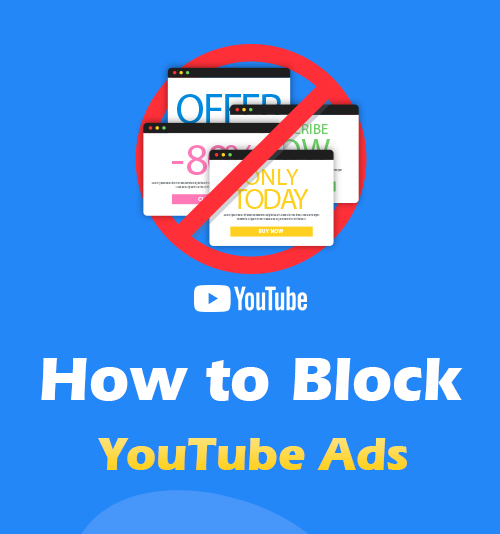
There are various pre-, mid-, and post-roll ads on YouTube. Sometimes you may think the ads are irritating when you only want to watch a five-minute video.
How to block YouTube ads?
Redditors have found a simple way to remove ads from YouTube by adding a period on the domain name. That is to say, you can add “.” after “.com” in the URL.
However, some users report that they can’t skip YouTube ads with this solution.
Is there any way to stop YouTube ads forever?
In this post, I will share the reliable ways to remove YouTube ads on Chrome, Firefox, and Android phone.
Besides that, you can also find the best way to download YouTube videos for offline viewing. In this way, you can watch YouTube videos without ads, whenever and wherever you want.
Let’s start!
Part 1. How to Stop Ads on YouTube on Google Chrome?
To get a smooth and relishing viewing experience, you can stop YouTube ads with a Chrome extension – Adblock for YouTube. After the test, I am sure that this extension is safe and works stably. Therefore, you can use it without concerning that AdBlock is not blocking YouTube ads.
How to block YouTube ads on Chrome? All you need is to add this extension on Chrome.
Step 1. Click here, and you can find Adblock for YouTube on the chrome web store. Hit the blue “Add to Chrome” icon.
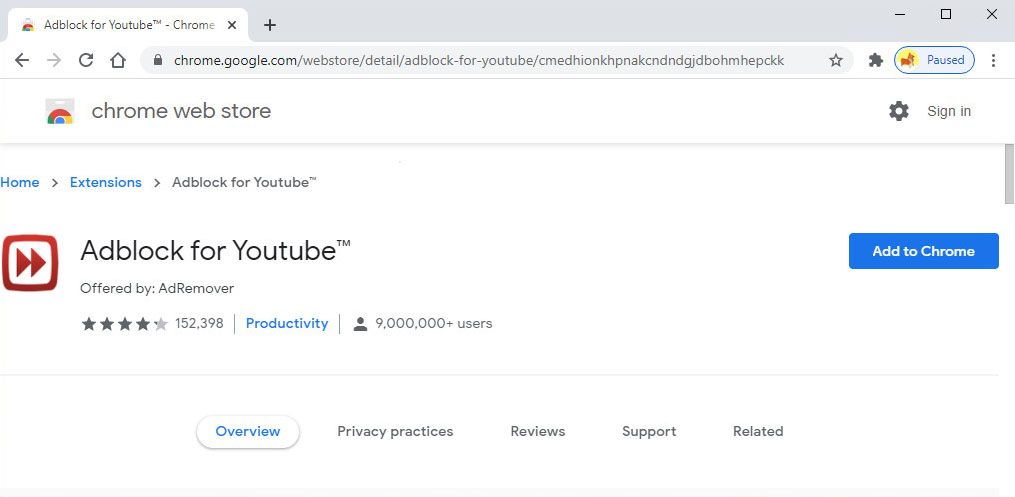
Step 2. A prompt will pop up, and please click the “Add extension.”
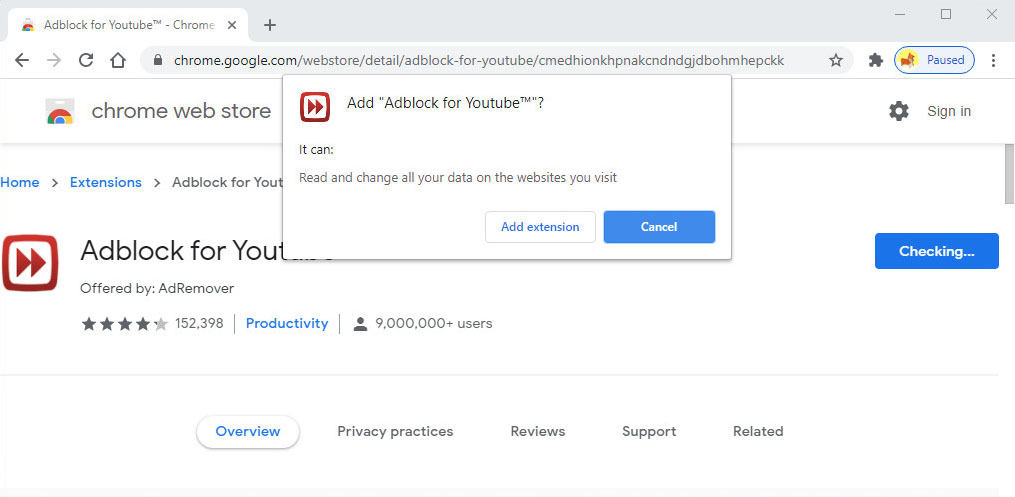
Step3. Wait for a moment, and Adblock for YouTube will be installed automatically.
Once done, Adblock for YouTube will work in the background. And you can enjoy YouTube without ads from now on.
Part 2. How to Block YouTube Ads on Firefox?
If you prefer to stream YouTube videos on Firefox, here comes a versatile YouTube AdBlock for Firefox called Enhancer for YouTube. It enables you to skip YouTube ads and customize your YouTube experience with all sorts of features, such as setting default YouTube streaming quality, configuring dozens of keyboard shortcuts, etc.
How to block YouTube ads on Firefox?
Step 1. Find the powerful YouTube AdBlock for Firefox – Enhancer for YouTube with this URL. Or you can also search for this extension on Firefox Browser Add-ons.
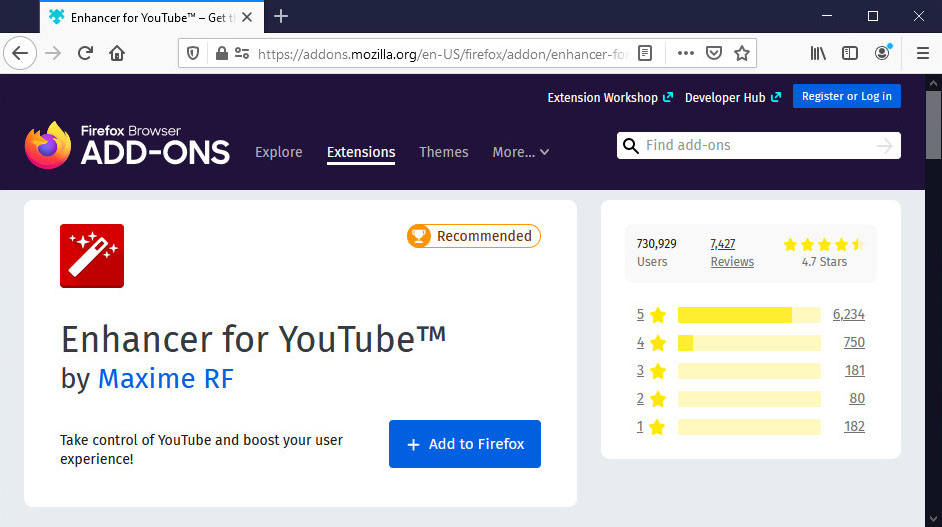
Step 2. Click the blue “Add to Firefox” icon to install the extension.
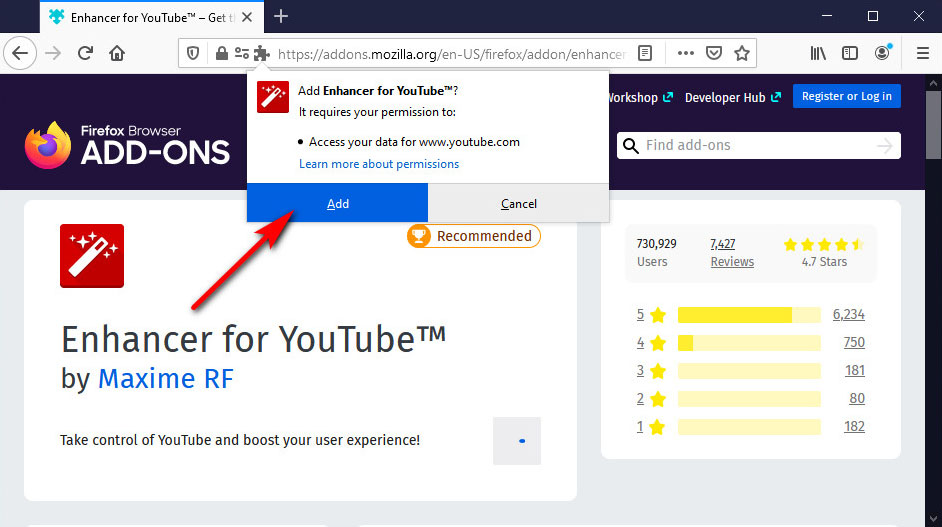
Step 3. A prompt shows up. Please confirm the installation by clicking the “Add” icon.
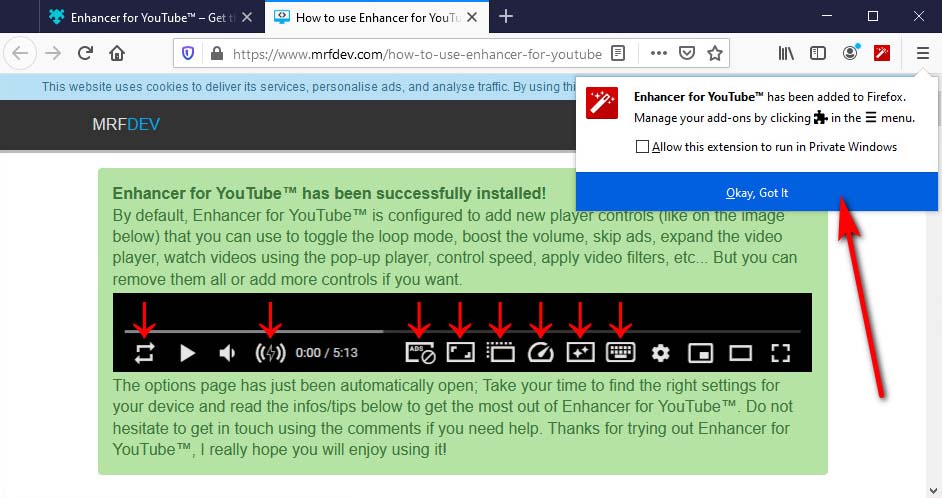
After installation, you can skip YouTube ads all the time. If you wish to get the most of this YouTube AdBlock extension, click the Enhancer for YouTube next to the address bar and customize playback control.
Part 3. How to Block YouTube Ads on Android?
If you want to block YouTube ads on Android without root, Adblock Browser comes in handy. With it, you can not only block ads on the YouTube app but also surf the web without annoying ads.
How to block YouTube ads on Android with this powerful YouTube AdBlock app?
Step 1. Install Adblock Browser. Searching for Adblock Browser on Play Store and follow the instructions to install it. Adblock Brower is fast, secure, and free.
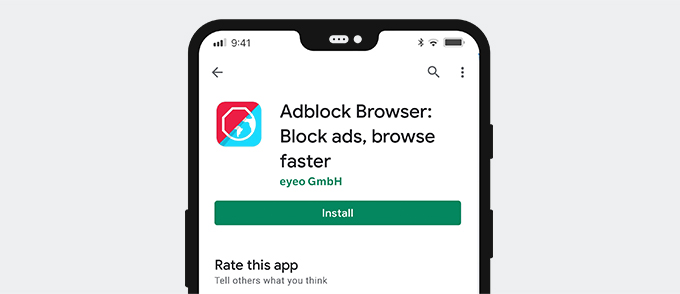
Step 2. Clear YouTube storage and cache. You may find that the AdBlock is not blocking YouTube ads after the installation. Don’t worry. Please go to clear YouTube storage and cache.
Step 3. Go to the Settings on Android, find “Apps & notifications.” Press it and further tap “SEE ALL APPS.” Scroll down and find YouTube.
Step 4. Tap YouTube and press “Storage and cache.” Finally, press “CLEAR STORAGE.”
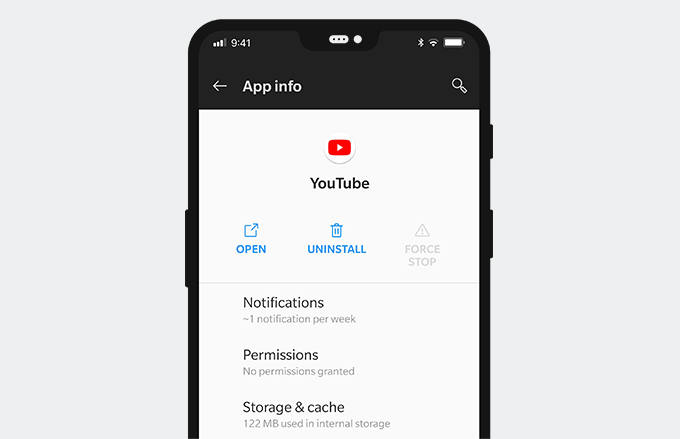
All done. You can binge-view YouTube videos without ads. Besides that, you can also enjoy an ad-free surfing experience with Adblock Browser.
Part 4. Enjoy YouTube Offline Without Ads
Besides blocking YouTube ads with AdBlock extensions or apps, you can download YouTube videos for offline viewing.
DoremiZone Video Downloader Pro is capable of downloading videos and music from YouTube, Facebook, and other 1,000+ sites. Besides, you can even preview the videos without ads. It is worth mentioning that you can also search for YouTube videos and preview them without any ads. That is formidable.
On top of that, DoremiZone Video Downloader enables you to download YouTube to MP3 in 320kbps and MP4 in 1080p, 2K, and 4K. And you can download a whole YouTube playlist with only one click.
Install it now and download YouTube videos for offline viewing.
Doremi Video Downloader
Download HD videos from 1,000+ sites
- for Windows 10/8/7
- for macOS 10.13+
- for Android
How to download YouTube videos?
Step 1. Find the YouTube video you plan to download, copy its URL.
Step 2. Head to DoremiZone Video Downloader Pro, and paste the URL into the search field. Then start the search. By the way, you can also search for YouTube videos directly.
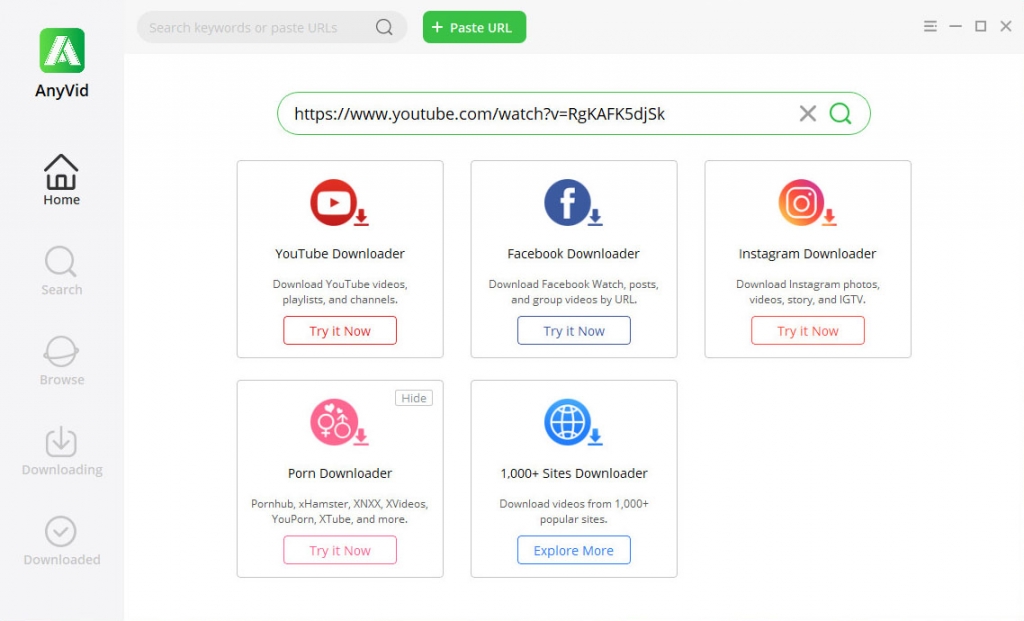
Step 3. Preview YouTube without ads. When the result shows up, click the Play icon of the thumbnail to preview YouTube without irritating ads.
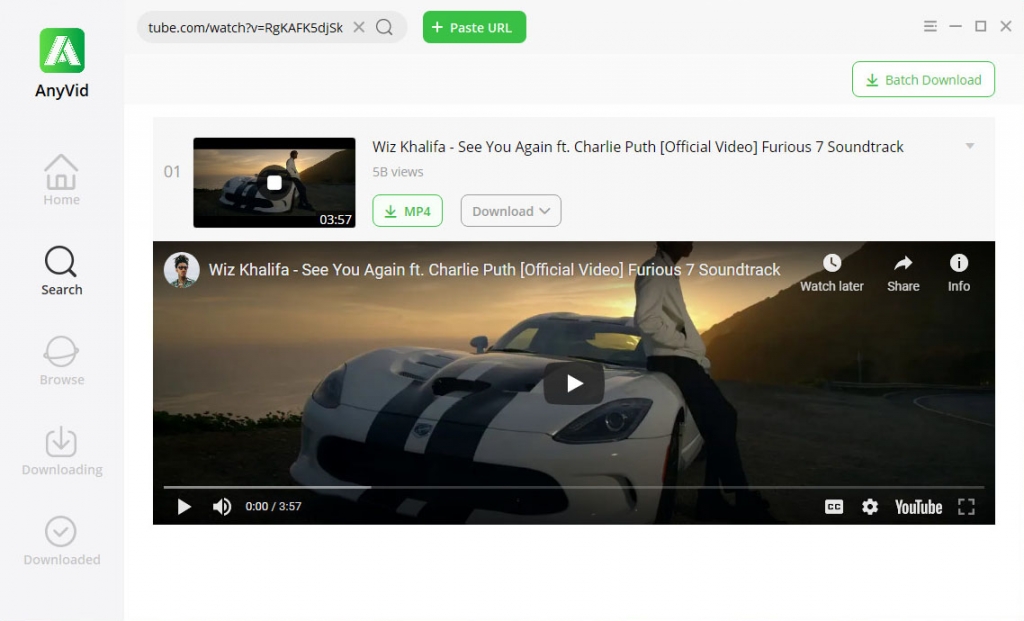
Step 4. Click the MP4 button to download YouTube videos to your device. You can also get more MP3 and MP4 quality options.
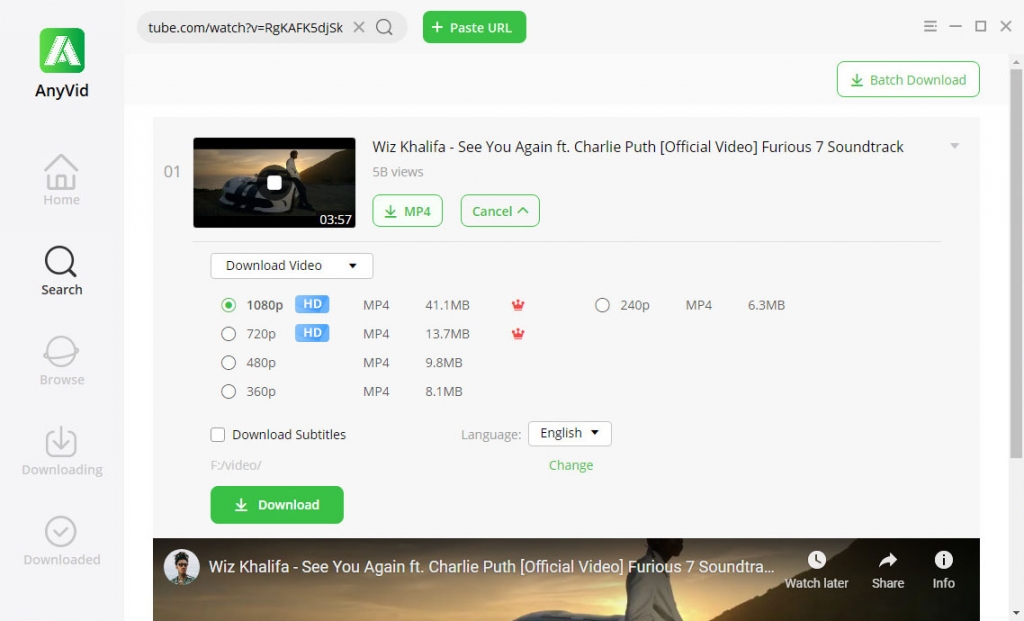
DoremiZone Video Downloader Pro is compatible with PC, Mac, and Android. Give it a shot now!
Conclusion
How to block YouTube ads? You can use the AdBlock extensions mentioned above on your Chrome or Firefox browser. They have been proven to be reliable. If you wish to block YouTube ads on Android, Adblock Browser is an intelligent choice.
Besides that, DoremiZone Video Downloader Pro offers another way to watch YouTube without ads. You can search for YouTube videos via URL or video title, artist, etc., and watch them without any irritating ads. Apart from that, you can also rely on it to download YouTube videos to MP3 and MP4 with only 1 click.
Install it now!
Doremi Video Downloader
Download HD videos from 1,000+ sites
- for Windows 10/8/7
- for macOS 10.13+
- for Android
Frequently Asked Questions
Why can't I skip ads on YouTube ?
YouTube only allows its premium members to skip ads. If you want to block YouTube ads on your Chrome, Firefox, AdBlock extensions come in handy. Besides that, you can rely on Adblock Browser to remove YouTube ads on Android.
Does AdBlock block YouTube ads?
Yes, you can block YouTube ads with an AdBlock extension. We recommend Adblock for YouTube to block YouTube ads on Chrome and Enhancer for YouTube to stop YouTube ads on Firefox. If you want to remove YouTube ads on Android, Adblock Browser helps!
Related Articles
- Quick & Easy Ways on How to Stop YouTube from Pausing
- Unlisted YouTube: What Is It & How to Find It? [Full Guide]
- YouTube Not Working on Chrome? Find the Latest Fixes
- Ways to Fix YouTube Keeps Crashing Error for All Platforms
- Audio Renderer Error YouTube [6 Practical Fixes]
- How to Watch Age-Restricted Videos on YouTube [100% Work]
- Top 5 Solutions to YouTube 500 Internal Server Error
- How to Play YouTube in Background on Android & iPhone
- YouTube Slow | How to Fix It and Enjoy YouTube Watching
You May Also Be Interested in These Topics