YouTube Slow | How to Fix It and Enjoy YouTube Watching
Doremi Video Downloader
4.9 out of 5
- for Windows 10/8/7
- for macOS 10.13+
- for Android
Doremi Video Downloader
4.9 out of 5
Despite the popularity of YouTube, users still encounter problems watching videos on YouTube.
One of these problems is YouTube loading slowly – YouTube keeps buffering for long, which may occur even on a fast Internet connection.
There are quite many reasons for this issue. In this article, I provide you with 6 solutions to address YouTube loading slow.
Part 1. Why Is YouTube So Slow?
YouTube running slow problem can be triggered by these issues: overloaded YouTube server; issues with the Internet connection or your router. There may also be browser issues like outdated browser software. If you’re facing YouTube running slow matters, don’t panic. You can adopt the following solutions to fix the YouTube slow problem.
Part 2. How to Fix YouTube Slow Issue?
1. Change the URL
You can find the URL in the browser’s address bar. A URL is comprised of three parts: protocol, hostname, and file name. One way to enable YouTube to load videos faster is by changing the YouTube URL. Simply replace the “www” with the “ca.” For example, if you want to watch a video with the URL https://www.youtube.com/watch?v=pezdRcVe04c, you need to change the URL to https://ca.youtube.com/watch?v=pezdRcVe04c. Some users claim that this method works well, and so I recommend that you can have a try.
2. Choose Lower Quality Settings
YouTube can automatically adjust the quality of the videos you are watching. If the Internet connection speed is slow, YouTube will change to a lower quality video, and you can also select the video quality by yourself. See if the YouTube slow problem is solved by playing videos in a lower quality setting. To set the video quality, simply click the Settings button (bottom-right corner), and select “Quality.”
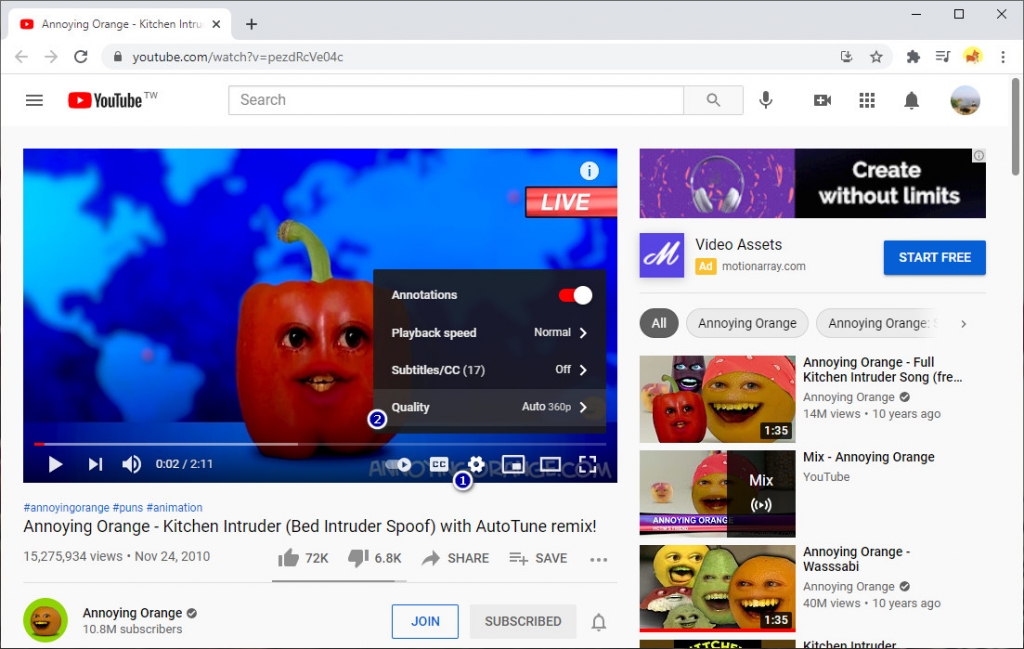
3. Connect to a VPN
A proper VPN can boost the video watching speed. There are many paid VPN and free VPN on the Internet. The paid VPN is recommended in that it can better protect your privacy.
4. Clear Web Browser Cache
Clear cache regularly is good for maintaining the good performance of the web browser. The browser caches everything for the purpose of loading faster next time, which will make the browser store too much temporary data and cause YouTube running slow thereby. On Chrome, click the three dots icon on the right-top corner. In the drop-down menu, click “More tools,” then click “Clear browsing data…” in the pop-up menu, then you can clear the cache. If you’re not using Chrome and have no idea how to clear the cache, search online for the detailed steps.
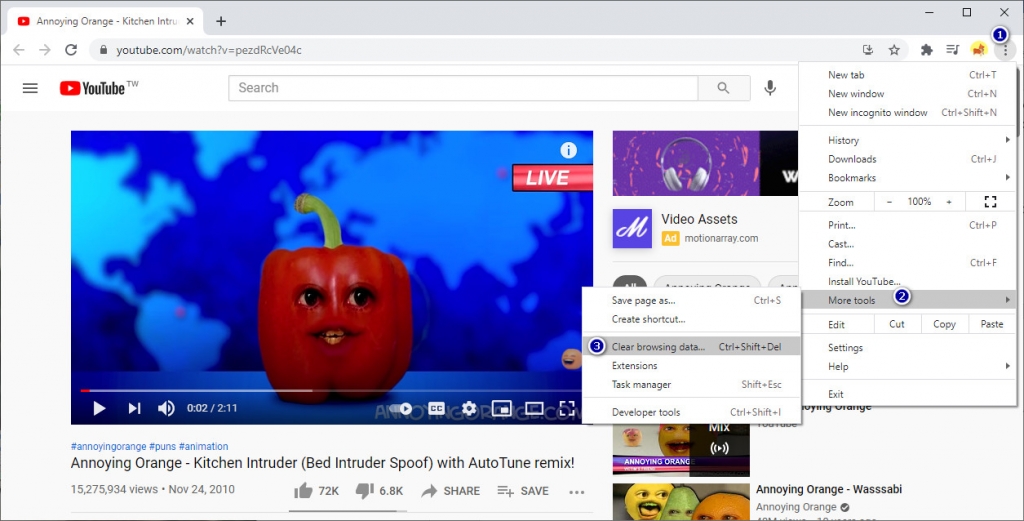
5. Update Web Browser
An outdated web browser may result in some compatibility issues. Using the latest browser and associated plug-ins can ensure better performance and user experience. On Chrome, hit the three dots in the top-right corner, choose “Help,” and then select “About Google Chrome.” You can see if the browser is in its latest version. If not, you should see a notification suggesting that you update Chrome.
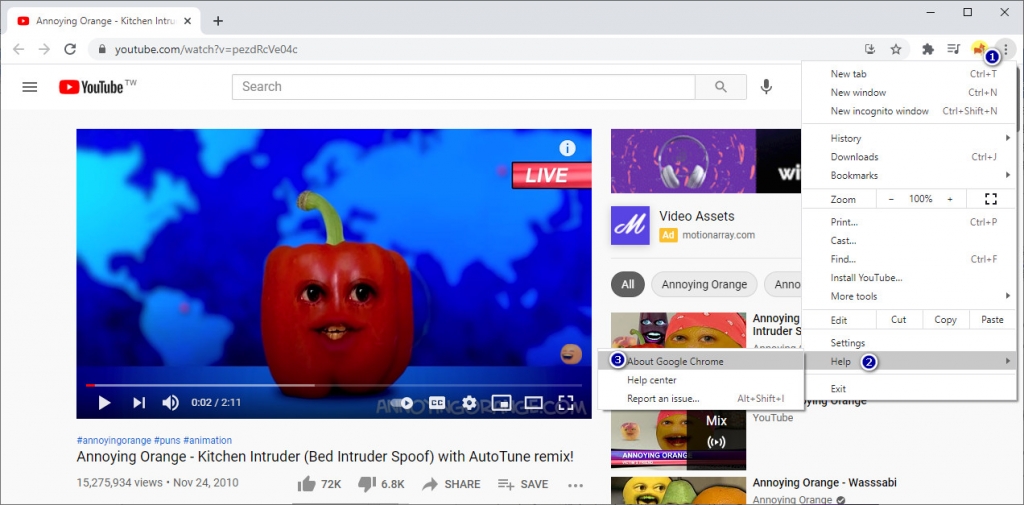
6. Download YouTube Videos to Watch Offline
Another practical way to fix YouTube loading slow is by downloading the YouTube files (videos, music, playlists, etc.) to your mobile phone/device. Once the files have been stored on your devices, you can enjoy them anytime and anywhere without interruption.
How to download YouTube videos from YouTube?
Video Downloader Pro will tell you.
Video Downloader Pro is the most capable YouTube videos/music downloader for you among numerous downloader apps. It is also a powerful downloader to ensure that you download playlists and channels from YouTube conveniently and fast.
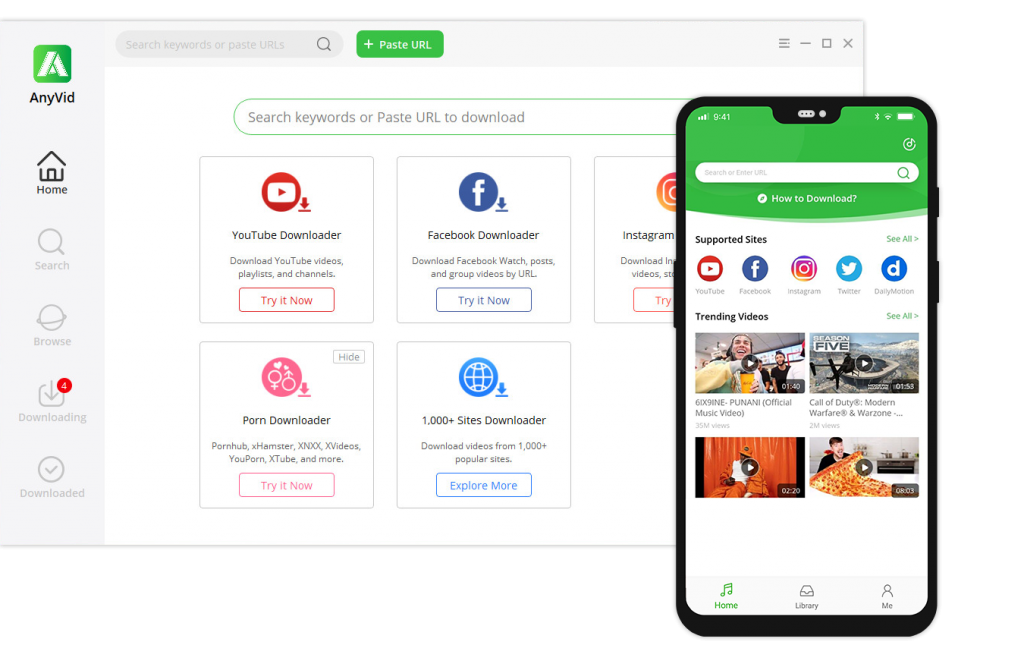
Step 1. Download Video Downloader Pro to your Android phone, Mac, or Windows, and then paste your YouTube video URL to the search bar.
Doremi Video Downloader Pro
Download any video from 1,000+ websites
- for Windows 10/8/7
- for macOS 10.13+
- for Android
Step 2. Choose the resolution of the video suits you and press the download button.
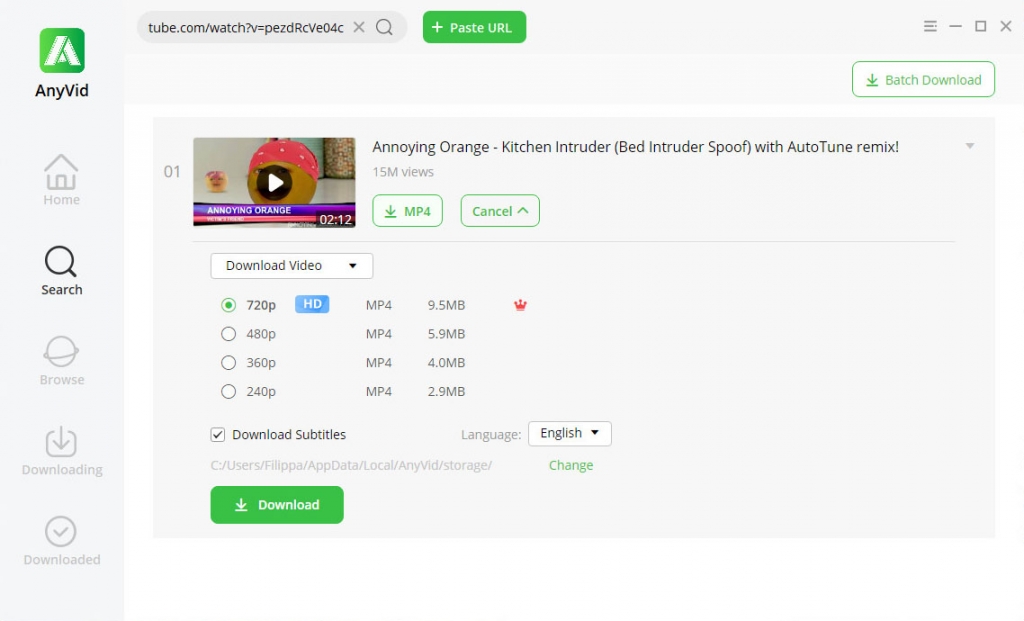
Conclusion
Hopefully, you can resolve the YouTube slow issues with the solutions above. If you have any questions, please feel free to leave your comment below.
Frequently Asked Questions
Why is YouTube so slow?
YouTube loading slow can be caused by these issues: overload server, internet/router issues, browser issues, etc. If you're having YouTube running slow matters, don't worry. Follow the solutions in this post, and you can fix them.
How do you fix YouTube loading slow?
1. Change the URL. Simply replace the www with the ca.2. Choose lower quality settings.3. Use a VPN.4. Clear cache.5. Update your web browser.6. Download YouTube videos to watch offline.
Related Articles
- YouTube App Not Working on Your Phone? Here's How to Fix it
- Easiest Ways to Fix if YouTube Video Unavailable
- How to Use YouTube Watch Later | The Definitive Guide
- YouTube Buffering? Find the Most Effective Fixes
- How to Upload a Video to YouTube [Detailed Guide 2024]
- How to Watch Private YouTube Videos - Effective Tricks
- Solved: AdBlock Not Working on YouTube | 100% Workable
- Top 5 Solutions to YouTube 500 Internal Server Error
- How to Watch Age-Restricted Videos on YouTube [100% Work]
You May Also Be Interested in These Topics