Solved: AdBlock Not Working on YouTube | 100% Workable
Doremi Video Downloader
4.9 out of 5
- for Windows 10/8/7
- for macOS 10.13+
- for Android
Doremi Video Downloader
4.9 out of 5
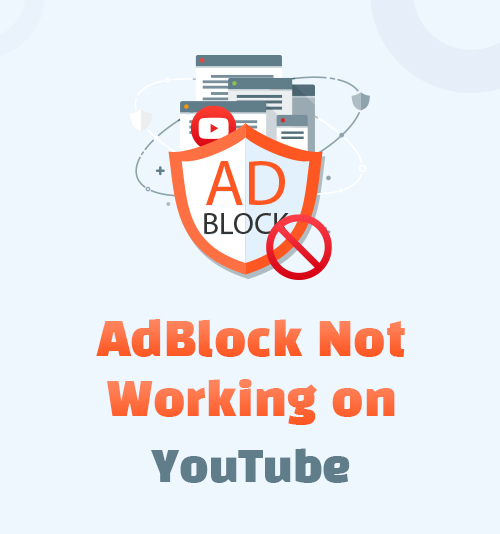
Advertisement is one of the main sources of income for most websites. Generally, if a website provides free service, users may need to watch the ads while using it. If you want to skip the ad, the website will ask you to purchase the paid membership. YouTube is a typical example. Before you play the video for free, you need to watch 3 to 5 seconds of unskippable ads. Also, you can see floating ads on its webpage. But if you are a YouTube Premium member, you can enjoy the ad-free service.
Therefore, many people use the AdBlock extension on their browsers to avoid paying for a membership. It’s a browser plug-in that will help you filter out most of the ads on the websites. However, sometimes you may find that AdBlock is not blocking YouTube ads.
Why is AdBlock not working on YouTube?
Read this article, and I’ll tell you the methods to troubleshoot this problem.
Part 1. How to Fix AdBlock Not Working on YouTube?
There could be various reasons why AdBlock doesn’t work on YouTube. The problem might occur in the extension itself, or your browser, or the YouTube website. Let’s troubleshoot them one by one to fix AdBlock not working on YouTube.
1. Update Filter Lists
Checking if your filter lists are updated is the right start to find why AdBlock doesn’t work on YouTube. Normally, AdBlock will update your subscribed filter lists following the schedule set from the list author. Or, when you open the browser, AdBlock will automatically update the filter lists. If you continue seeing ads on YouTube, that might mean your filter list does not work properly.
You can update the filter lists manually by right-clicking on the AdBlock icon and then select “Options” in the menu. Click on the Filter Lists tab on the left-side menu, and then you will see an “update now” button on the page. The following are the filter lists you subscribed to, and you can see the most recent updated time of each list.
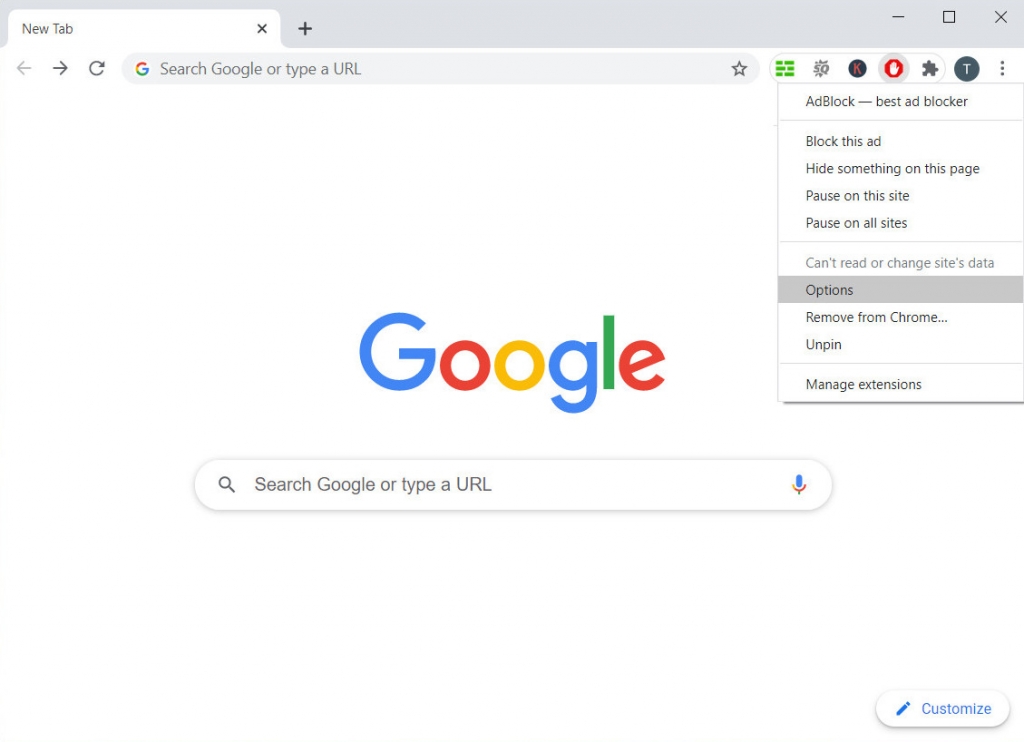
Click on the “update now” button, and then refresh the YouTube webpage to see if the ads still exist.
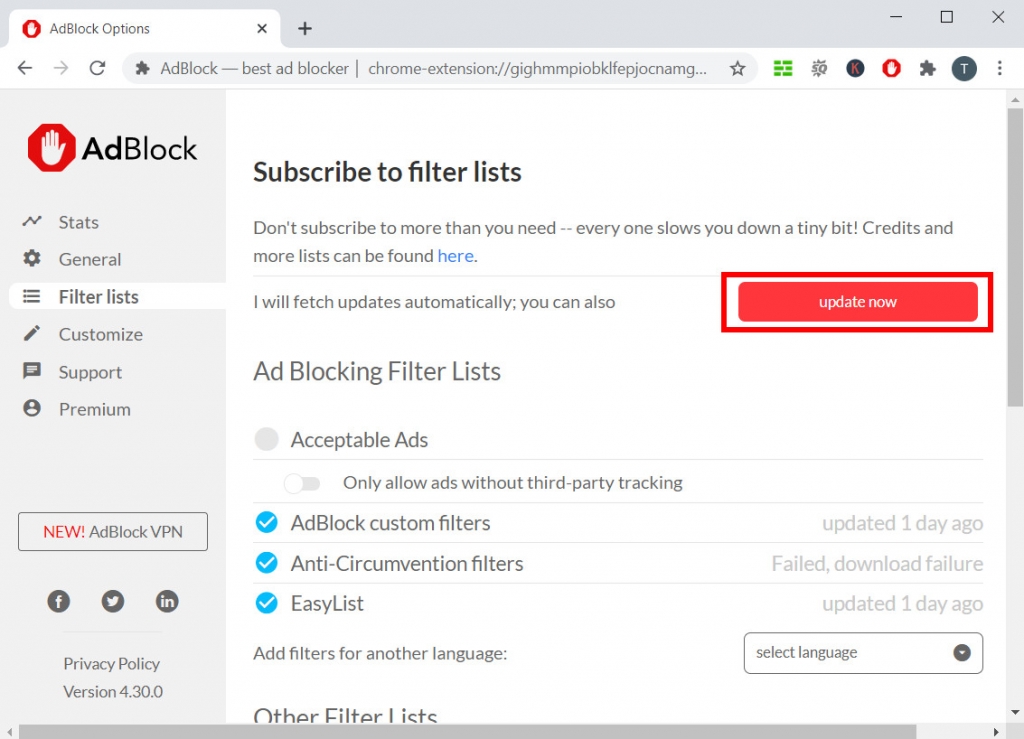
2. Check If AdBlock Was Paused
Right-click the AdBlock icon to see if you paused AdBlock on the YouTube site. It sounds pretty obvious, but this situation happens a lot. Sometimes you may pause the AdBlock to make the website load quickly. It’s a temporary decision, but you could forget to resume AdBlock.
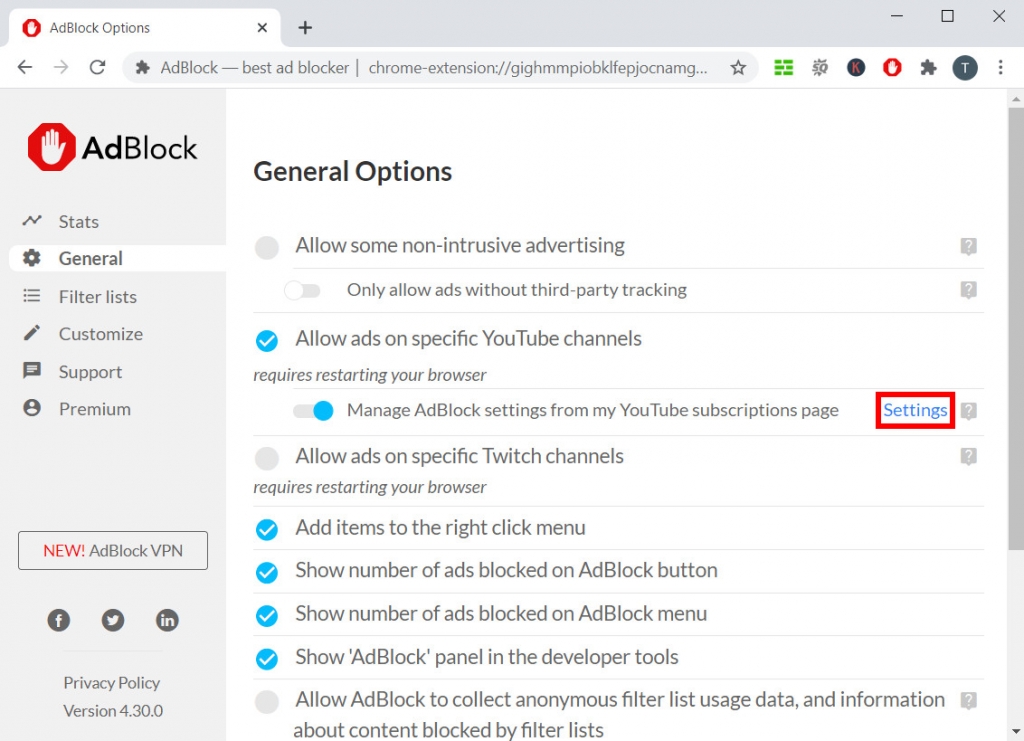
AdBlock has an allowlist that you can add specific YouTube channels in, such as your subscriptions. Go to the General tab in AdBlock Options, and then check if the YouTube channel you see ads from is in your allowlist. You can customize the enabling range of AdBlock.
3. Disable Incompatible Extensions
If you have lots of browser plug-ins, you may need to pay attention to other extensions’ compatibility. For example, if you are using another ad-blocking extension simultaneously, they may interfere with each other. The more adblockers you installed don’t mean you can block the ads more completely.
Open the Extension list of your browser, disable all the plug-ins except AdBlock, and then play the YouTube video again. If you find the ads don’t show up anymore, that means one of your other extensions is not working well with AdBlock.
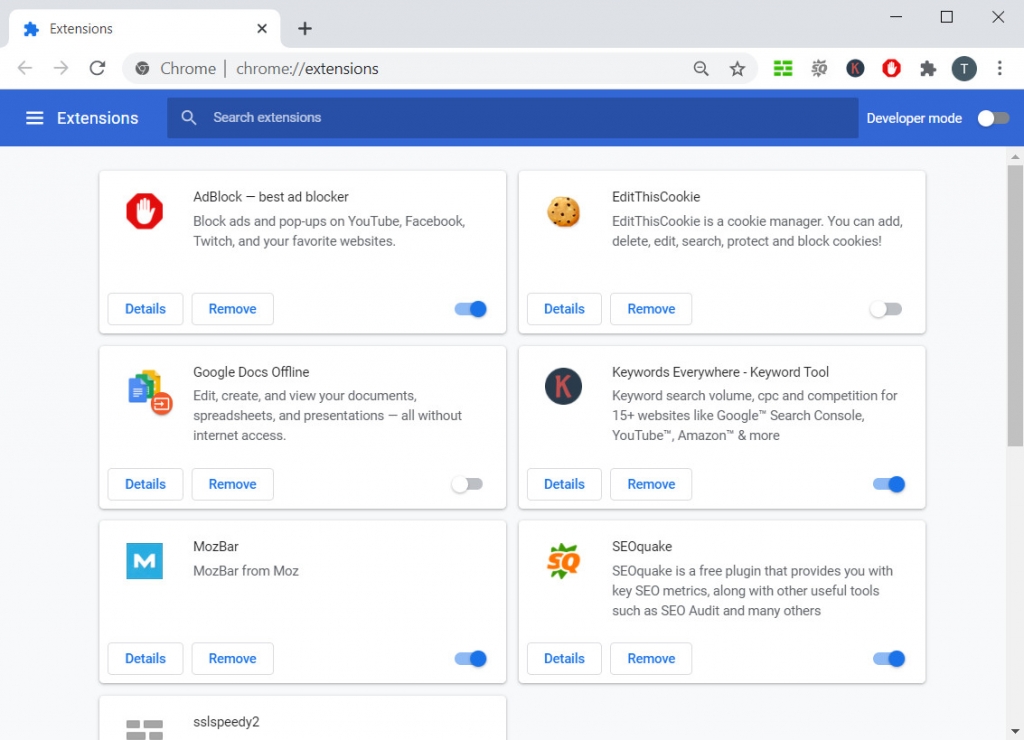
It takes time to find which one is the crux of the problem – re-enabling each extension once a time till you find the one that interferes with AdBlock. Disable the extension or seek help from the extension’s support team.
4. Clear the Browser Cache & Cookies
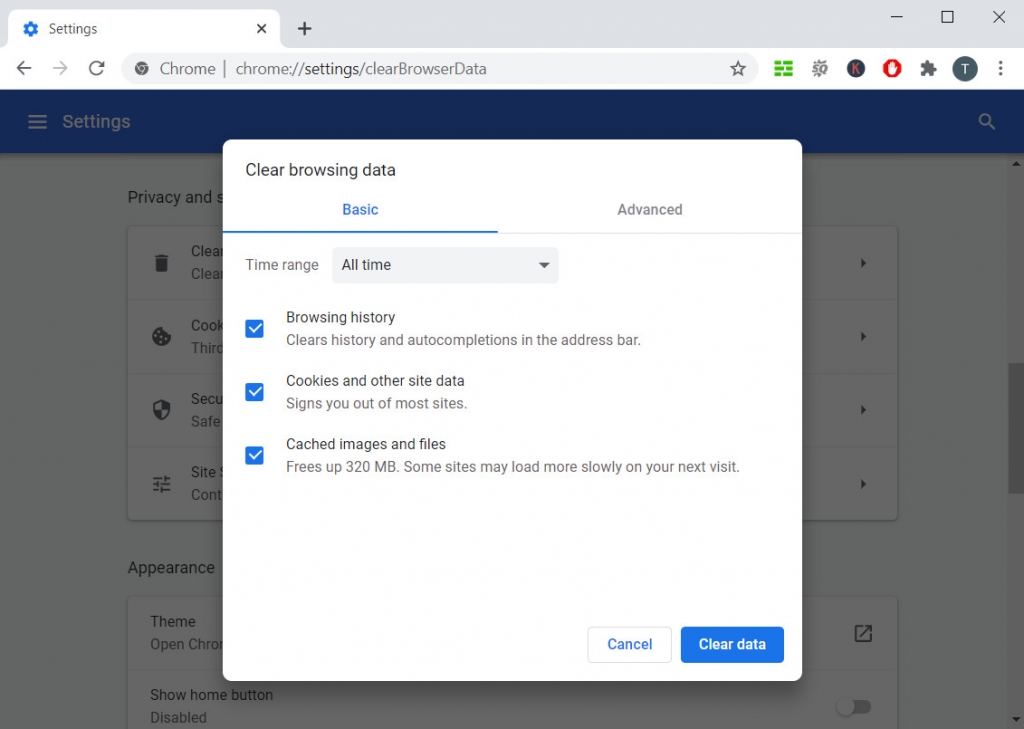
Clearing the browser’s cache and cookies seems like a nostrum. But it does works! If you have too much data and cookies saved, it will slow down your browser. Using Google Chrome as an example, open the Settings, and go to the “Privacy and security” tab. Click on Clear browsing data, and then you can delete your caches and cookies, including your browsing history and cached images and files. You can also customize the time range of the data you wish to clear.
After cleaning out the cache and cookies, restart your browser and go to the YouTube page again. Play the video to see if the AdBlock works as normal.
5. Enable AdBlock Under Incognito Mode
Many browsers now have incognito mode. Under incognito mode, the browser will not track any of your browse histories, and all your personal settings of regular mode will not be synced with it. That is to say, all the extensions are disabled by default in incognito mode. If you are using incognito mode, you need to enable AdBlock again.
Here is how to enable AdBlock in Chrome’s incognito mode:
Step 1. Enter chrome://extensions in the address bar, and then find the AdBlock tab, click on “Details.”
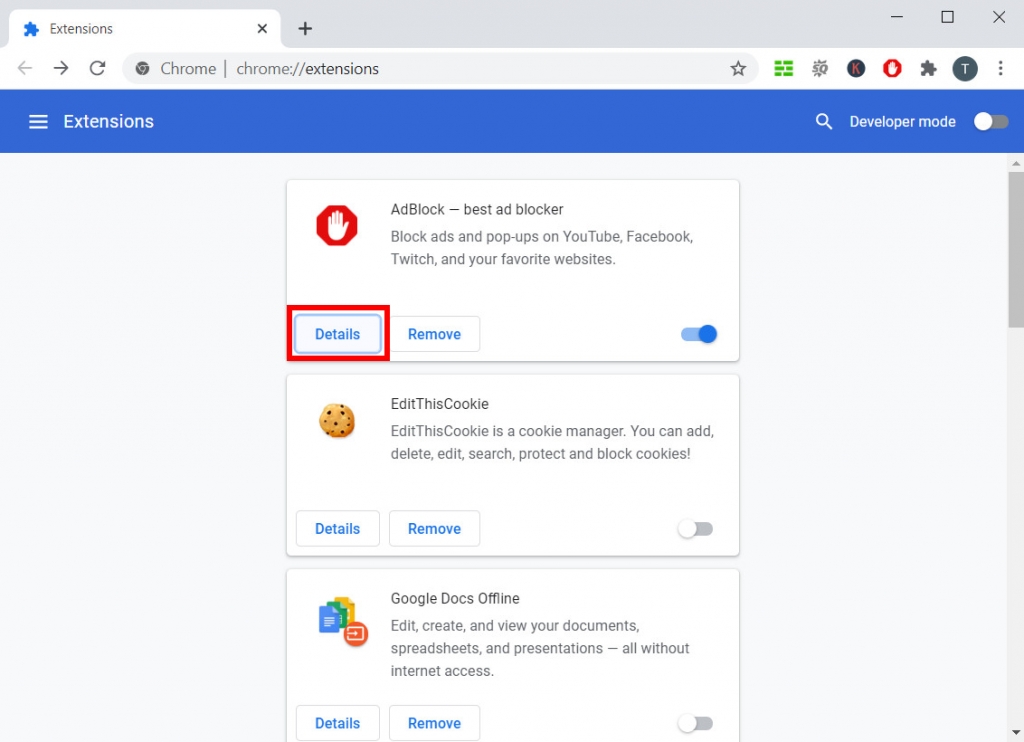
Step 2. Scroll down, and you will see the option “Allow in incognito.” Turn on the Switch.
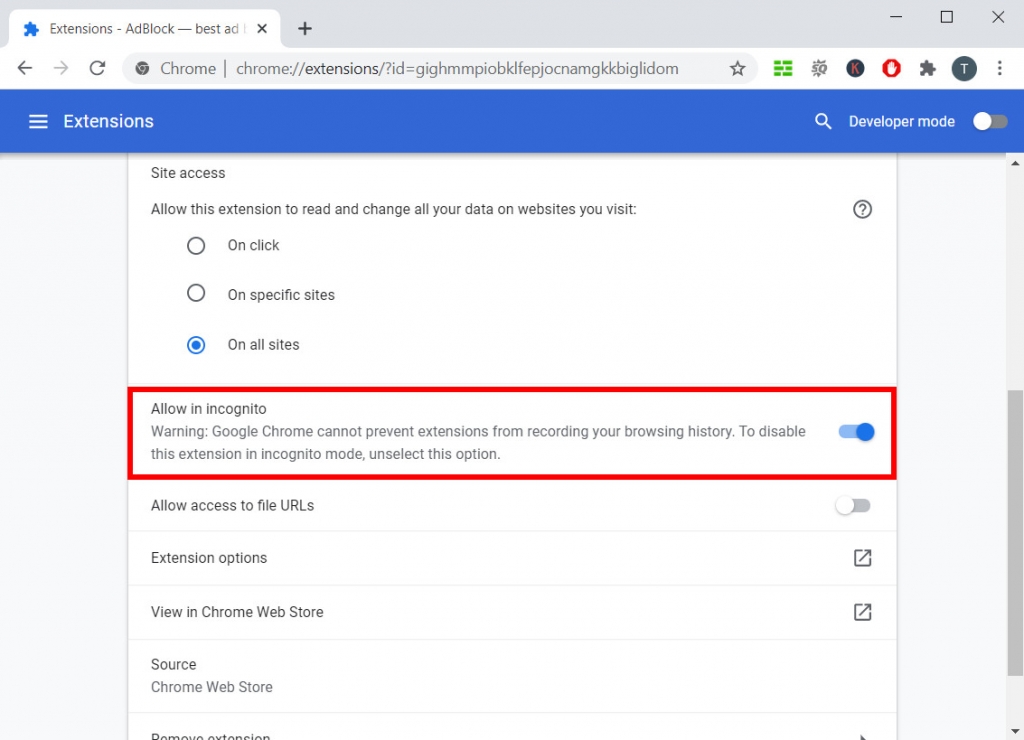
Go back to the YouTube video page and refresh it. You should see AdBlock working properly under incognito mode.
6. Sign Out Your Account
Sign out or switch to another account could also fix the AdBlock not working on YouTube problem. YouTube shows the ad based on the information they collected from your account. So if you sign out or log in to another account, the problem might be solved. This solution has helped lots of users out.
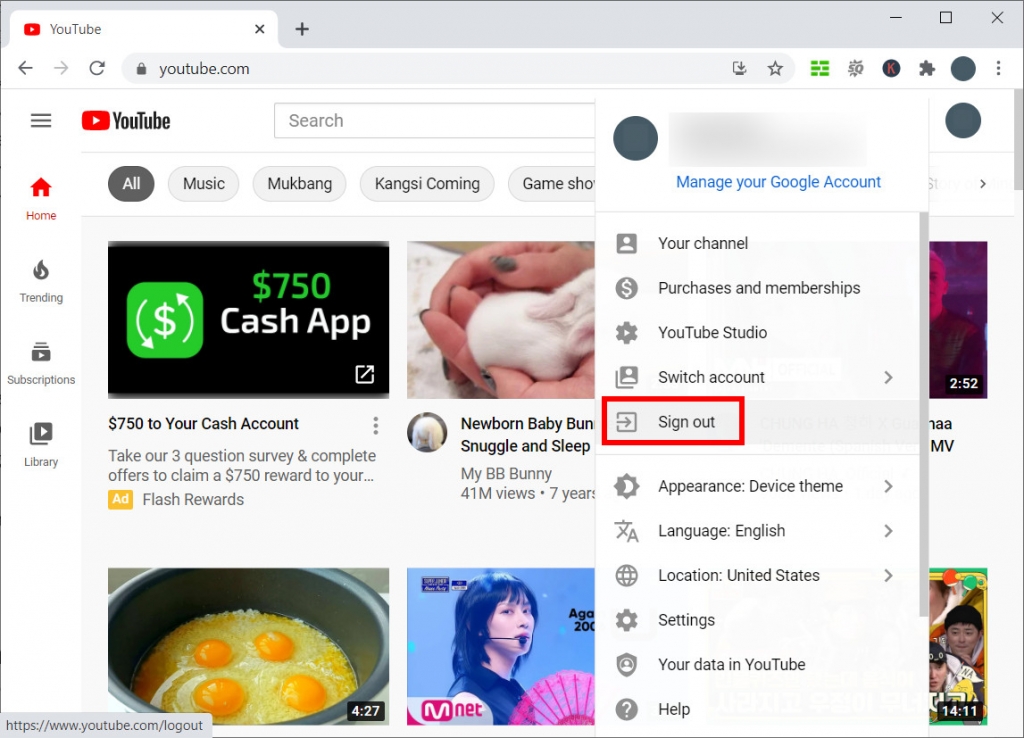
Click on your avatar on the top right corner of the YouTube webpage, and then click “Sign out” on the extended menu. After signing out, you can refresh the YouTube video page or sign in to another account to play the video again. Check if the ads still play.
Part 2. Enjoy YouTube Videos without Ads
What else can we do when AdBlock is not working on YouTube? What if we download the YouTube videos for offline watching?
It’s a good choice to watch YouTube videos without ads. To watch YouTube videos offline, you need a powerful assistant – DoremiZone Video Downloader Pro.
Doremi Video Downloader
Download HD videos from 1,000+ sites
- for Windows 10/8/7
- for macOS 10.13+
- for Android
DoremiZone Video Downloader Pro supports video downloads from 1,000+ websites, including YouTube. It’s easy-use enough that you don’t need to be computer savvy to download a YouTube video. Copy the YouTube video link and then paste it into its search box, and DoremiZone Video Downloader Pro will parse the link for you. You can select the format and resolution you wish to have and then click the “Download” button on the result page.
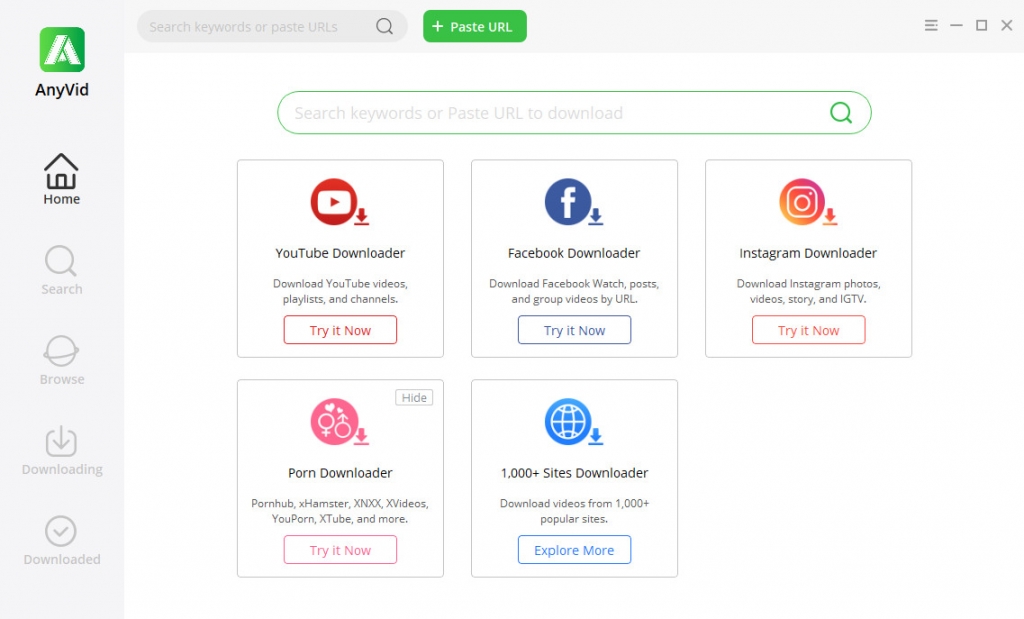
After the download task finishes, you can view the video file in your local folder. Of course, you will not be interrupted by any kinds of ads while watching YouTube videos offline.
DoremiZone Video Downloader Pro also has an Android app. You can install it and enjoy YouTube videos without ads on your cellphone.
Conclusion
By reading this post, did you find any of the solutions that could solve your problem? When AdBlock is not working on YouTube, you should try to find the problem via the extension itself, your browser, or the YouTube website. Troubleshoot with the steps I mentioned above, and you may get the problem solved.
What’s more, you can install the DoremiZone Video Downloader Pro to watch YouTube videos offline. It’s the best way to avoid ads on YouTube. And you don’t need AdBlock anymore.
Doremi Video Downloader
Download HD videos from 1,000+ sites
- for Windows 10/8/7
- for macOS 10.13+
- for Android
Frequently Asked Questions
Why is AdBlock not working on YouTube?
YouTube is testing the new technology to circumvent the ad blocker extensions like AdBlock. Therefore, sometimes you will see the ads while watching YouTube videos, even if you already add AdBlock to your browser. Before YouTube releases the newest version, the AdBlock team cannot do much to solve this problem completely.
How do I get AdBlock to work on YouTube?
You can troubleshoot your AdBlock by checking the Options menu, managing your extensions, or signing out of your YouTube account. To watch YouTube videos without ads, you can download them via DoremiZone Video Downloader Pro. In this way, you can avoid all the ads that might appear during the video playing.
Related Articles
- Quick & Easy Ways on How to Stop YouTube from Pausing
- Unlisted YouTube: What Is It & How to Find It? [Full Guide]
- YouTube Not Working on Chrome? Find the Latest Fixes
- Ways to Fix YouTube Keeps Crashing Error for All Platforms
- Audio Renderer Error YouTube [6 Practical Fixes]
- How to Watch Age-Restricted Videos on YouTube [100% Work]
- How to Block YouTube Ads Forever & View Ad-Free Videos
- Top 5 Solutions to YouTube 500 Internal Server Error
- How to Play YouTube in Background on Android & iPhone
- YouTube Slow | How to Fix It and Enjoy YouTube Watching
You May Also Be Interested in These Topics