YouTube App Not Working on Your Phone? Here’s How to Fix it
Doremi Video Downloader
4.9 out of 5
- for Windows 10/8/7
- for macOS 10.13+
- for Android
Doremi Video Downloader
4.9 out of 5
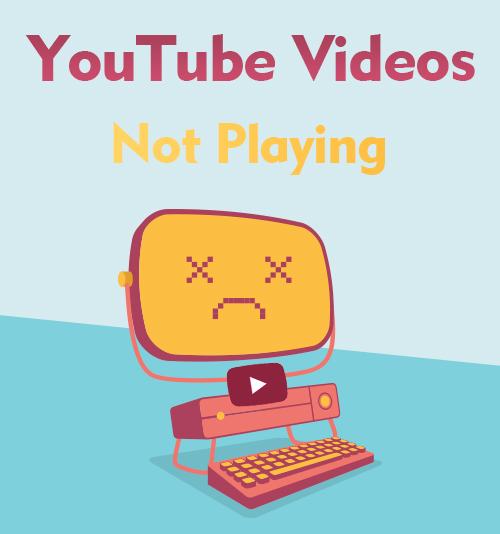
In recent years, more and more people like using mobile devices to watch YouTube videos. People can install the YouTube app to enjoy great and interesting videos anywhere. YouTube app has more than ten million installs on both Google Play Store and Apple App Store. Compared with the YouTube website, the YouTube app has a more mobile-friendly interface and almost all the same functions as the web. So, the YouTube app gains popularity among mobile phone users.
However, what if the YouTube app not working on your phone?
It’s really a disappointing problem. But don’t worry, read this article, and I will tell you solutions to fix it.
Let’s see what they are.
Part 1. YouTube Not Working on Android/iPhone
1. Restart the App
If your YouTube app is not working, the first solution you can come up with is restarting the app. It’s true and workable because when the app has some phone system issues, restarting the YouTube app helps. It’s like a refresh of the code, and minor problems such as not responding could be automatically fixed. In order to restart the app completely, please remember to close the app in the background as well.
2. Check Your Internet Connection
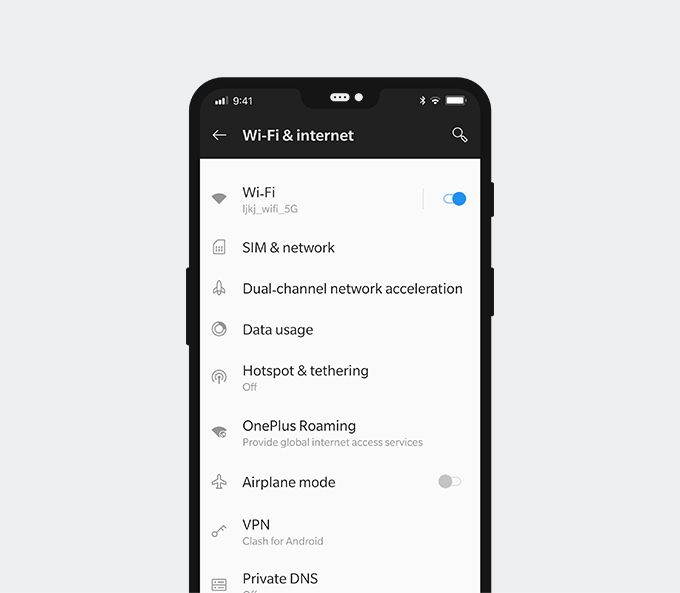
Sometimes your YouTube app is loading very slow or just failed to display the content. In this situation, you may need to check your internet connection status. Go to Network and Internet Setting to check if your Wi-Fi works properly. If you are using a VPN service, it will somehow slow down your network. Turn off the VPN proxy unless you are in the blocked area. Also, you can enable the airplane mode for a minute and then disable it. Let your phone reconnect to the network and see if the problem is solved.
3. Clear Cache & Cookies
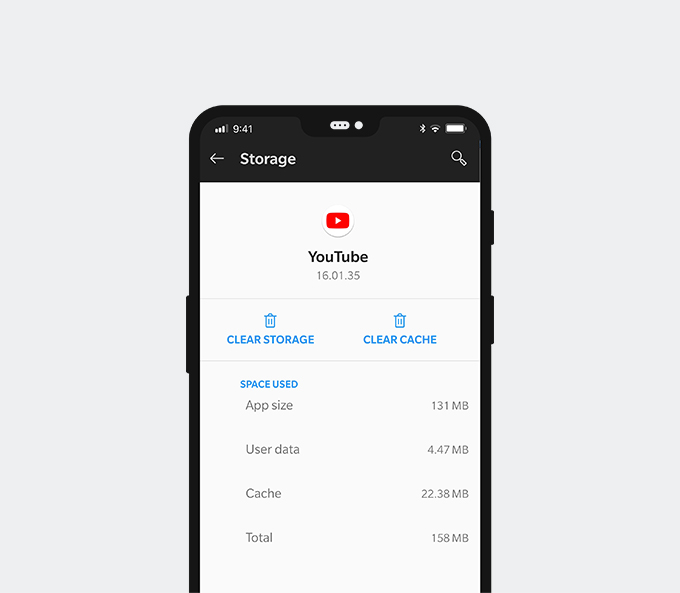
Most times, clearing cache and cookies is the action that you may want to take. Clearing cache and cookies could give your YouTube app a better running environment. If the YouTube app has too many cache video and image files, it might get stuck by overload.
It will help if you go to your phone’s App Settings to do so. Tap on Settings > Apps, and then find YouTube in your app list. Tap “Storage,” and then tap “Clear cache.” After that, restart your YouTube app to see if it works as normal.
4. Try YouTube Website
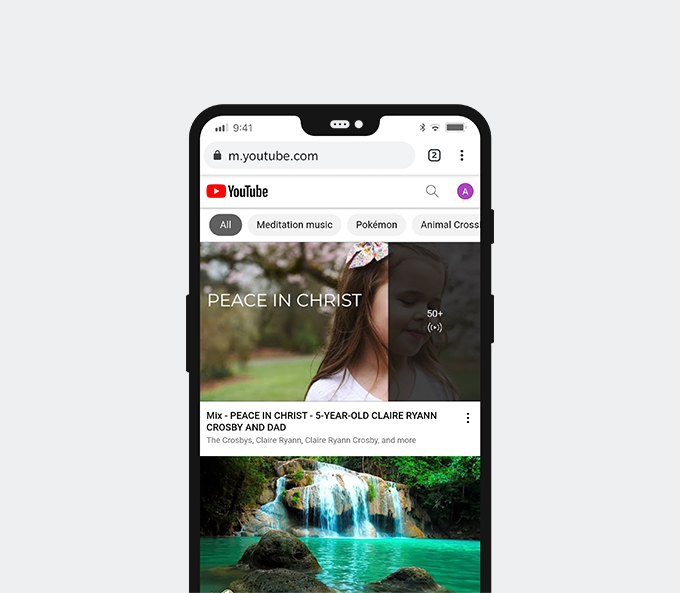
Unfortunately, if all the solutions above didn’t help, you should ask for help from the YouTube app support team. While they are handling the problem, you might want some alternatives to the YouTube app. Actually, you can still use your default browser to visit the YouTube website. You can sign in to your account via web YouTube as well. The only difference is that you will use your phone’s built-in player to play the YouTube videos on the website. Some UI designs are not as mobile-friendly as the YouTube app. Furthermore, it can be hard to play HD videos on the YouTube website on your phone, or YouTube keeps buffering.
Part 2. Ultimate Solution to YouTube App Not Working
Is there any method to completely solve the YouTube app not working on Android and iPhone?
Downloading YouTube videos for offline watching is a shortcut. But before you enjoy the YouTube videos without app error, ads, or buffering, you need a handy assistant.
I’ll introduce the good video downloader for both Android and iOS users.
On Android: Use a Video Downloader for Android
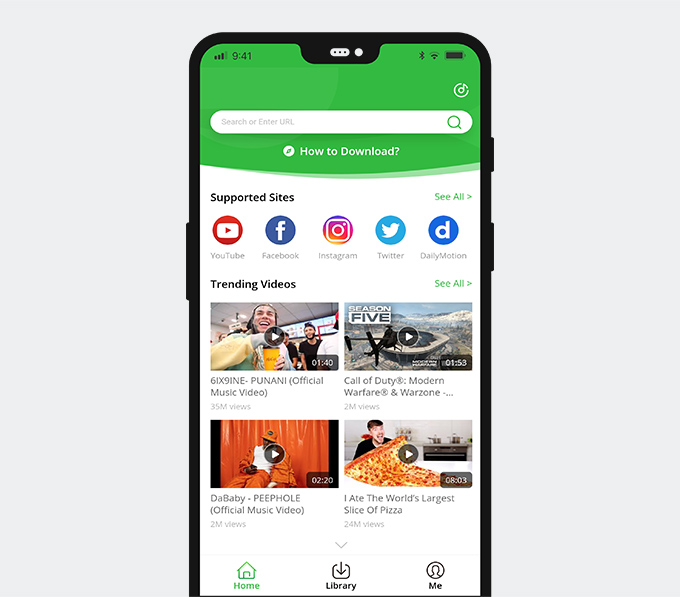
Doremi Video Downloader Pro has an Android app that you can easily install from its official website. With this video downloader app, you can download YouTube videos in the resolution you like by copying and pasting the URL to its search box. Besides YouTube, Doremi Video Downloader Pro also supports video downloads from 1,000+ websites. One installation will satisfy almost all your future download needs. The download speed it offers is 3 times faster than any other video downloaders. So, after the download task finishes, you can watch the video freely and don’t need to worry about Internet connection problems anymore.
Doremi Video Downloader
Download HD videos from 1,000+ sites
- for Windows 10/8/7
- for macOS 10.13+
- for Android
On iPhone: Use an Online Video Download & Documents
For iPhone users, you can use the online video download tool via the file manager app Documents. DoremiZone Video Downloader online is a reliable one.
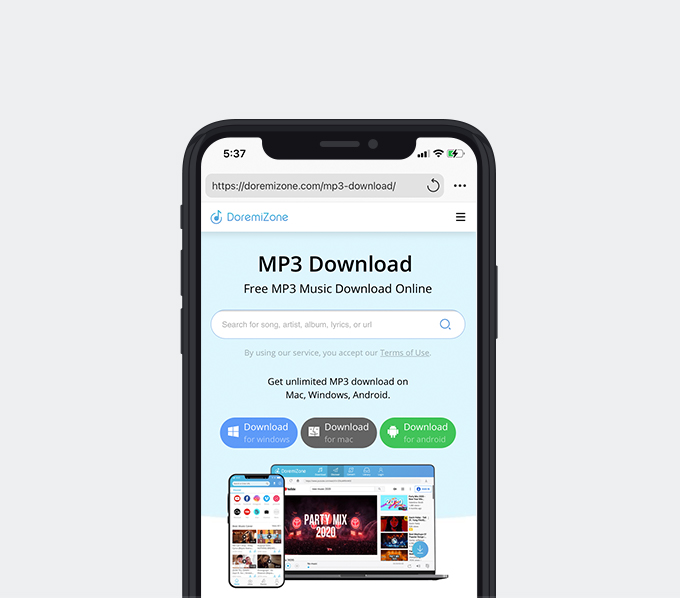
Visit the DoremiZone website using the built-in browser of Documents. Copy the YouTube video URL to its search bar, and then tap it to search. DoremiZone will parse the link and shows all the available download options to you. Tap the “Download” button, and you will see the download task has been added to the Documents’ download queue. Wait till the download task finishes, and you can find the downloaded video in the Documents’ Downloaded folder. You can choose to play the video within Documents or tap the menu to export it to your Photos. This method is easy and straightforward to download videos while the YouTube app is not working.
Conclusion
In this article, I offered 4 solutions to troubleshoot when the YouTube app is not working on your phone. If you cannot fix the problem with your own efforts, you can still get the YouTube videos downloaded using Doremi Video Downloader Pro.
Offline watching has a bunch of benefits, such as no Internet connection problems, no buffering, and no ads. Doremi Video Downloader Pro is a practical tool that you won’t regret trying!
Doremi Video Downloader
Download HD videos from 1,000+ sites
- for Windows 10/8/7
- for macOS 10.13+
- for Android
Frequently Asked Questions
Why is my YouTube app not working?
It is due to the error that occurs when the YouTube app tries to run. Normally, the reason could be a bad Internet connection, too much video and image cache, or an outdated app.
How do you fix the YouTube app not working on iPhone?
You can clear cache and cookies in iPhone Settings and exit the YouTube app from the background. Restart the app to see if it works normally. Moreover, you can try to download the YouTube video using DoremiZone Video Downloader online and Documents. This is also the way to save the YouTube videos to your Photos.
Can you get the YouTube app to work again on your Android?
Yes. You can restart the app, clear cache video and image cache, reconnect to the Internet, or visit the YouTube website to fix the problem. Besides, using Doremi Video Downloader Pro is also a good way to try. Download YouTube videos for offline viewing instead of using the YouTube app.
Related Articles
- How to Play YouTube in Background on Android & iPhone
- YouTube Slow | How to Fix It and Enjoy YouTube Watching
- How to Clear YouTube History? [3 Practical Methods]
- How to Fix YouTube Videos Not Playing?
- Actionable Guide to YouTube Playback Error on PC & Phone
- How to fix YouTube Black Screen? | 5 Workable Solutions
- 5 Solutions to Fix No Sound on YouTube [100% Works]
- Easiest Ways to Fix if YouTube Video Unavailable
- Easy Ways to Find and Watch Deleted YouTube Videos
- How to Use YouTube Watch Later | The Definitive Guide
You May Also Be Interested in These Topics