5 Solutions to Fix No Sound on YouTube [100% Works]
Doremi Video Downloader
4.9 out of 5
- for Windows 10/8/7
- for macOS 10.13+
- for Android
Doremi Video Downloader
4.9 out of 5

Over a hundred years ago, we already had the sound film. Nowadays, we can watch tons of amazing video content on YouTube, the world’s largest video website. Therefore, it’s unacceptable that the video has no sound on YouTube. How can the modern watching experience have no match for a hundred years before?
Well, things happened. When you found the YouTube sound is not working, you can try the following 5 solutions. The YouTube no sound problem isn’t a permanent problem. Fix it with a few steps, and then enjoy the video with sound!
Let’s see what I have.
- Part 1. Why Does YouTube No Sound Happen?
- Part 2. How to Fix No Sound on YouTube?
- Solution 1: Check Your Volume Controls
- Solution 2: Browser Problems
- Solution 3: Use Audio Troubleshooter
- Solution 4: Update Adobe Flash Player
- Solution 5: Update Sound Card Driver
- Part 3. Can You Prevent YouTube No Sound Issue?
Part 1. Why Does YouTube No Sound Happen?
YouTube no sound problem could arise due to various reasons. It could be the setting problems with your volume control, or the browser was not working as usual. Sometimes, using an outdated flash player could also cause no sound on YouTube. If your sound card driver crashes, YouTube may not play sound for you.
However, no sound on YouTube is not a big problem that will do permanent harm to your computer. Read on, and I will tell you how to troubleshoot YouTube sound not working.
Part 2. How to Fix No Sound on YouTube?
Solution 1: Check Your Volume Controls
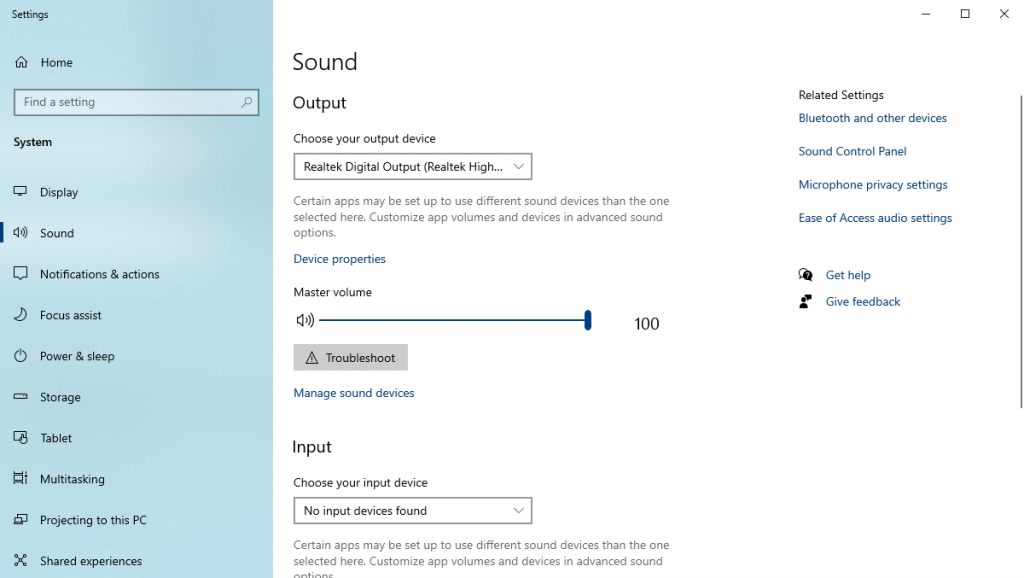
It’s normal that you may forget what you have done with your volume controls. So the first thing you should do is to make sure your speaker is not muted. Find the mute button on your keyboard because you may press it without notice. You can also test the volume in System Settings. Adjust volume to test the sound until you can clearly hear it.
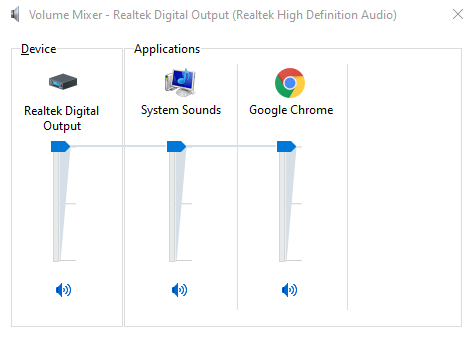
You can open your Volume Mixer to see all your devices and application volume status. Volume mixer allows you to manage different applications’ sound separately. You will see your browser listed in the application section. Make sure that you don’t mute your browser that is playing YouTube videos.
Solution 2: Browser Problems
Sometimes, if your browser has some running issues, there may be no sound from YouTube as well. Try to clear the browser cache and reboot it. The YouTube no sound problem might be fixed in this way. Opening a new incognito window may also help. Because under the incognito mode, the browser doesn’t need any cache files to access the websites. So the “YouTube no sound” problem won’t occur.
If you have a Google Chrome, following the steps below:
Step 1. Click the menu on the top right corner, then select Settings.
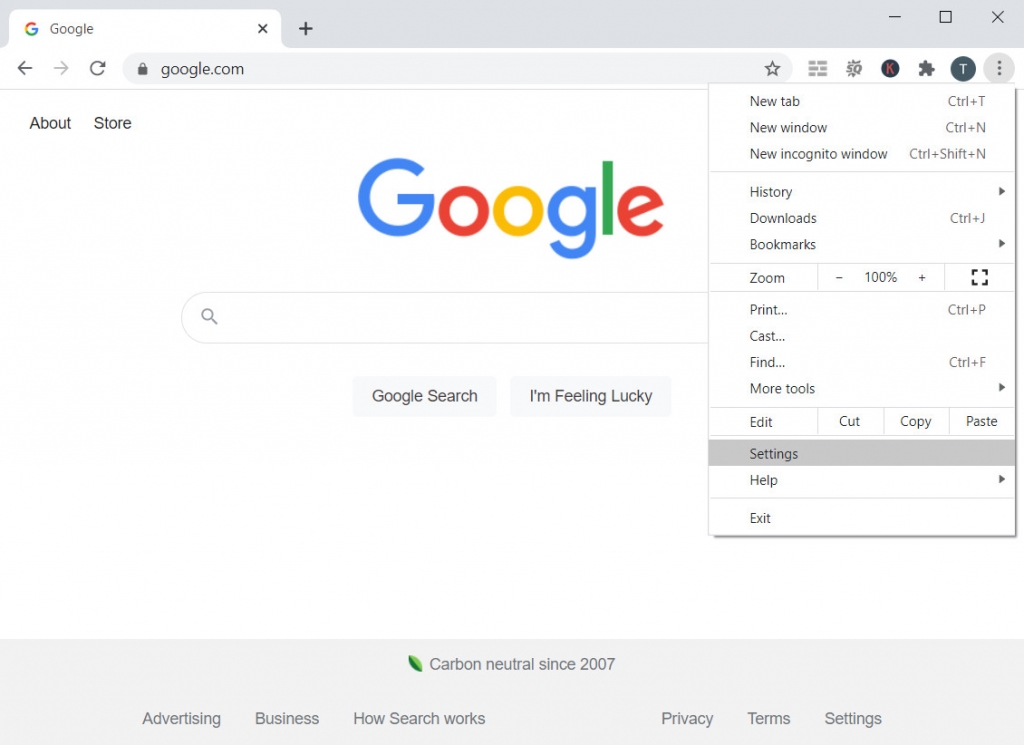
Step 2. Click the “Privacy and security” tab, then choose “Clear browsing data.”
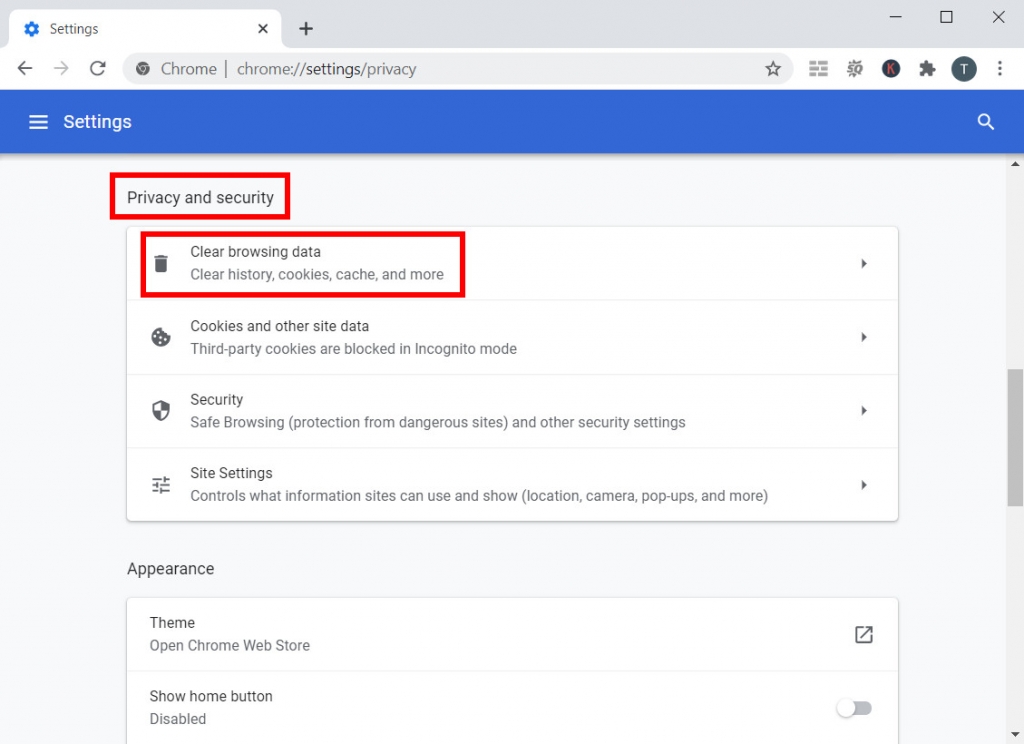
Step 3. Manage the range of cache files that you wish to clear. Hit the “Clear data” in the end.
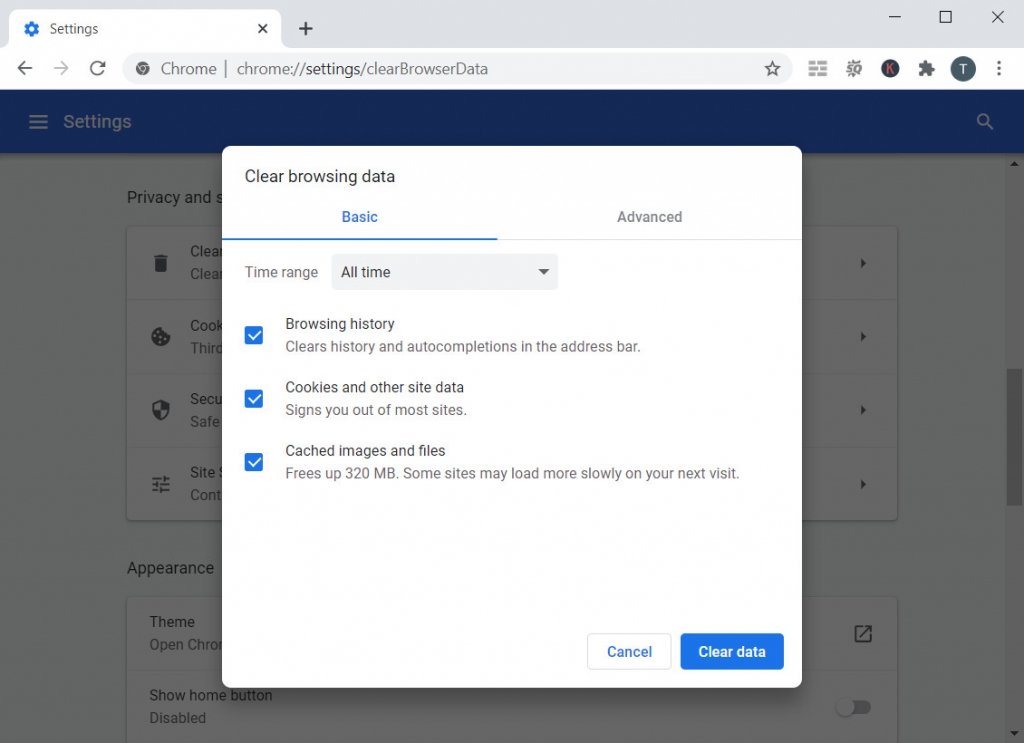
After that, you can reopen a new tab to visit YouTube.
To open an incognito window, you just need to choose the “New incognito window” as the third option in the menu.
Solution 3: Use Audio Troubleshooter
If you are not sure about the specific issue that causes no sound on YouTube, you may need a tool to help you. For Windows users, the system has a built-in tool to detect the root of the problem for you.
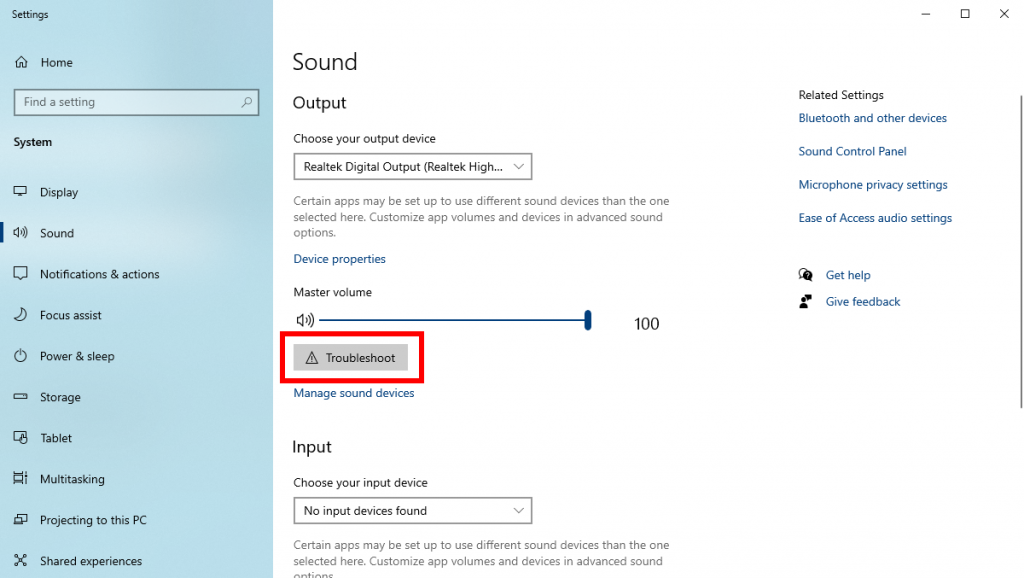
Right-click on your desktop, and then choose “Display settings.” Click on the Sound tab, and then you will see the “Troubleshoot” button under the Output section.
Click on it and follow the troubleshooter’s instructions to fix the no sound on YouTube issue.
Solution 4: Update Adobe Flash Player
Adobe Flash player is the extension that plays YouTube videos in your browser. If the problem occurs in the Flash Player, YouTube sound may not be working.
However, some users claimed that they have the YouTube no sound issue after updating the Flash player, but others said the problem was caused by the outdated Flash player. Therefore, I’ll explain both how to update the Flash player and uninstall the update below.
If you are using the outdated Flash player, you can search for the newest update package on Adobe’s official site. Although sometimes it may automatically update itself, you need to install the package manually.
If you want to uninstall the recent package, please follow this guide.
Step 1. Run “Programs and Features” by pressing Windows key + R. Typing “appwiz.cpl” and hit Enter.
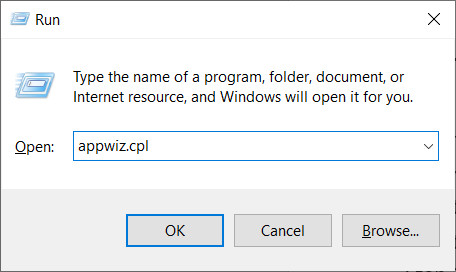
Step 2. Click “View installed updates” at the left-side taskbar.
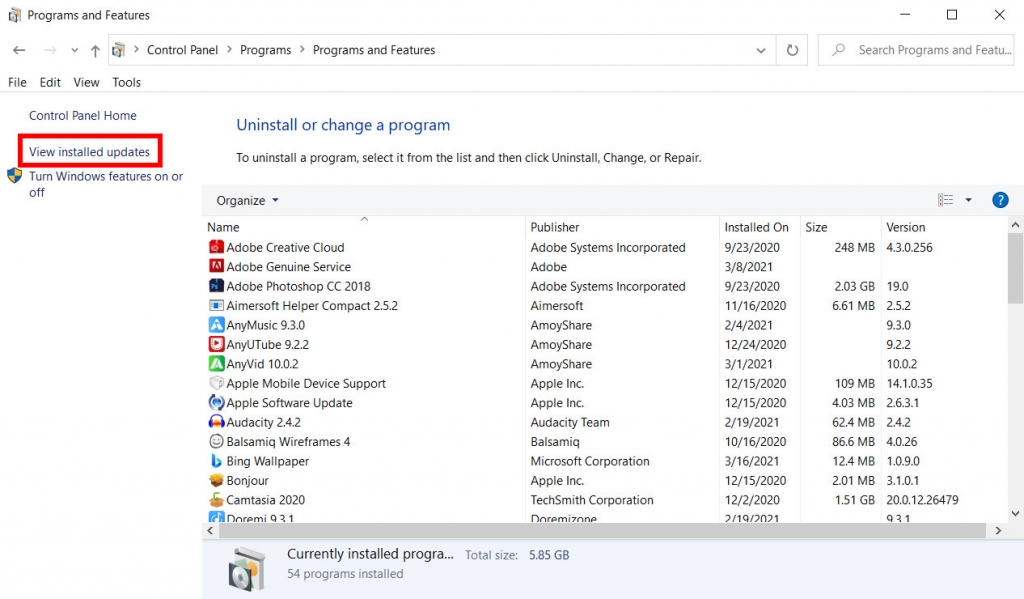
Step 3. Search “Adobe Flash Player” in the search bar on the top right corner. And then, right-click on the newest updates, select “Uninstall.”
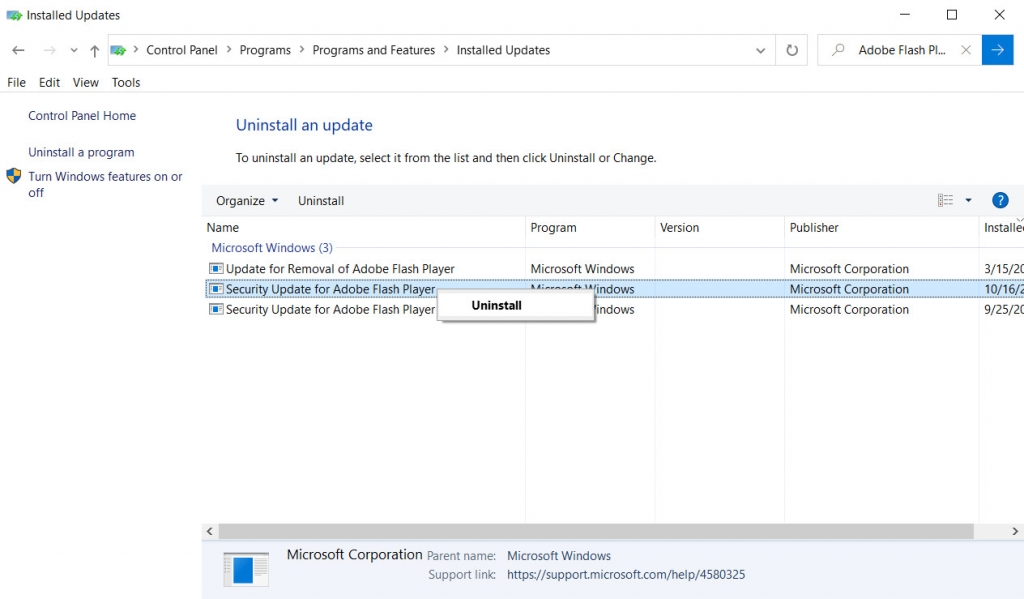
Restart your browser to watch a YouTube video. The mute issue should be fixed.
Solution 5: Update Sound Card Driver
When the problem is related to your device, you can fix the no sound on YouTube issue by updating your sound card driver. Sound card drivers are made to play the sounds for your computer. Sometimes you need to download the updates from the official sites of your sound card driver. After that, you can run the Device Manager on your PC to update them.
Step 1. Press Windows Key + R, type “devmgmt.msc”, and then hit the Enter button to open the Device Manager.
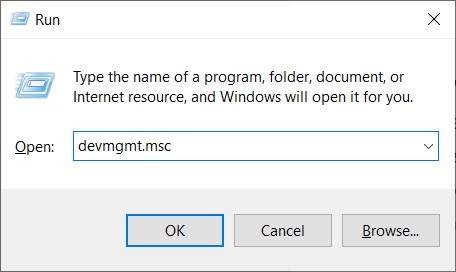
Step 2. Find “Sound, video, and game controllers,” and then click it.
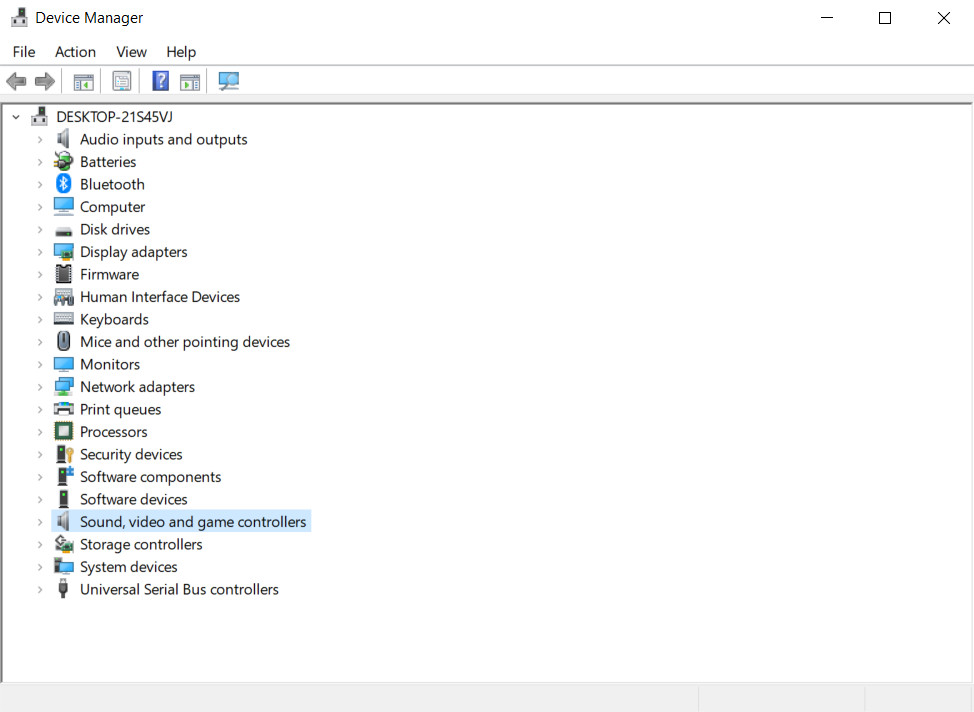
Step 3. Right-click on your sound card driver, then select Update driver.
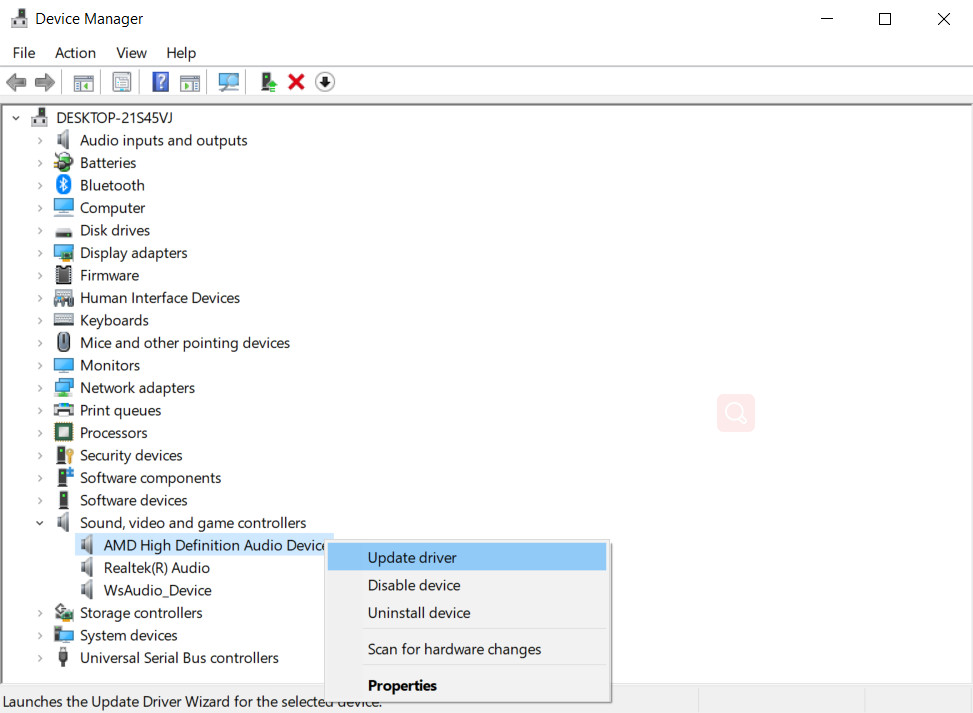
Follow the instructions to update your sound card driver. After that, replay your YouTube video to see if the sound works.
Part 3. Can You Prevent YouTube No Sound Issue?
Is there any method to prevent the YouTube no sound issues? Can you download YouTube videos with sound?
Yes. Watching YouTube videos offline is the right choice. Downloading YouTube videos allows you to avoid internet connection problems and browser issues that may cause no sound on YouTube.
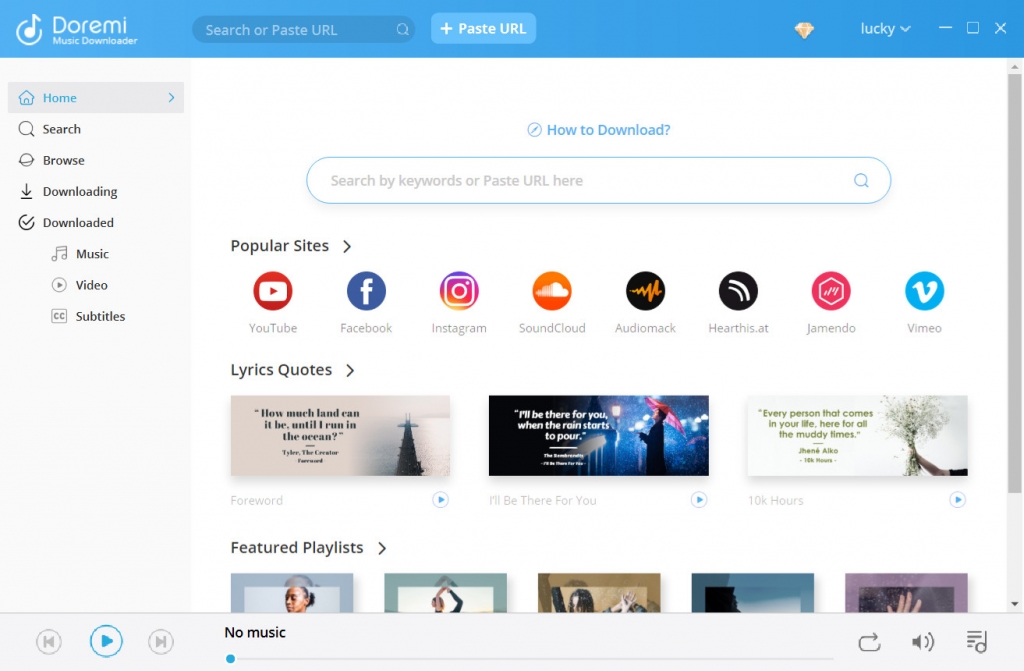
Therefore, a great video downloader is a must-have. Doremi Video Downloader Pro could be your powerful assistant. It supports video downloads from 1,000+ websites and offers a fast and stable service than any other online video downloaders.
Doremi Video Downloader
Download HD videos from 1,000+ sites
- for Windows 10/8/7
- for macOS 10.13+
- for Android
The download process is also pretty simple; you don’t need to be computer savvy to rip the YouTube videos to your device. Just copy and paste the URL of the YouTube video to Doremi Video Downloader Pro, and then hit the Enter key to parse. Doremi Video Downloader Pro will find all the available download options for you. You can choose the download format, like MP3 or MP4, and the video resolutions up to 4K. After a while, you can view the downloaded YouTube videos in your local folder, of course, with sound.
Conclusion
If you finish reading this article, you should find at least one way to fix the YouTube no sound issue. When troubleshooting the problems of YouTube sound not working, you need to know where the root cause is. If it’s a browser error, you can fix it by clearing cache; if it’s a device problem, you need to fix it by updating your computer settings.
Doremi Video Downloader
Download HD videos from 1,000+ sites
- for Windows 10/8/7
- for macOS 10.13+
- for Android
All in all, using Doremi Video Downloader Pro is a better way to prevent the no sound on YouTube. Offline watching is smoother, faster, and safer. Give Doremi Video Downloader Pro a chance to help you, and then you can explore more amazing features of it!
Frequently Asked Questions
Why is there no sound on YouTube?
The reason could be the browser problems or the volume control of your PC. Make sure that you don’t mute the YouTube video, then troubleshoot with your device.
How do you fix YouTube no sound?
You can run the audio troubleshooter on your PC, clear the browser cache, or update the flash player and sound card driver to fix it. For a better watching experience, you can also download the YouTube videos via Doremi Video Downloader Pro.
Related Articles
- Fix YouTube Autoplay Not Working with 8 Useful Methods
- How to Upload a Video to YouTube [Detailed Guide 2024]
- Fix YouTube Error 400 on Chrome & Android [Best Guide]
- How to Watch Private YouTube Videos - Effective Tricks
- YouTube Search Filter Not Working? 100% Workable Fixes
- Solved: AdBlock Not Working on YouTube | 100% Workable
- How to Unblock YouTube Videos Easily? [Updated Guide]
- YouTube App Not Working on Your Phone? Here's How to Fix it
- Quick & Easy Ways on How to Stop YouTube from Pausing
- Unlisted YouTube: What Is It & How to Find It? [Full Guide]
You May Also Be Interested in These Topics