Quick & Easy Ways on How to Stop YouTube from Pausing
Doremi Video Downloader
4.9 out of 5
- for Windows 10/8/7
- for macOS 10.13+
- for Android
Doremi Video Downloader
4.9 out of 5
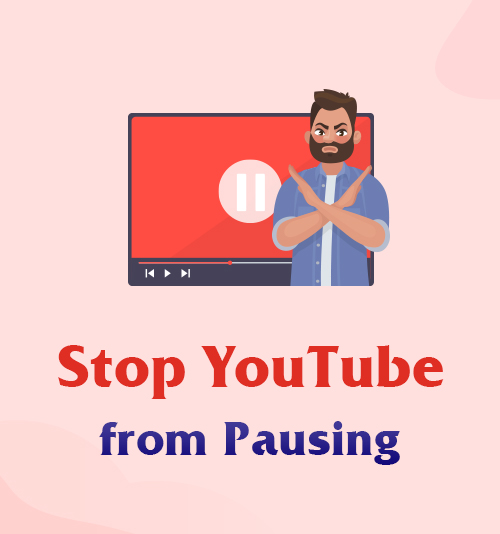
YouTube is the No.1 video-sharing website that allows its users to watch, share, comment, and share their videos. It can be accessed and downloaded on personal computers, laptops, cellphones, and even smart televisions. With that, YouTube became a massive industry for its users. Famous artists, celebrities, and giant television networks also enter this industry.
With its millions of playlists, videos, and content, no wonder YouTube is a successful platform that gives many users a chance to showcase their talents.
Additionally, YouTube gains billions of uploaded videos every day and generates billions of views around the world. Millions of users worldwide prioritize their careers as YouTube content creators and generate their income through their videos.
Furthermore, if you are one of the users that set watching YouTube videos as a hobby, you might find yourself binge-watching videos for hours.
However, nothing is perfect. You might be confused that there are some cases, YouTube keeps pausing, and there’s no discrimination with that. So if you are worried about avoiding this case, sit back and relax because we’ve provided the best solutions on how to stop YouTube from pausing.
- Part 1. Why Does YouTube Keep Pausing?
- Part 2. How to Stop YouTube from Pausing?
- Part 3. Download Videos from YouTube
Part 1. Why Does YouTube Keep Pausing?
YouTube is a well-known stable video sharing platform. But, there are moments that YouTube keeps pausing. It becomes annoying, especially if you are watching a movie or listening to a playlist.
There are various reasons why this happens. So, you might be wondering that you always encounter the “Video paused. Continue watching?” notifications. You are required to click the “Yes” button. This happens because YouTube generally pauses as YouTube doesn’t want its video to play as a background.
So, it reminds you that if you are still watching, you have to replay the video. Some cases cause the commotion, including a poor internet connection or the YouTube app is facing some glitch.
Moreover, we listed below the solutions that you can follow to disregard YouTube randomly pausing. Continue to scroll down to learn more.
Part 2. How to Stop YouTube from Pausing?
Use YouTube NonStop
It’s annoying when you receive the “Video paused. Continue watching?” notice while you are enjoying the YouTube video. The YouTube prompt happens only when the user is signed in to YouTube and has been “watching” the video for a long time. Though it appears to remind you to take a break, it disrupts you if you are fascinated by the video.
Luckily, it is not hard to tackle the YouTube video paused continue watching problem. A Chrome extension called YouTube NonStop can help you fix the issue. Install the add-on from the Chrome Web Store and the rest things are good to go. Leave it run in the background, and you can enjoy the YouTube video without pausing.
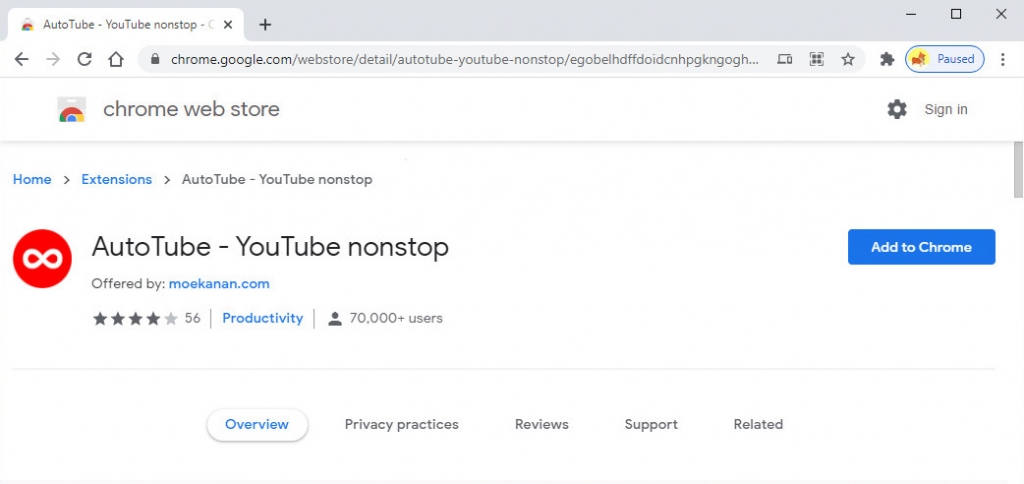
Troubleshooting: Poor Internet Connection
Since YouTube is an online platform, internet connection plays a significant role in watching YouTube videos. It is essential to fully access your favorite videos or subscribe to your favorite content creator’s channel. If you don’t have a readily available and speedy internet connection, YouTube keeps pausing. The minimum requirement to play a 480p video is a speed of 2mbps. With that, expect a “white ball buffer” icon on your screen if you have below 2mbps of internet connection. To deal with it, follow the steps below.
● Unplug your modems or routers for a few minutes, then plug it again to restart your network connection.
● Then, check the bandwidth. The higher the bandwidth speed, the more data transfer that can happen without facing any interruption.
● Lastly, make sure that there are no apps set to auto-update in the background.
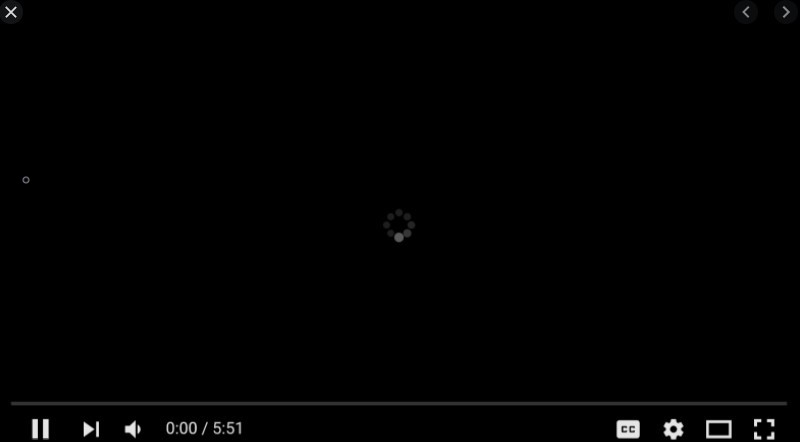
Turn off “Remind me to take a break” for Android
YouTube is a versatile site that you can download as an app on your Android devices. It is convenient to download the application version so you can access it anytime.
With that being said, YouTube has a “Remind me to take a break” feature for Android that reminds you that it is time to take a break from watching videos. It allows you to set reminders of 15 minutes to 3 hours.
And if you choose the “15 minutes” time option, your video will automatically stop every 15 minutes. However, if you forgot to turn it off, you will be stopped from watching your favorite YouTube videos when you set it.
This is one of the reasons why does YouTube keeps pausing itself. So to avoid this scenario, make sure to follow the guide written below.
● On your Android phone, go to the “Settings” and tap the “General” button.
● From here, browse the “General” settings and look for the “Remind me to take a break” option.
● Finally, select the “Never” button to turn off the feature and freely watch YouTube videos without any error.
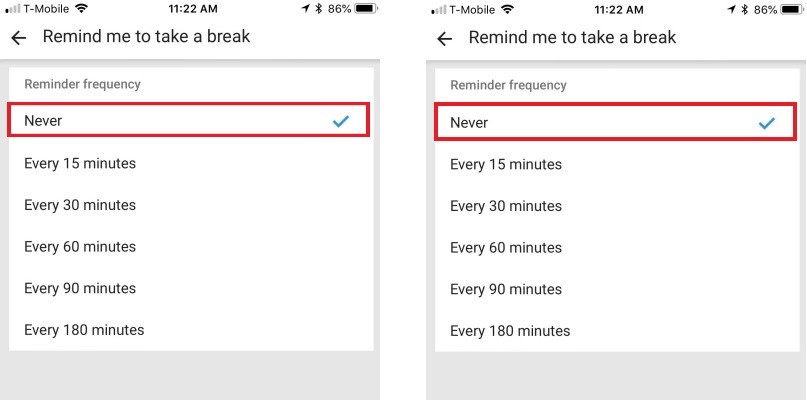
Clear Data History
If you often open YouTube on your personal computers or laptops in a browser. Then, this is also another reason why YouTube keeps pausing. If your browser has a lot of junk, including cache and history that you haven’t cleared for a long time, there are huge chances that you will face this kind of error while browsing on YouTube or even on other websites, especially if you are using Google Chrome. To keep away from this situation, follow the simple steps below.
● Launch the “History” on your Google Chrome.
● Then, click the “Clear Browsing Data” on the right corner of your screen.
● Lastly, click the “Advanced” tab and select all the items that you want to remove. After that, click the “Clear Data” button to finish.
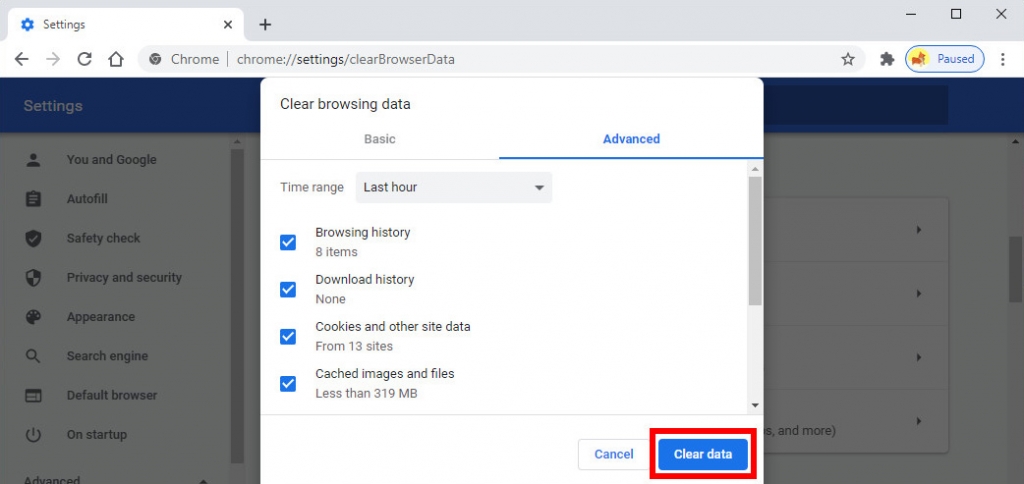
Part 3. Download Videos from YouTube
Distinctive Feature: It has a built-in browser that allows access to any website without leaving its interface.
If you are a music lover that loves to listen to your favorite songs on YouTube, you probably get annoyed when YouTube randomly pausing. It costs you time to fix it, especially if you are a busy person. With that, the best option that you can do is to download your favorite music videos to enjoy them offline and without any interruption.
Luckily, DoremiZone Video Downloader Pro is a great tool that you can use to download your videos. It allows you to download videos from many online video streaming platforms like YouTube, Facebook, Vimeo, and many more supported sites. Aside from that, DoremiZone Video Downloader Pro can help you to download videos into MP3 format for up to 320kbps directly, and you can download a video for up to 4K quality.
Additionally, with its “Batch Download” feature, you can download the entire playlist of your choice with just a simple click. Therefore, DoremiZone Video Downloader Pro is a fantastic tool that can help you to achieve the best downloading experience. To try this great tool, follow the simple guide provided below.
Pros/Cons:
- It has a brand new interface for a greater and pleasant downloading experience.
- Supports Mac OS, Windows, and Android
- MP4 and MP3 only are the available formats.
Step 1. Download & Install DoremiZone Video Downloader Pro
First, click the download button above to go to its official website. From here, click the right button that is compatible with your device and click the “Download” button to start. Then, follow the download prompt that you can see on your screen to finish the installation. Once done, launch the tool to access its main interface.
Doremi Video Downloader
Download HD videos from 1,000+ sites
- for Windows 10/8/7
- for macOS 10.13+
- for Android
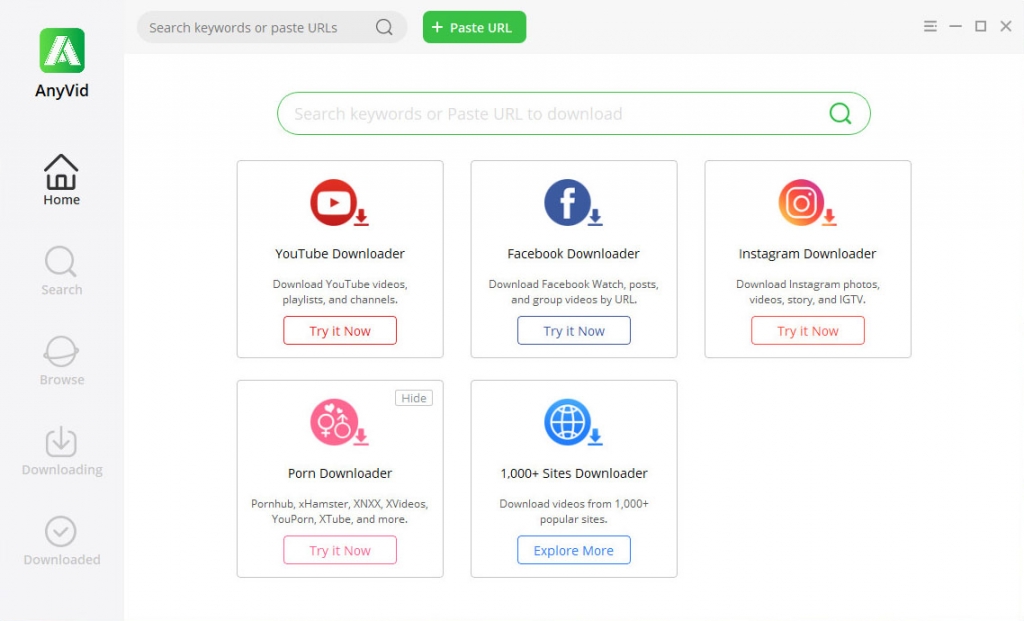
Step 2. Search for the Video You Want to Download
Next, look for the video you want to download by entering the keyword like the title name, artist, etc., on the search box to access the related results. After choosing your preferred video, click the “Download” button to select the best format. Then click the “Download” button on the lower part of the format options to start downloading.
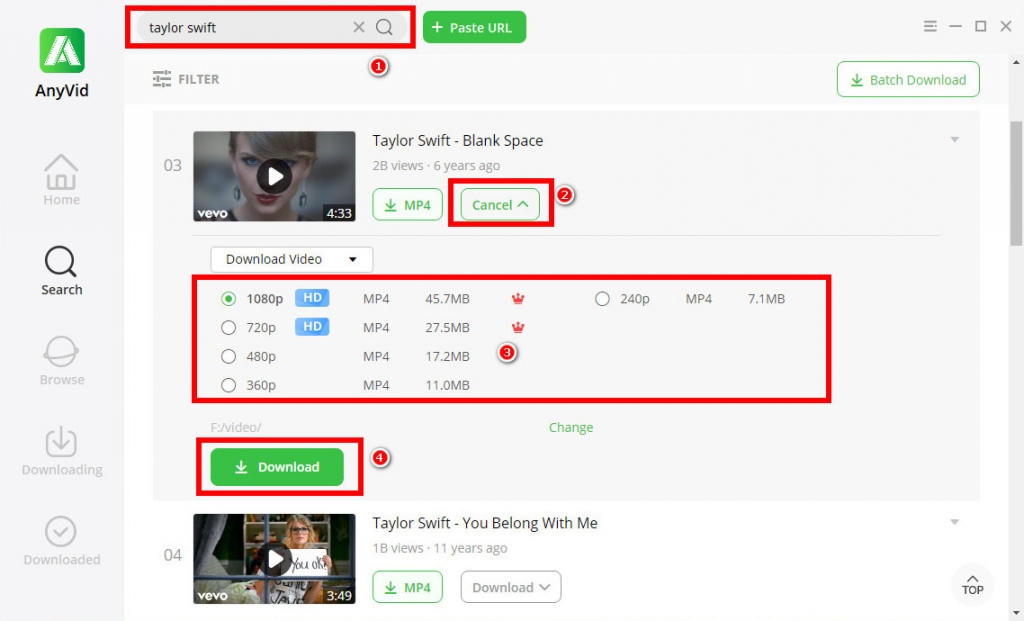
Step 3. Locate Downloaded Files
Once finished, go to the “Downloaded” panel to check the downloaded video. You can directly watch it on the tool or organize it. With that, right-click the file name and select “Open File Location” to access your output folder. Once there, you can now watch and transfer it on any device that you prefer.
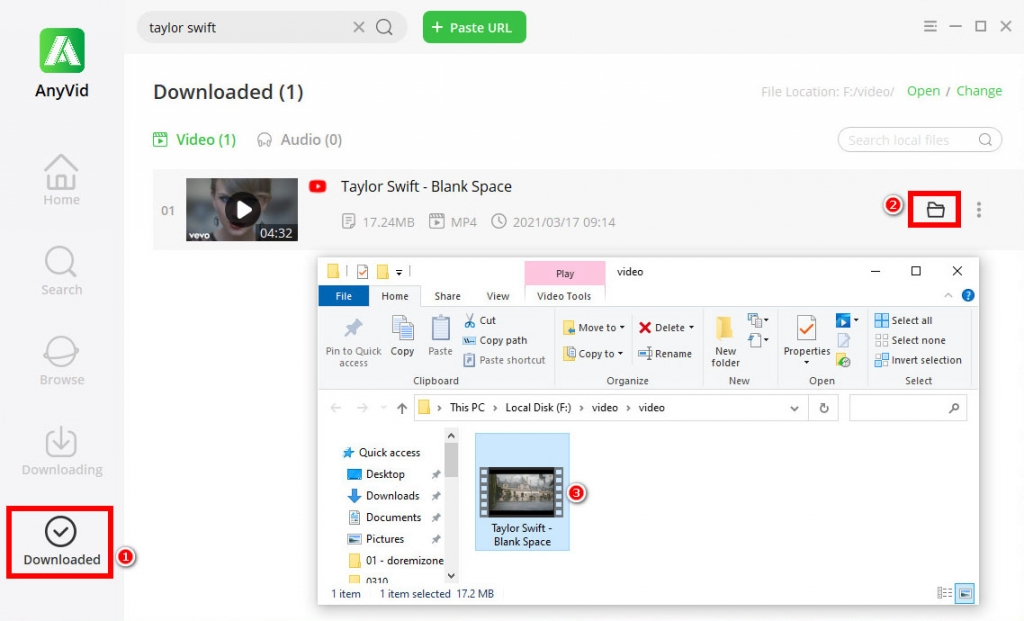
Step 4. Play Downloaded File Offline
After following all the simple steps above, you can now enjoy your downloaded videos without worrying about why YouTube keeps pausing. Enjoy it without interruption or share it with your friends.
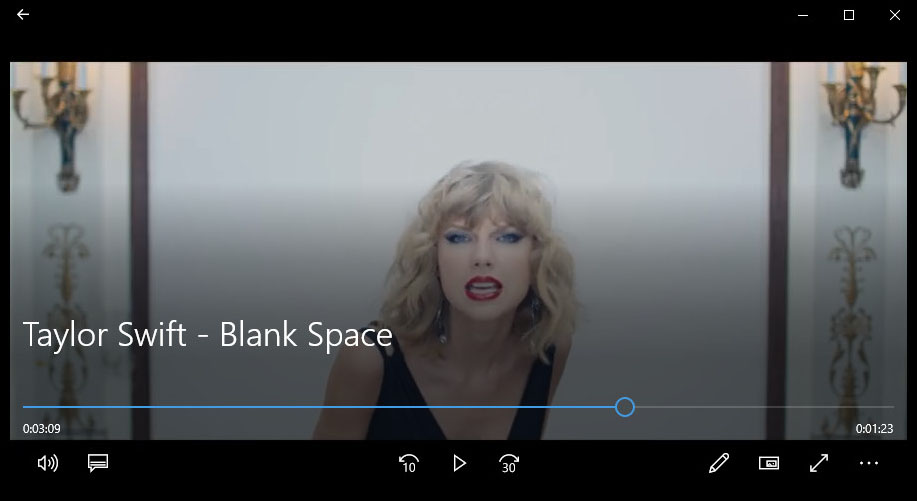
Conclusion
Today, we’ve covered why YouTube keeps pausing and how to stop YouTube from pausing. I hope you have learned the methods.
Among all these solutions, I prefer the video downloader to download all my favorite YouTube videos and watch them offline. In this way, I don’t have to worry about YouTube randomly keeps pausing.
Doremi Video Downloader
Download HD videos from 1,000+ sites
- for Windows 10/8/7
- for macOS 10.13+
- for Android
More importantly, it allows me to download multiple videos at one go and download videos in high quality. Please give it a go, and share your experience below.
Related Articles
- Fix YouTube Autoplay Not Working with 8 Useful Methods
- How to Upload a Video to YouTube [Detailed Guide 2024]
- Fix YouTube Error 400 on Chrome & Android [Best Guide]
- How to Watch Private YouTube Videos - Effective Tricks
- YouTube Search Filter Not Working? 100% Workable Fixes
- Solved: AdBlock Not Working on YouTube | 100% Workable
- How to Unblock YouTube Videos Easily? [Updated Guide]
- YouTube App Not Working on Your Phone? Here's How to Fix it
- Unlisted YouTube: What Is It & How to Find It? [Full Guide]
You May Also Be Interested in These Topics