How to Fix YouTube Videos Not Playing?
Doremi Video Downloader
4.9 out of 5
- for Windows 10/8/7
- for macOS 10.13+
- for Android
Doremi Video Downloader
4.9 out of 5
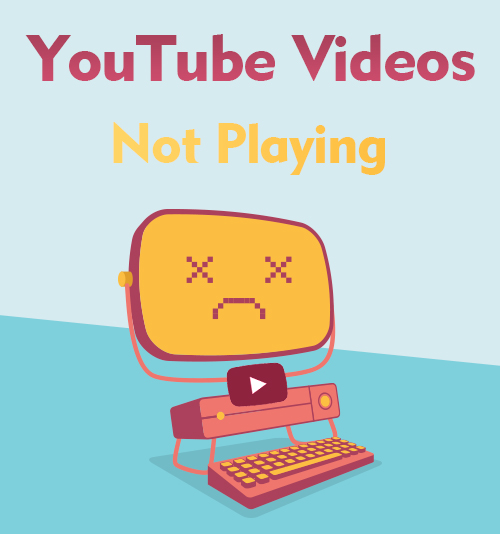
YouTube has more than 2 billion monthly active users. People watch 1 billion hours of videos on YouTube and generate billions of views every day. YouTube is currently the most popular platform for people to get access to video resources. Especially when people need instructions to something they are not familiar with, they rely more on video guidance than other content types.
Therefore, when you face the YouTube videos not playing situations, you should know the following information to make it work again. The YouTube video not playing issue may occur on your browser or your device. I’ll provide solutions to all kinds of YouTube not playing glitches.
Part 1. Why Are YouTube Videos Not Playing?
Normally, YouTube works in this way: YouTubers upload the video to the YouTube server, and when you click on the video at your end, the Internet connection grants access to the video, then your browser’s video player is able to play the video content for you.
As long as one of the parts in this chain does not work fine, the YouTube videos won’t play. So, your browser problems, the poor Internet connection, the problems of the YouTube website itself, and the running error of your YouTube app could all be the reason why YouTube is not playing videos.
Part 2. How to Fix YouTube Videos Not Playing?
When YouTube videos are not playing, you can troubleshoot it from different aspects. Sometimes, refreshing the webpage may make the video load faster. But when the problem is so complicated and it cannot be fixed by refreshing the webpage, don’t worry. I’ll tell you the other ways to fix YouTube not playing videos.
YouTube Videos Not Playing on Chrome
Method 1. Reset the Browser
Reset your browser to the factory reset. It will help you remove the problematic settings that you may have no idea about when it was enabled.
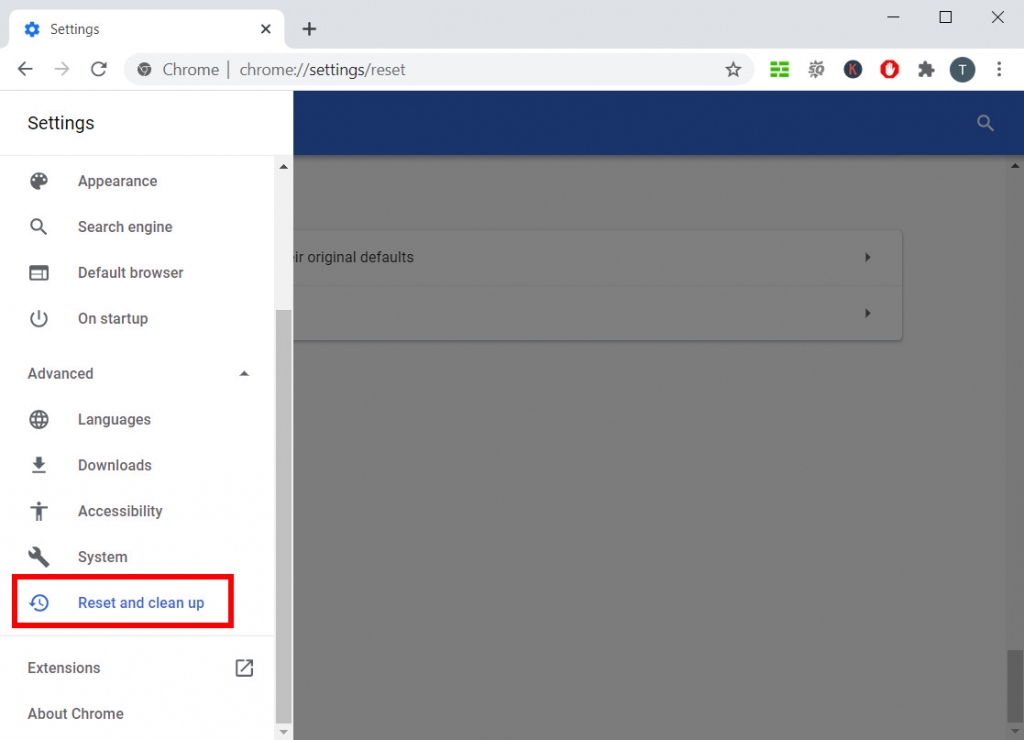
Click the ellipsis at the right side of the address bar, and then find “Advanced” at the left-side menu. Click on it, and you will see the “Reset and clean up” at the bottom.
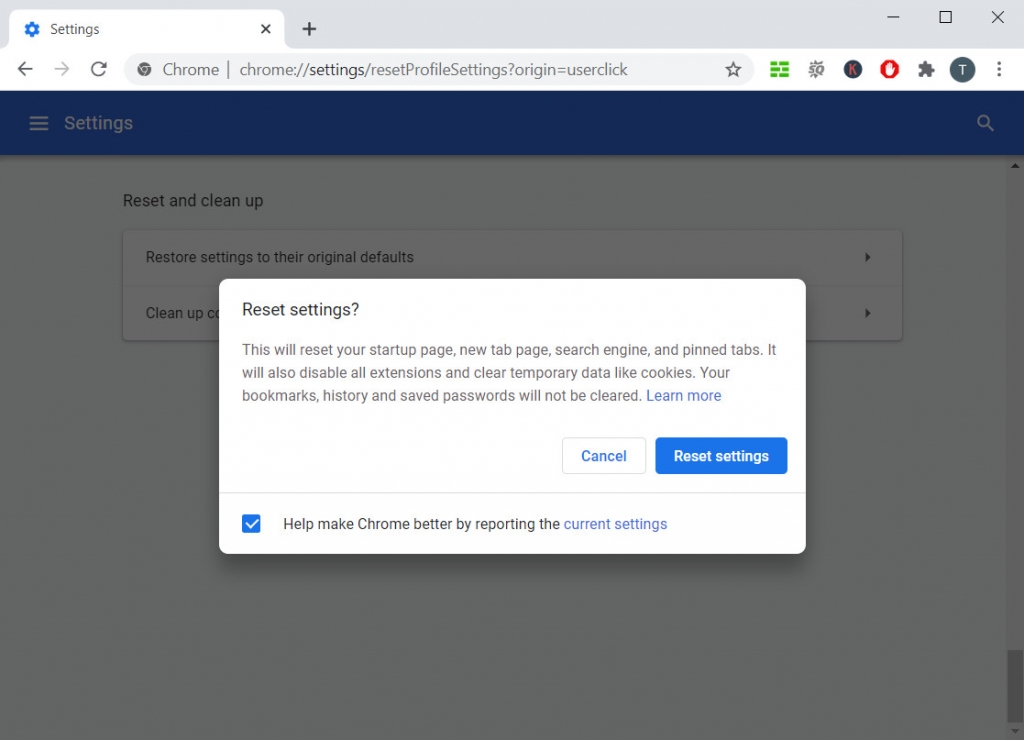
Choose “Restore settings to their original defaults,” and your Chrome will be restored to the initial settings. Please notice that resetting your browser will not remove your bookmarks, history, and saved passwords. It will only clear your temporary data like cookies and will disable all the extensions. In this case, YouTube is getting a better running environment and will benefit the video playback.
Method 2. Using Doremi Video Downloader for PC
Another way to avoid YouTube videos not playing is using a good video downloader on a PC. For example, downloading YouTube Videos via Doremi Video Downloader is a great way to avoid YouTube not playing problems.
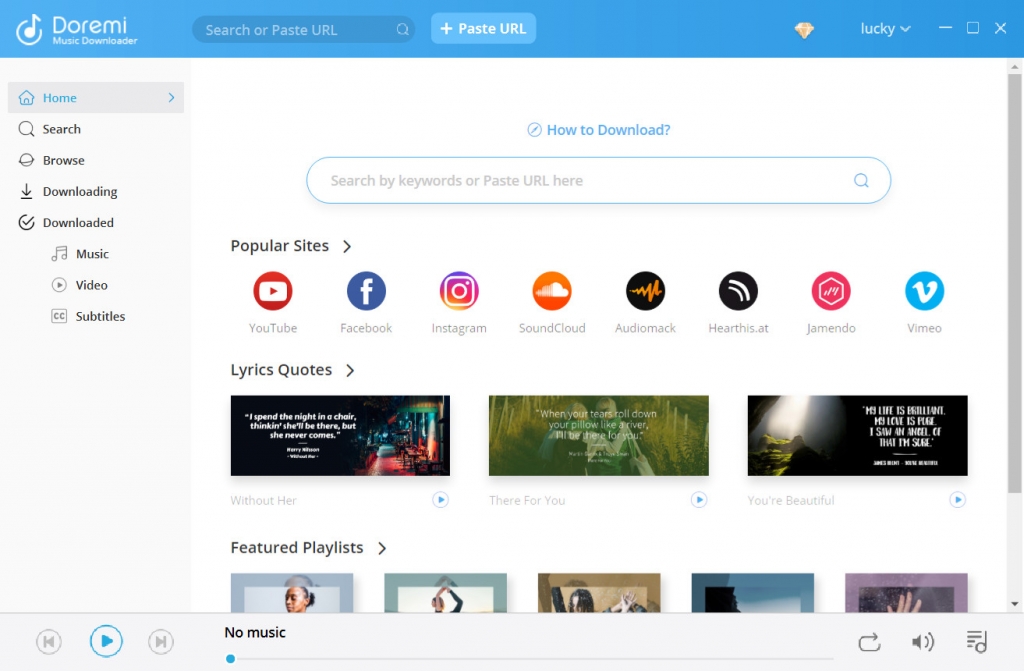
Install the Doremi Video Downloader from its official website for free, and you can start enjoying the fast and safe downloads. Copy the video URL from YouTube, then paste it into Doremi Video Downloader’s search bar. Within seconds, Doremi Video Downloader will display all the available download options on the result page. Select the one you like, and click the Download button.
After the video file saved to your local folder, you can use your default player to watch it offline. You don’t need to wait for it buffering forever when the YouTube video is only loading but not playing. Besides, the downloaded video doesn’t contain ads. You can watch the video on your PC without any interruption.
YouTube Videos Not Playing on Firefox
Method 1. Disable Hardware Acceleration
This is considered as the most helpful method for most YouTube users. Disabling hardware acceleration could avoid most of the loading bugs of video websites. Therefore, when YouTube won’t play, you should try to disable the hardware acceleration through Firefox’s settings.
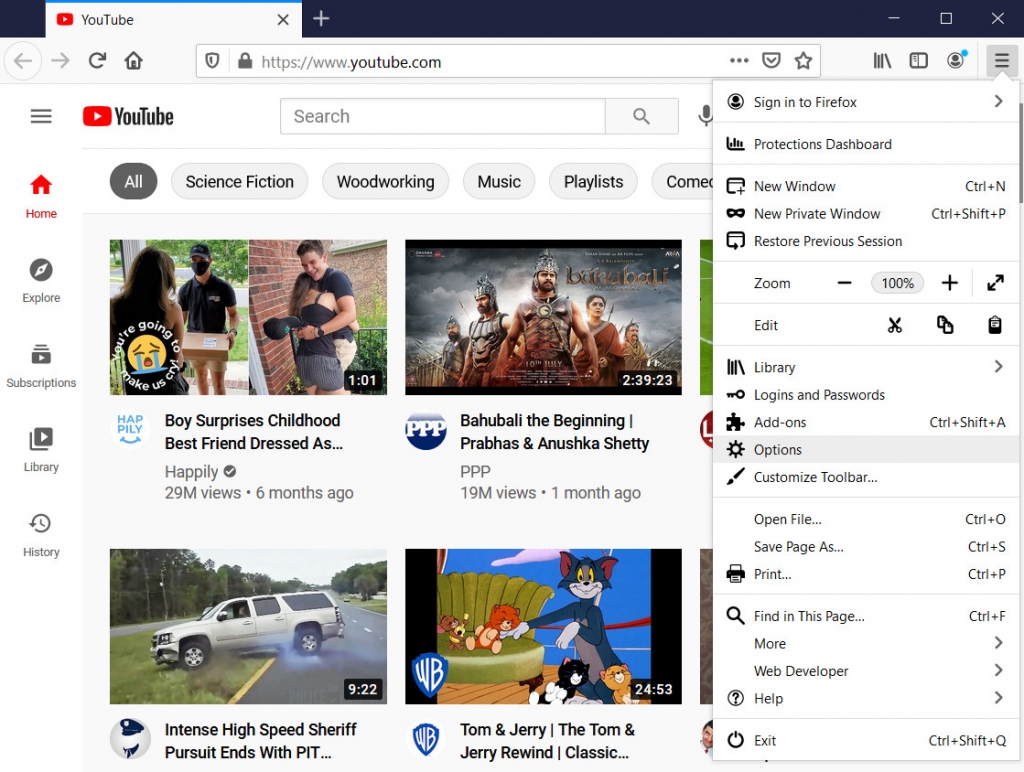
Click on the icon on the top right corner to open the menu. Choose “Options” to go to the General Settings. Scroll down until you see the Performance block. Uncheck “Use recommended performance settings.” After that, you will see the option of “Use hardware acceleration when available.” Uncheck it, too.
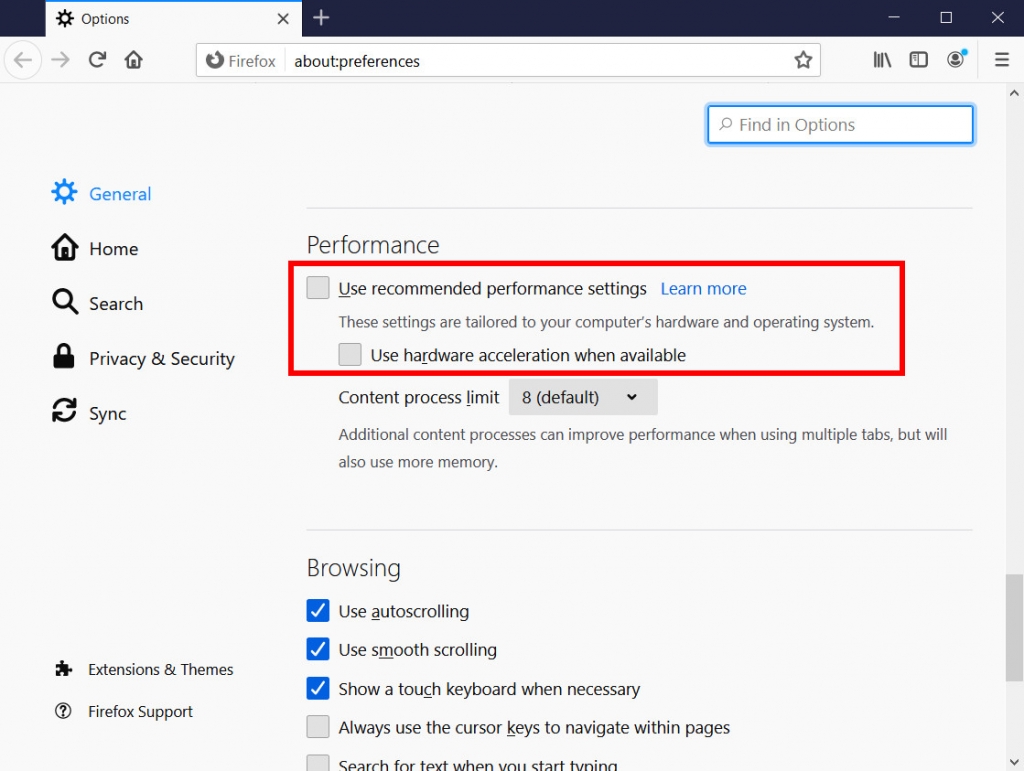
To save your changes, you need to close Firefox and reopen it. You can now visit the YouTube site to see if the video could play as normal.
Method 2. Using DoremiZone Online Video Downloader
If you tend not to install any new program on your PC, DoremiZone Online Video Downloader could be your right choice. You can use your Firefox to visit this website, copy and paste the YouTube video link into its search box. The result page will list all the download options, including video (MP4) and audio (MP3) downloads. Click the Download button at the right side of the file format you wish to download, and the video will be played in a new floating preview window. Right-click on the video, and select “Save Video as…” Then, you will see the download task shows in Firefox’s taskbar.
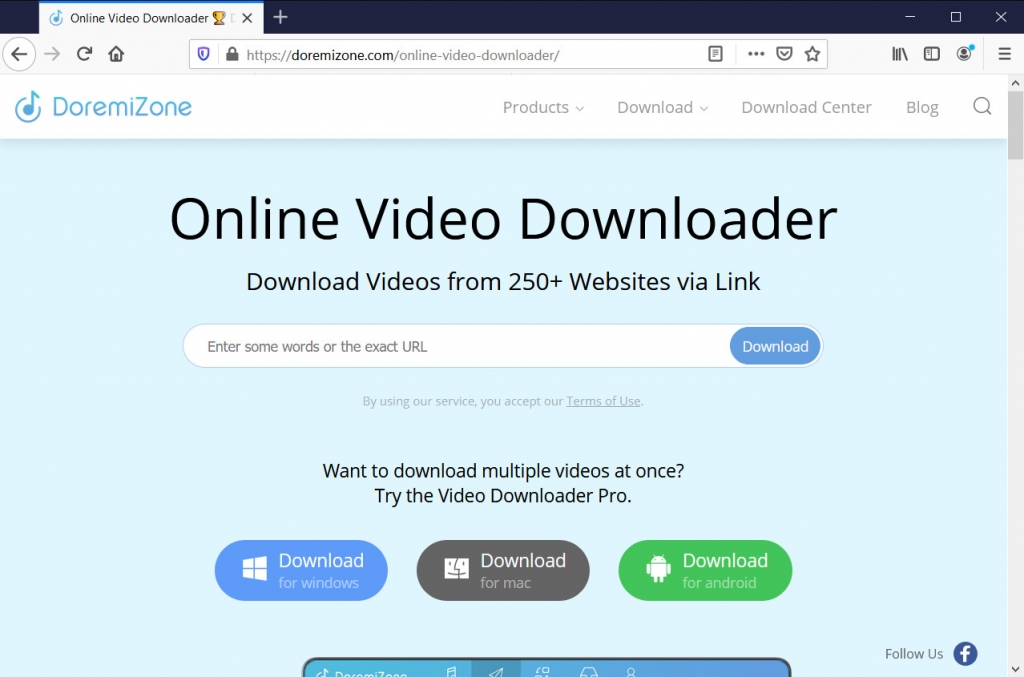
It usually only takes a few seconds to complete the download. After that, you can click to open the video file using your default media player.
All the downloads on DoremiZone Online Video Downloader are free. Besides, DoremiZone Online Video Downloader contains no virus and no ads. You can use it without worries.
YouTube Videos Not Playing on Safari
Method 1. Disable All the Plug-ins
If you have many plug-ins working with your Safari, sometimes they could be the reasons why YouTube videos are not playing. It’s hard to make sure that all the plug-ins work smoothly with each other. When some of them are not compatible with each other, they may cause YouTube not playing.
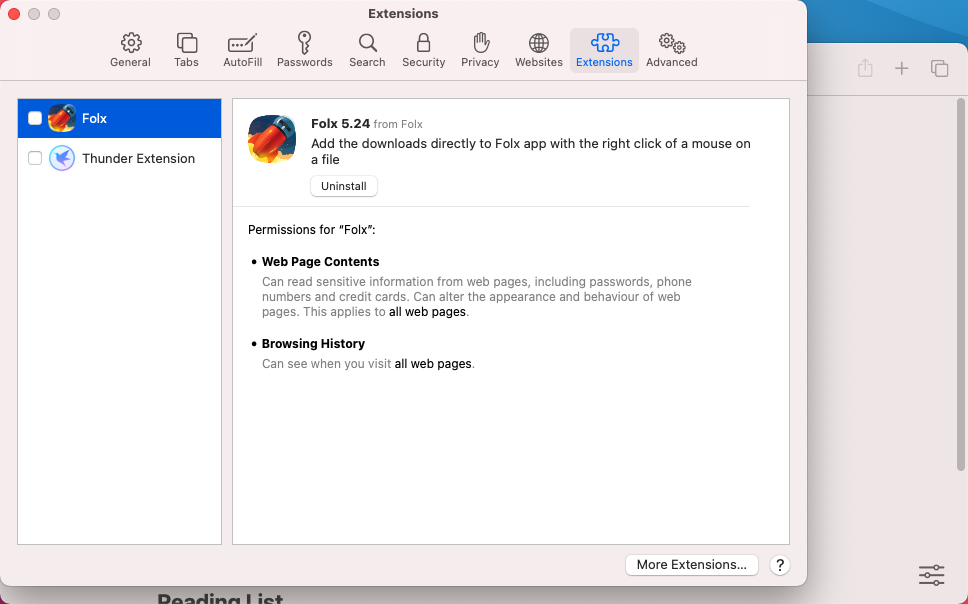
Go to Safari > Preferences > Security, and check all your extensions. You can disable any extensions that works on the website.
After that, restart your Safari to see if the problem has been solved.
Method 2. Repair Disk Permissions
When you have a problem on your Mac, for example, YouTube videos not playing on your Safari, repairing your disk permissions is a good beginning to troubleshoot the YouTube not playing issue. Files and directories have their own permissions in your Mac’s permission database. These permissions limit the program access to your files. Sometimes, one program on your Mac may modify permissions to run itself, but this change could prevent another program from running.
Therefore, repairing disk permissions to check if the files and directories have correct permissions on your Mac drive is an essential troubleshooting tip on your Mac.
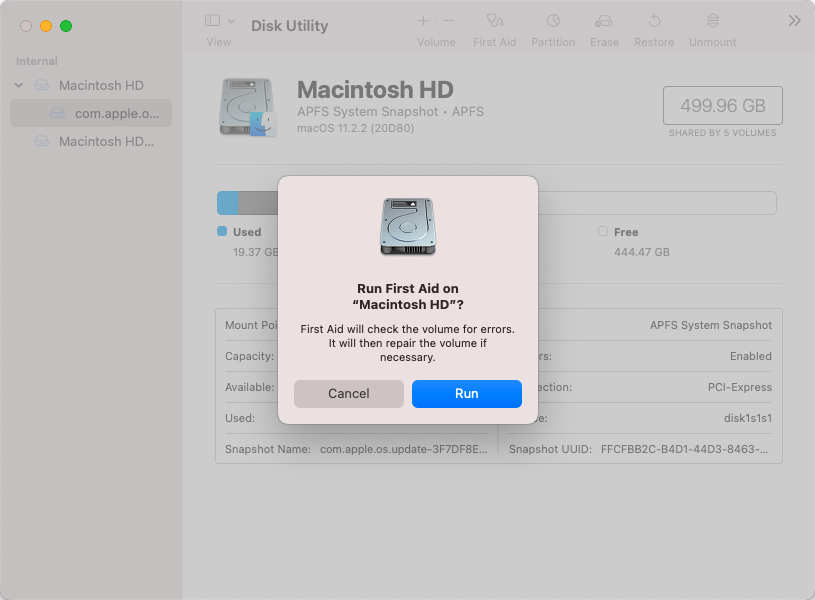
Following the path: Go > Utilities > Double-click Disk Utility. Select your disk from the left-side column, and then choose “First Aid.” Click “Repair Disk Permissions.”
Finally, restart your Safari, make sure YouTube plays videos for you as normal.
YouTube Videos Not Playing on Android/iPhone
Method 1. Update Your YouTube App
Using an outdated YouTube app could be the main reason why YouTube is not playing videos. Generally, YouTube rolls out updates to fix bugs and optimize the app itself. So, you should always update your YouTube app to the latest version for the best user experience.
When YouTube videos are loading but not playing, check the version number to make sure you have the newest one.
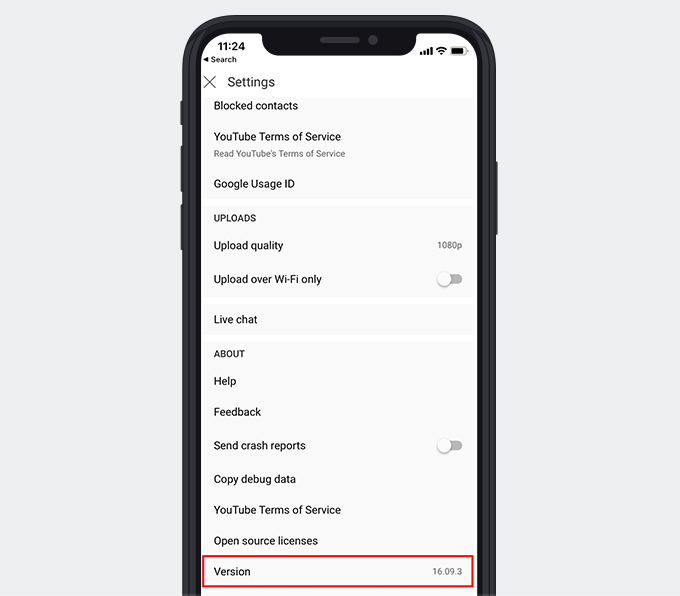
You can see the version number by tapping your profile icon, then go to Settings. Scroll down to the bottom, and you will see your YouTube app’s version number.
You can go to Google Play Store or Apple App Store to update your YouTube app. If the YouTube app still does not play videos for you, check the post to see how to fix it.
Method 2. Using Doremi Video Downloader for Android
You can also use a professional video downloader on your mobile devices. For example, Doremi Video Downloader we mentioned above also has an Android app that you can install for free.
Doremi Video Downloader
Download HD videos from 1,000+ sites
- for Windows 10/8/7
- for macOS 10.13+
- for Android
Besides copying the link from YouTube, the Doremi Video Downloader app can automatically detect the video URL in your cellphone’s clipboard. You can also search by keywords to download videos. Visiting the YouTube website via its built-in browser is another way to download YouTube videos for offline watching.
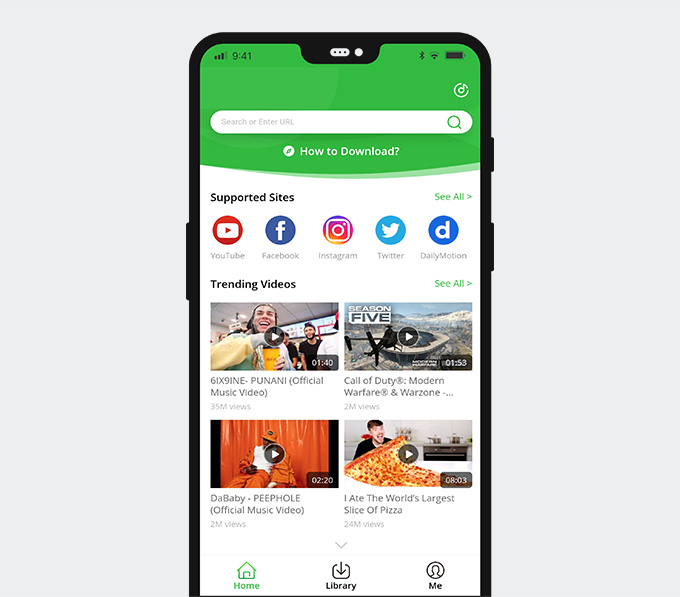
Doremi Video Downloader can save the YouTube videos to your local folder. Therefore, the YouTube videos not playing problem won’t bother you anymore. Once the video is downloaded, you won’t encounter YouTube buffering and enjoy ad-free watching all the way.
Conclusion
After reading this post, I believe you’ve learned the troubleshooting tips when YouTube videos are not playing on your device. All in all, I think using a good assistant like Doremi Video Downloader is the best choice. Because if you download the YouTube videos for offline watching, you won’t worry about the Internet connection or server problem.
Doremi Video Downloader is worth a try!
Doremi Video Downloader
Download HD videos from 1,000+ sites
- for Windows 10/8/7
- for macOS 10.13+
- for Android
Frequently Asked Questions
Why are my YouTube videos not playing?
The reason could be your Internet connection problem, the YouTube server problem, or your browser error. If you use the YouTube app, it could also be the app's bug that makes YouTube not playing videos for you.
How to fix YouTube videos not playing on Chrome?
You can try to clear the cache, restart the browser, or use a video downloader to help you. Doremi Video Downloader has Windows, Mac, and Android versions that you can use to download YouTube videos easily. Besides, its online video downloader also works pretty well that you may want to check it out.
Related Articles
- How to Play YouTube in Background on Android & iPhone
- YouTube Slow | How to Fix It and Enjoy YouTube Watching
- How to Clear YouTube History? [3 Practical Methods]
- Actionable Guide to YouTube Playback Error on PC & Phone
- How to fix YouTube Black Screen? | 5 Workable Solutions
- 5 Solutions to Fix No Sound on YouTube [100% Works]
- Easiest Ways to Fix if YouTube Video Unavailable
- Easy Ways to Find and Watch Deleted YouTube Videos
- How to Use YouTube Watch Later | The Definitive Guide
You May Also Be Interested in These Topics