Ways to Fix YouTube Keeps Crashing Error for All Platforms
Doremi Video Downloader
4.9 out of 5
- for Windows 10/8/7
- for macOS 10.13+
- for Android
Doremi Video Downloader
4.9 out of 5
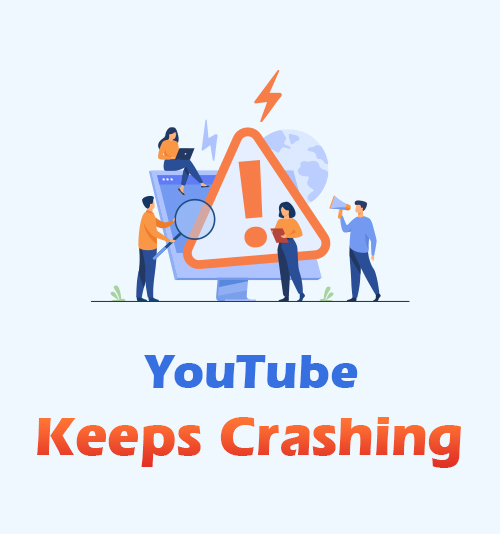
YouTube is one of the most visited websites on the internet today. It is the number one video sharing platform worldwide with more than two billion registered monthly users. That number should be more extensive since users can still watch other YouTube videos even they’re not logged in.
One primary reason for its popularity is the unlimited content and genres that you can watch on YouTube. The digital platform has an extensive collection of videos for games, tutorials, vlogs, and more. Another good thing here is that the videos are user-generated.
Despite its excellent content and features, YouTube is still a platform that is prone to being down or inaccessible sometimes. One of the most common problems is the YouTube keeps crashing errors. This type of error occurs on all devices that can access YouTube, such as computers, phones, tablets, etc.
Part 1. YouTube Keeps Crashing on Windows 10
Microsoft Windows 10’s built-in browser is Edge when it stops updating the infamous Internet Explorer. But still, many users tend to install a more popular browser which is Google Chrome. However, this browser also has some issues, especially if its cache and data are already clogged up. So if you’re wondering why YouTube crash sometimes on Chrome, its storage is full. Others tend to clear the data, update the browser, or use a different one to fix it.
But did you know that there is another solution? Downloading the YouTube video right ahead means you can play it without any limit and anytime you want.
DoremiZone Video Downloader Pro is one of the popular software that lets you grab YouTube videos quickly. Aside from YouTube, it supports more than 1,000 video streaming sites, including Vimeo, Facebook, and more. Furthermore, the tool helps to save YouTube videos for up to 4K quality which is necessary for large screen viewing. The unique function of DoremiZone Video Downloader Pro is the “Smart Download Mode.” It is composed of a built-in web browser that enables you to access YouTube and download it without leaving its interface.
Doremi Video Downloader
Download HD videos from 1,000+ sites
- for Windows 10/8/7
- for macOS 10.13+
- for Android
Let’s fix any YouTube crashing Chrome error by following the straightforward guide below.
Step 1. Install the YouTube Video Downloader
Using your Chrome browser, visit the official website of DoremiZone Video Downloader Pro to get the correct file. Click the “Free Download” button on the page. Then, open the file installer and launch the prompt to follow the steps for installation. Launch DoremiZone Video Downloader Pro after that to access its main interface.
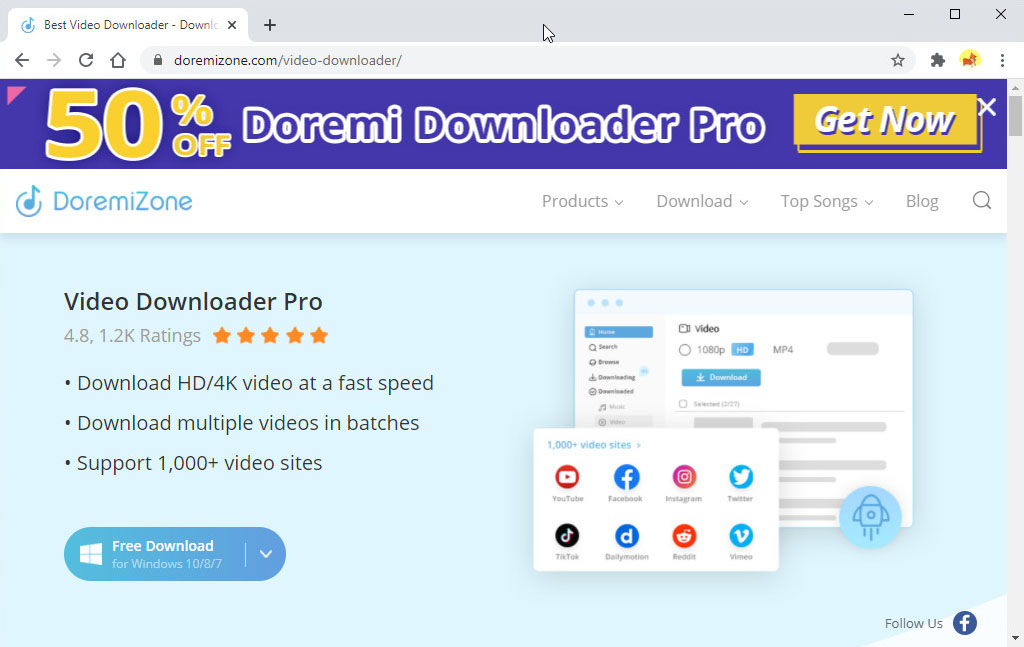
Step 2. Configure Download Settings
If you want to set some default configurations, you need to click the “Menu” button found at the tool’s top right corner. Select “Settings” from the list, and it’ll launch a new window. From the “Download” tab, you can select the default video quality, output folder, max download tasks, and others.
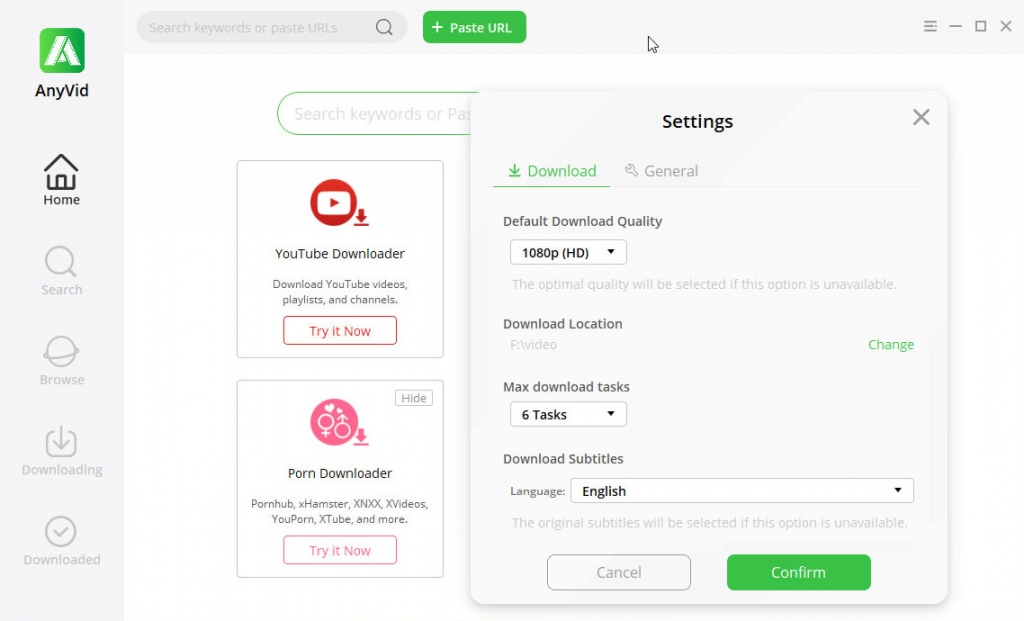
Step 3. Download YouTube Video
After the set-up, go back to Chrome and launch YouTube. Browse the page or use its search function to find the exact video you want to download. Click it and make sure to copy the YouTube video URL located at Chrome’s address bar. Go back to DoremiZone Video Downloader Pro and hit the “Paste URL” button to find the YouTube video automatically. Finally, hit the “More” button, choose the video quality, and then click the “Download” button to start.
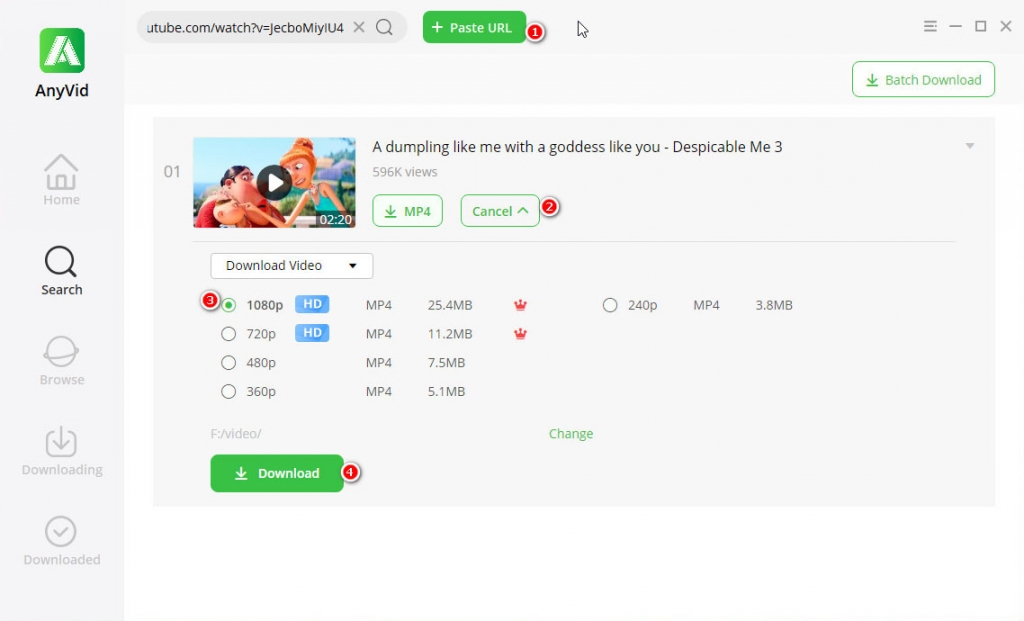
Step 4. Play YouTube Video
Wait for a few moments until DoremiZone Video Downloader Pro finishes the download process. Once done, the video will automatically transfer to the “Downloaded” portion of the tool. Go there and right-click the file to show options like play, open output folder, delete, and more.
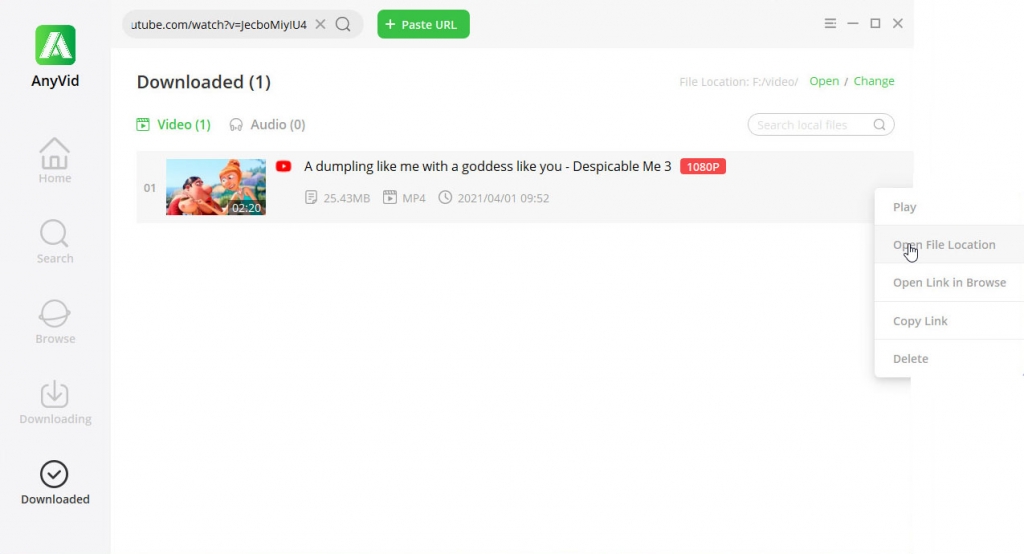
Part 2. YouTube Keeps Crashing on Android
YouTube is also available on mobile phones like Android. In fact, most YouTube videos are watched using a smartphone. You don’t even need a web browser to access YouTube on Android since most phones of this type have the YouTube app installed on them by default. Still, some concerns are happening to cause a YouTube app crashing Android error. Common fixes are to restart the phone, clear the data/cache of the YouTube app, uninstall/reinstall it on Google Play Store, and more. But if all else fails, saving the video is still a great alternative.
Luckily, DoremiZone Video Downloader Pro also builds an Android app version available as an APK file.
Doremi Video Downloader
Download HD videos from 1,000+ sites
- for Windows 10/8/7
- for macOS 10.13+
- for Android
This version is also packed with essential features to download YouTube videos quickly. It has a user-friendly search function that allows you to find YouTube videos directly on the app. Additionally, it lets you grab multiple videos at once. Another good thing is that it can automatically convert a YouTube music video to MP3 and play it using its default media player. Let us all solve the YouTube crashing Android error using the mobile version of DoremiZone Video Downloader Pro.
Step 1. Install the APK
Using any web browser, launch the official website of DoremiZone Video Downloader Pro. Tap the Android version for the download button to get the correct file. Next, hit “Free Download” to save the APK on your phone. Once done, open the APK file to proceed to the installation. After the installation, launch the Android app to continue.
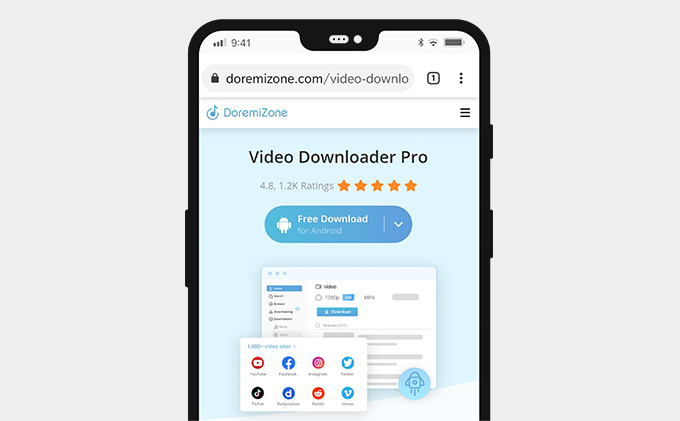
Step 2. Download a Video
As mentioned, it can find a YouTube video directly on the app. Use its built-in search bar to browse the YouTube video you wish to grab. Pick one clip from the result’s page and play the YouTube video. Next, tap the “Download” icon found at the bottom part to access the list. From this list, choose the video quality you prefer and select “Download.”
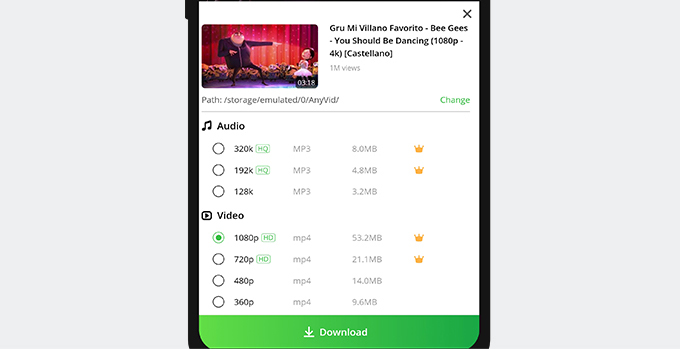
Step 3. Play the Video
Check the download process by going to the “Library” section of the app. Once the YouTube video is successfully downloaded, go to the “Video” tab to find it there. Tap the “Play” icon to watch it immediately.
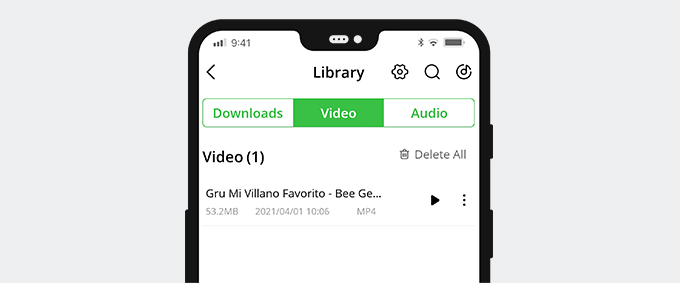
Part 3. YouTube Keeps Crashing on iPhone
As mentioned, YouTube is available for mobile phones, and of course, it includes the iPhone. Although the YouTube app is not available by default, you can still install it using the App Store. Like its Android counterpart, cache and cookies issues can cause the YouTube app to crash out of nowhere. Now, let’s find feasible ways to fix YouTube app crashing on iPhone.
Restart YouTube/iPhone
1. Before anything else, you can quit or close the YouTube app first.
2. Also, make sure you close any unnecessary apps.
3. For better results, restart your iPhone by holding down the power button and slide to power off.
4. Once the phone is up, recheck YouTube.
Uninstall/Reinstall YouTube App
For iPhones, it is better to uninstall/reinstall the app since they just have the step method.
Step 1. First, browse your app page and find the YouTube icon.
Step 2. Tap and hold it until it shows the menu. Select “Delete App” to uninstall it.
Step 3. Next, open the App Store and search “YouTube.” Tap “Install” to resave it.
Step 4. Once done, open YouTube and recheck it.
Part 4. YouTube Keeps Crashing on Firefox
Another popular web browser that netizens usually use is Mozilla Firefox. Even though it’s a different browser from Chrome, it still experiences some issues like crashing the YouTube website. Common fixes for this error are to update the Adobe Flash, which is a required browser plug-in to play YouTube videos. Other solutions are to disable hardware acceleration, conduct safe mode troubleshooting, or install other player plug-ins. But if everything did not work, saving YouTube videos on Firefox is a possible alternative.
Luckily, Firefox supports several online downloaders, and one of them is the DoremiZone Online Video Downloader. Since it is a web-based app, you don’t have to install any file to grab YouTube videos, unlike on software. The tool supports saving YouTube videos for up to 720p, if available. Also, it allows you to download Facebook videos if you need them. Another good thing about DoremiZone Online Video Downloader is it enables you to save the YouTube video in several file formats. It includes MP4, MP3, WEBM, 3GP, and M4A. Let’s learn how to download videos in case the YouTube site crashes on Firefox.
User Guide:
Step 1. Using your Firefox browser, visit the official website of DoremiZone Online Video Downloader.
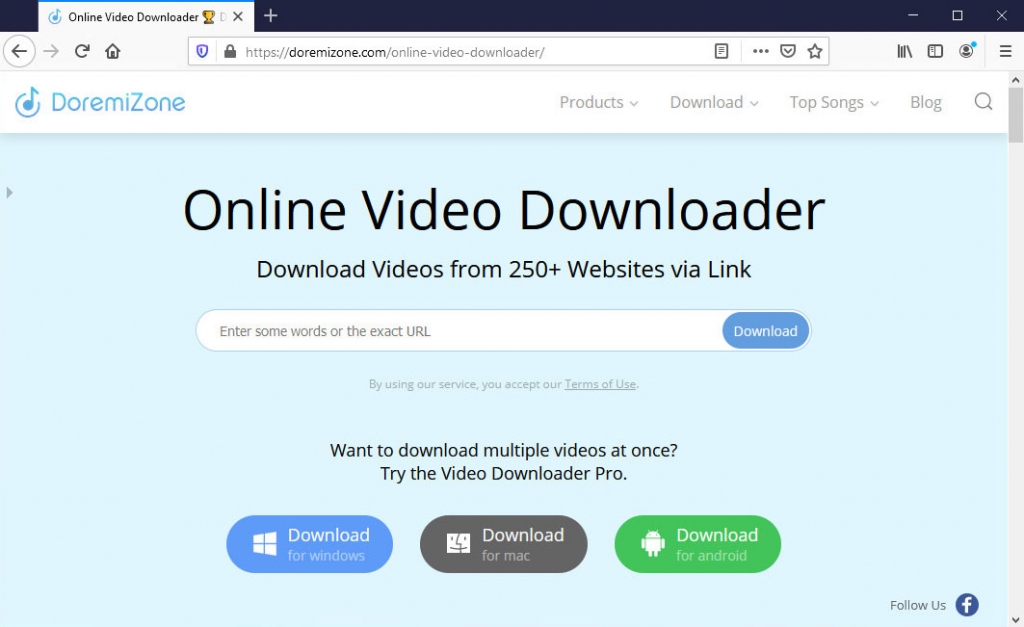
Step 2. Open a new tab to launch YouTube and search any video you need to save. Copy its URL into Firefox’s address bar.
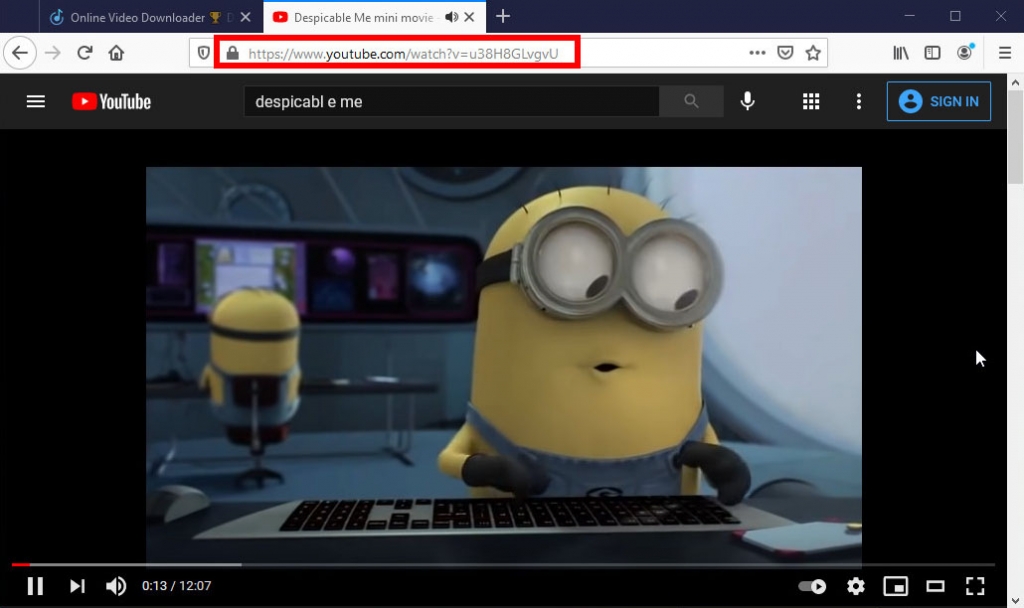
Step 3. Go back to the online YouTube downloader to paste the link on the bar. Hit the “Download” button to continue.
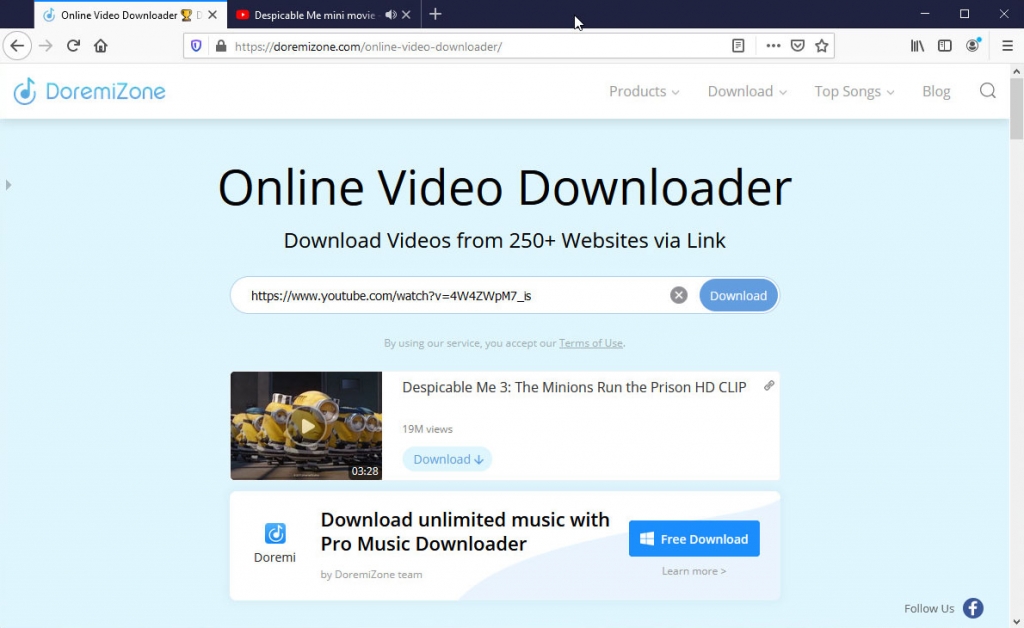
Step 4. Next, choose the video format and quality by hitting the “Download” icon.
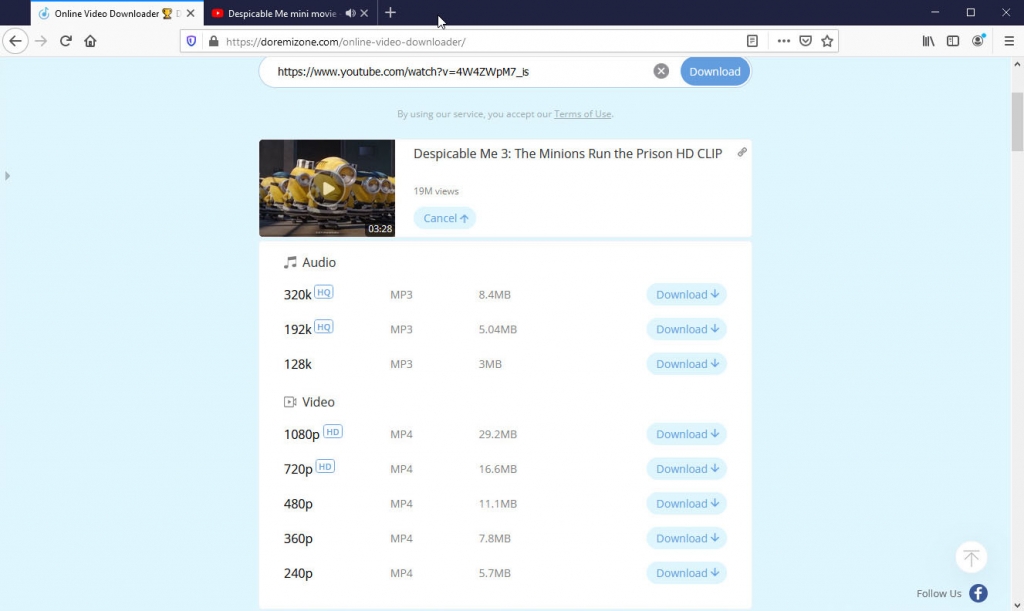
Step 5. A new window will pop up and the video starts streaming. Right-click the video and select “Save Video As…” Now you are to go.
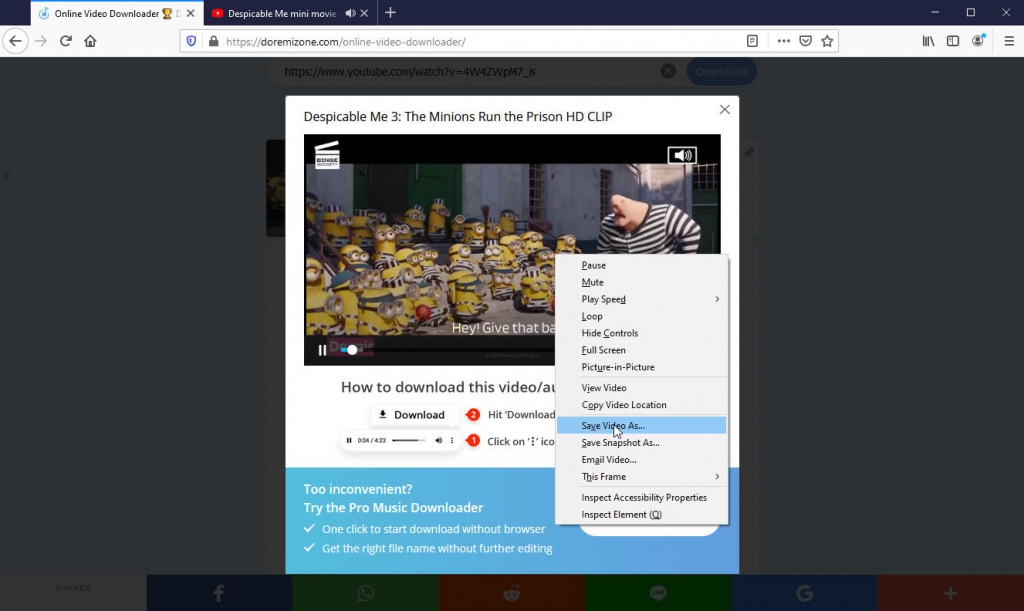
Part 5. YouTube Keeps Crashing on Safari
Safari is the built-in web browser for Mac computers. In that case, Mac users would usually use this one instead of installing a different browser like Chrome or Firefox. Nevertheless, Safari is still not safe from YouTube crashing concerns. Here are the common troubleshooting tips that you need to do to fix it.
Close Unnecessary Sites/Apps
Having too many tabs/windows will slow down Safari. So, closing the unnecessary ones will optimize it.
Step 1. Open Safari and click the “File” option on the menu bar.
Step 2. Next, hold down the “Alt” key on your keyboard and choose “Close Other Tab” to remove all tabs other than the one you’re into.
Close Background Apps
If you did not open too many sites/windows on Safari but still acting slow, the culprit might be the apps opened in the background.
Step 1. Launch your App Finder and open Activity Monitor.
Step 2. Then, go to the “Memory” tab and find any app using your CPU.
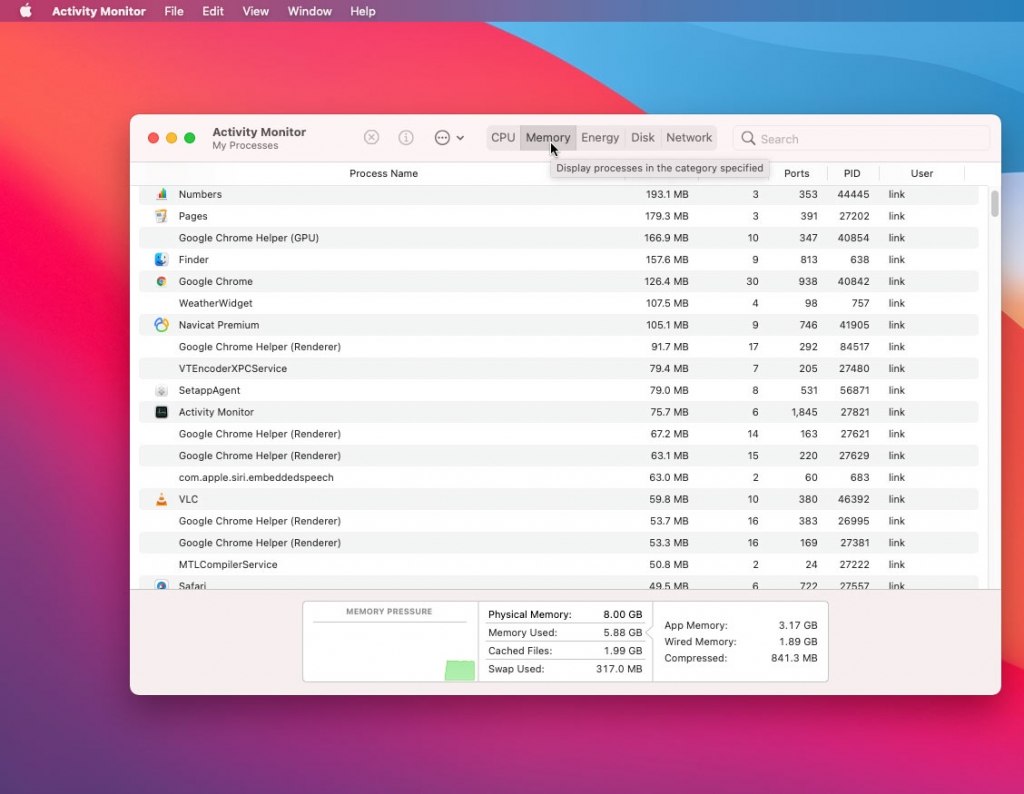
Step 3. Select the app/site and click the “X” icon and choose “Quit” to close it.
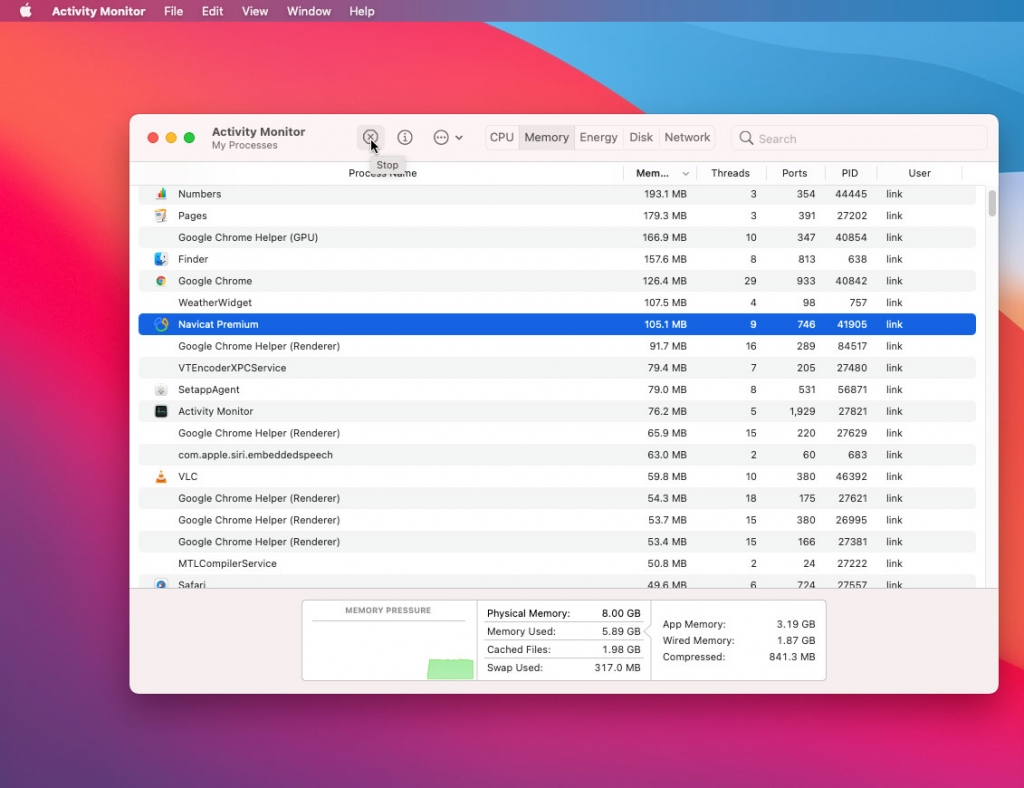
Update the Mac Software
Step 1. Go to the “Apple” logo found at the top-left corner of the menu bar.
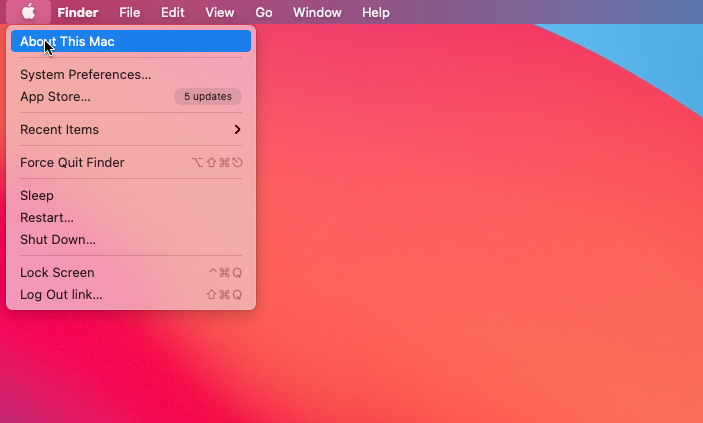
Step 2. If there’s an option saying “Software Update,” it means there is an available update on your OS.
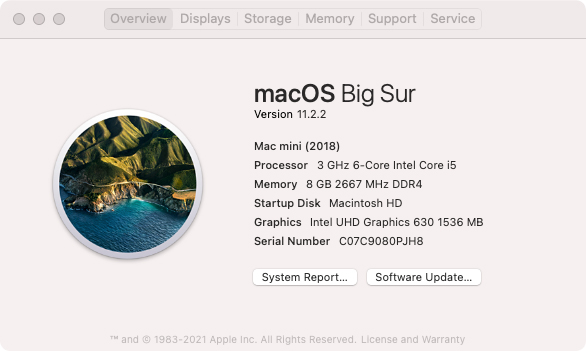
Step 3. Finally, click that option and wait for the process to finish.
Clear Safari Cache/Data
Step 1. Open the browser and click the “Safari” option found at the menu bar.
Step 2. Select “Preferences” from the list, and a new window will appear.
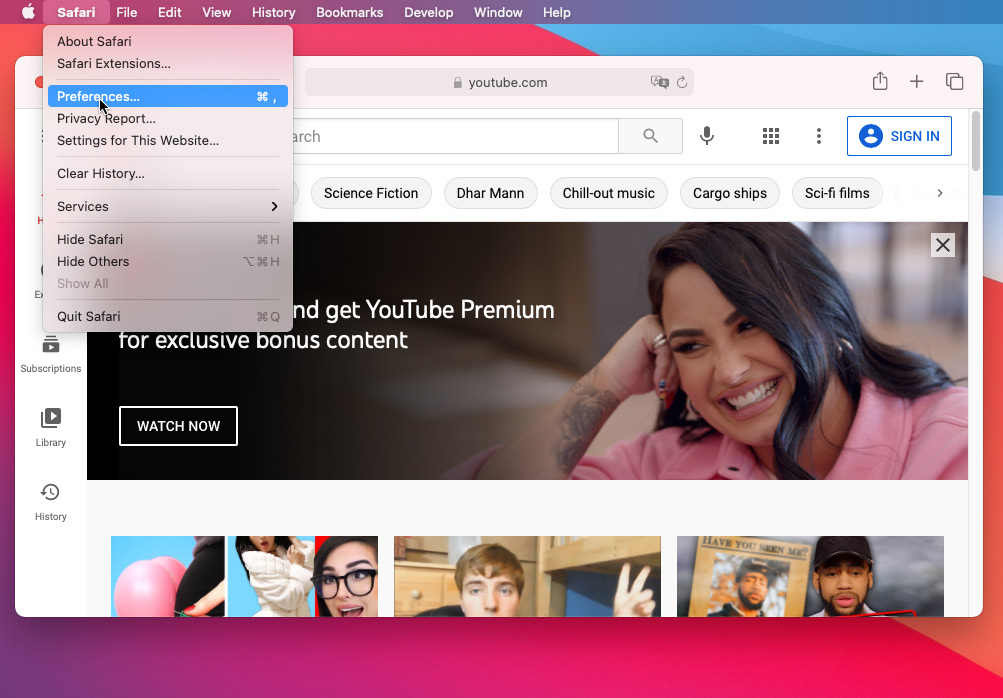
Step 3. Here, go to the “Privacy” tab and click “Manage Website Data.”
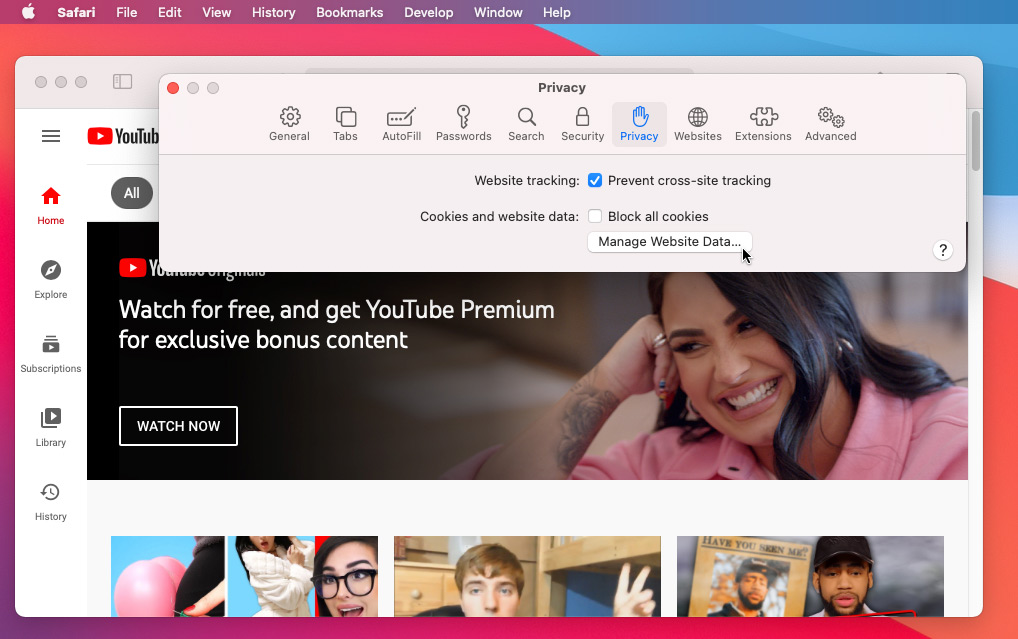
Step 4. Lastly, hit “Remove All” and then “Done” to clear all cache and data saved on Safari.
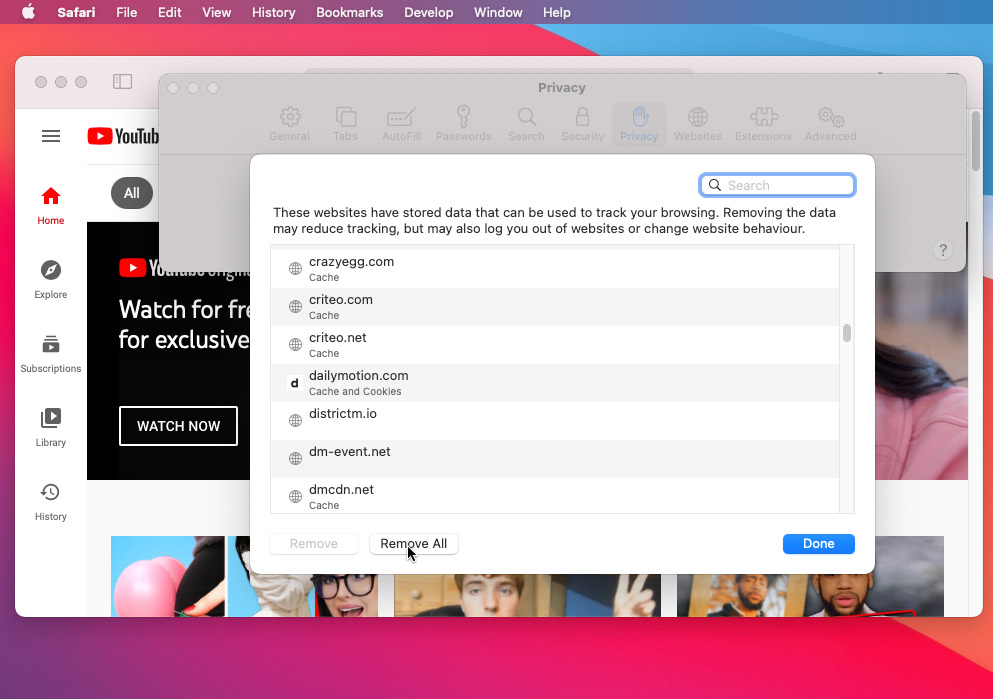
Conclusion
I hope you’ve learned the tips to solve YouTube keeps crashing issue, be it on your Chrome on Windows 10, Android, iPhone, Firefox, or Safari.
Among the tips, you can try the DoremiZone Video Downloader Pro to download videos for offline viewing. It allows you to download as many videos as you like in one go. Give it a try!
Doremi Video Downloader
Download HD videos from 1,000+ sites
- for Windows 10/8/7
- for macOS 10.13+
- for Android
FAQs about YouTube Keeps Crashing Errors
What can you do to fix YouTube crashing on your PC ?
You need to check many factors and consider if YouTube keeps crashing on your Windows. First, check your network connection if it is stable. Then, you can do simple troubleshooting methods like disabling hardware acceleration, updating the browser, using another browser, and others.
How to fix YouTube keeps crashing on Firefox?
Like any other browsers, Firefox needs a software plug-in to detect and play YouTube videos. Here, make sure that the Adobe Flash Player is continuously updated or has an HTML5 player plug-in installed on your Firefox. If all else failed, you could use an online Firefox downloader to save YouTube videos.
How do I fix the YouTube crash on my Android phone?
You can first restart the YouTube app and your Android phone completely. Then, clearing the cache and data of the YouTube app is also necessary. In case it is still not working, it is recommended to uninstall/reinstall the app and recheck it.
Related Articles
- YouTube App Not Working on Your Phone? Here's How to Fix it
- Easiest Ways to Fix if YouTube Video Unavailable
- How to Use YouTube Watch Later | The Definitive Guide
- YouTube Buffering? Find the Most Effective Fixes
- How to Upload a Video to YouTube [Detailed Guide 2024]
- How to Watch Private YouTube Videos - Effective Tricks
- Solved: AdBlock Not Working on YouTube | 100% Workable
- YouTube Slow | How to Fix It and Enjoy YouTube Watching
- Top 5 Solutions to YouTube 500 Internal Server Error
- How to Watch Age-Restricted Videos on YouTube [100% Work]
You May Also Be Interested in These Topics