4 Ways to Extract Audio from MP4 Easily
Doremi Music Downloader
4.9 out of 5
- for Windows 10/8/7
- for macOS 10.13+
- for Android
Doremi Music Downloader
4.9 out of 5

Sometimes you want to extract audio from MP4 file. Maybe you just love the background music of a video, or you want to save audio from an outstanding live performance or add the target audio to another video.
In these situations, a handy and powerful MP3 downloader is necessary. It can help you extract audio from MP4 with ease, no matter what the original video format is and how long the video is.
This article aims to introduce 4 methods of how to rip audio from MP4 on different platforms. Once you choose the right way, then you’ll achieve twice as much in half the time.
Part 1. Extract Audio from MP4 on Mac & Windows 10
Doremi Music Downloader should be the first choice when you want to extract audio from MP4 on Mac or Windows 10 operating system. It’s an easy-to-use music downloader that can help you rip audio from MP4 within a few steps. What’s more, Doremi Music Downloader supports extracting audio from MP4 videos from more than 700 sites, including YouTube, Vimeo, Instagram, etc. You can rip the audio from MP4 videos by copying and pasting the exact link from websites or just type in the keywords to search. You can also download a whole playlist using the batch download function.
The download steps are super easy. Come and check them out as follows.
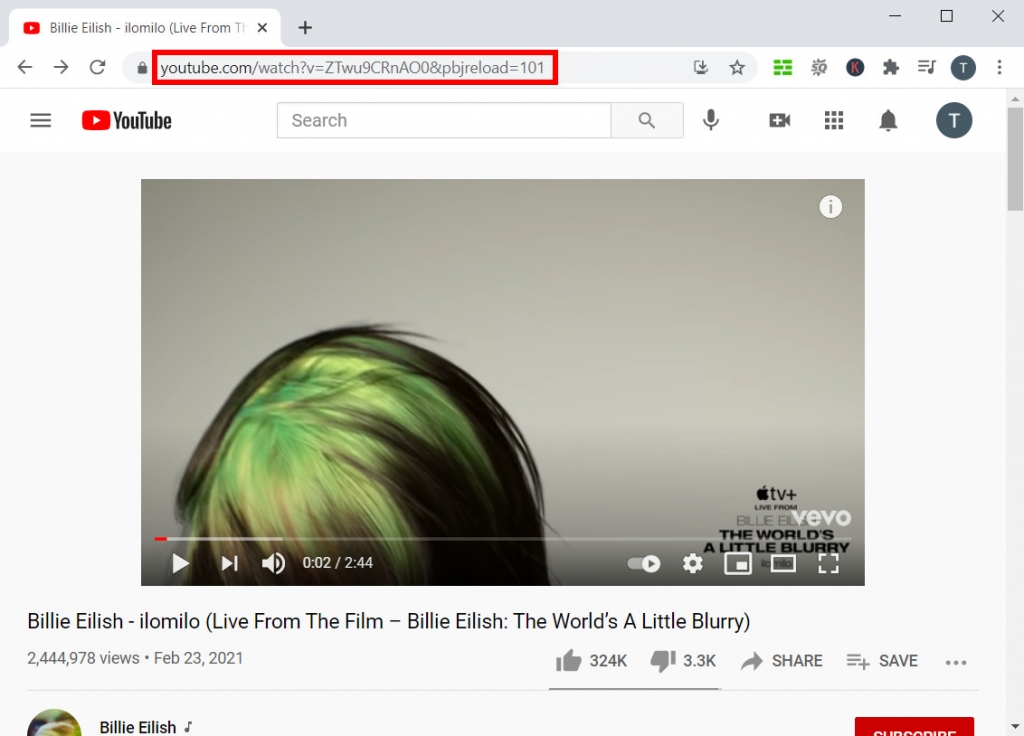
Step 1. Copy the video link that you want to extract the audio. Here, I’m using a YouTube video as an example.
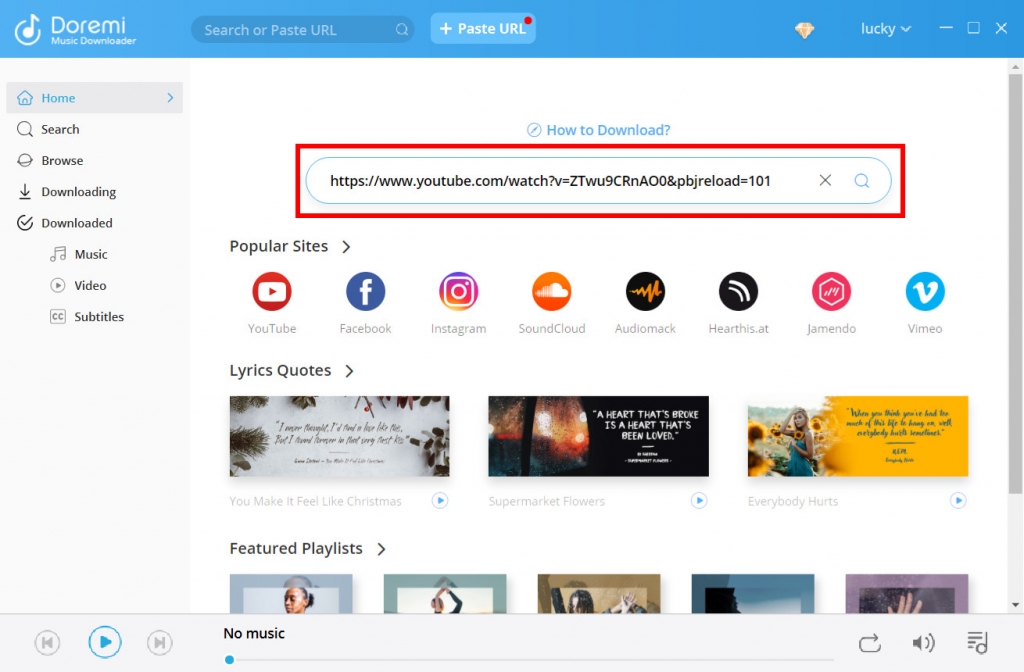
Step 2. Paste the link into Doremi Music Downloader’s search box. Hit Enter key to start searching.
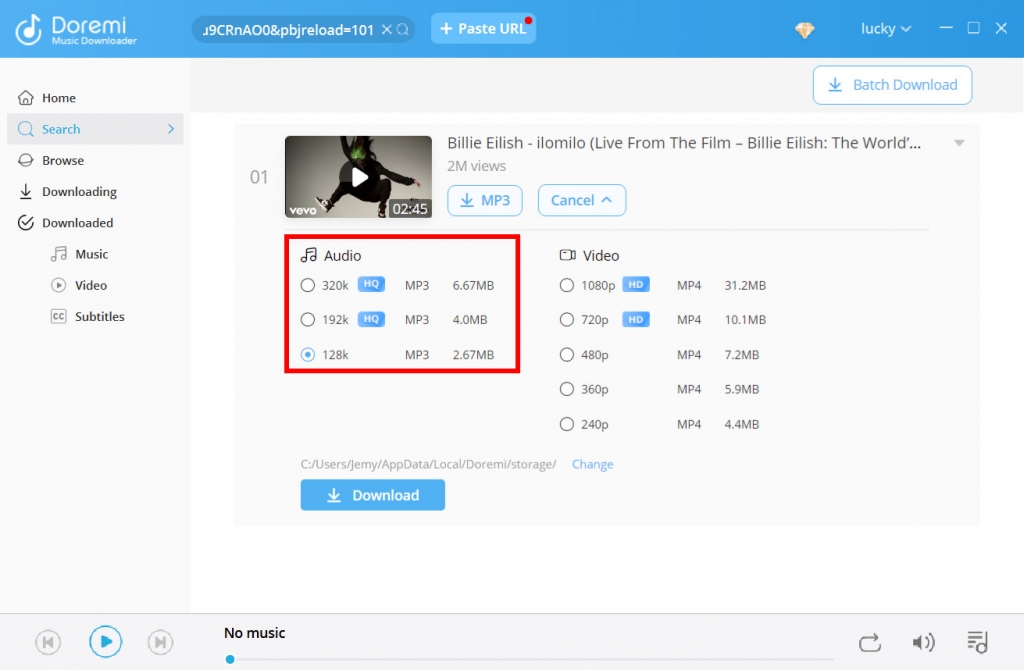
Step 3. You can select the download format and quality when you see the result page. Click “MP3 128k”, and then click the Download button to start.
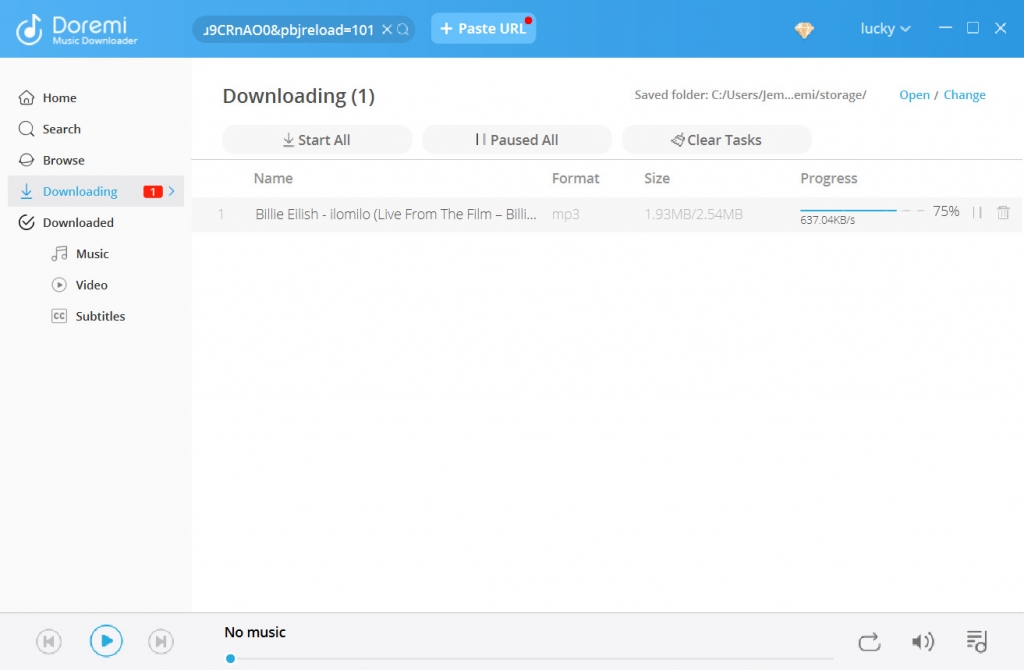
Step 4. The download task will be added to the queue. You can check the progress bar at Downloading tab.
After the download task is finished, you will see the MP3 file saved to your local folder.
Part 2. Extract Audio from MP4 on Android
If you use a mobile phone, don’t worry, Doremi Music Downloader also has an Android app. You can get the apk file from the DoremiZone Official website, and it just takes few seconds to install the app on your smartphone. The download process is almost the same as it is on Mac and Windows.
Let’s learn another searching method you can use on Doremi Music Downloader.
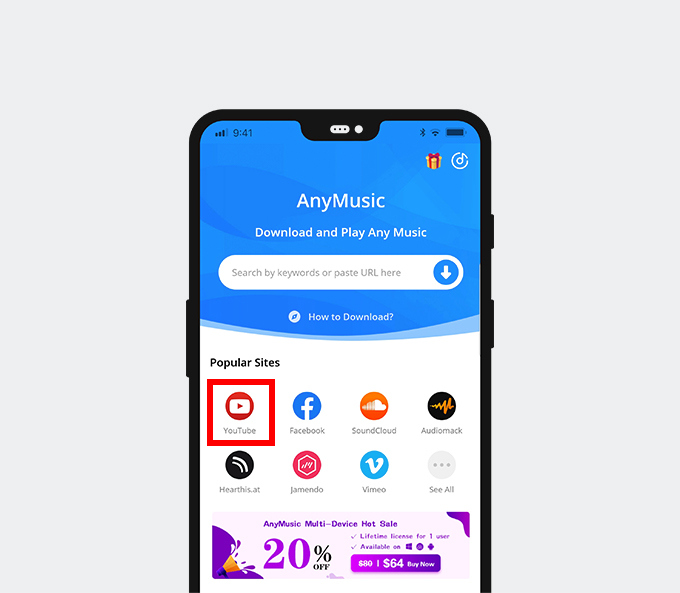
Step 1. Open the Doremi Music Downloader app, visit YouTube via its built-in browser.
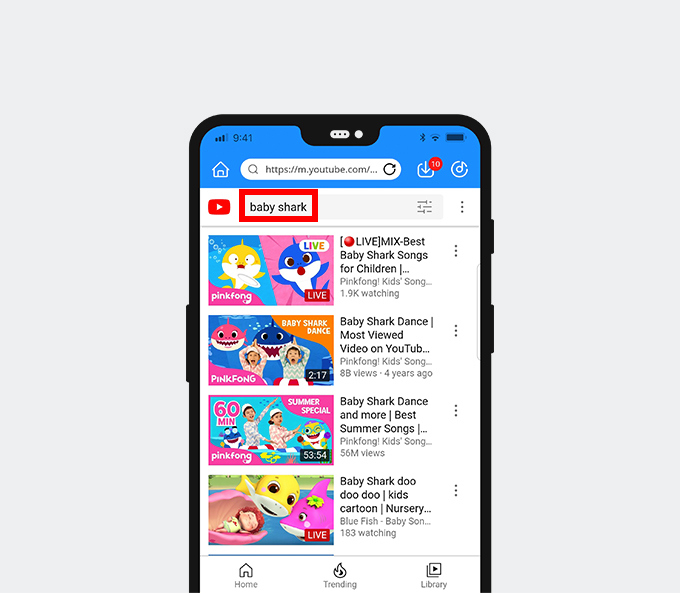
Step 2. Search for the video you want by typing in the keywords.
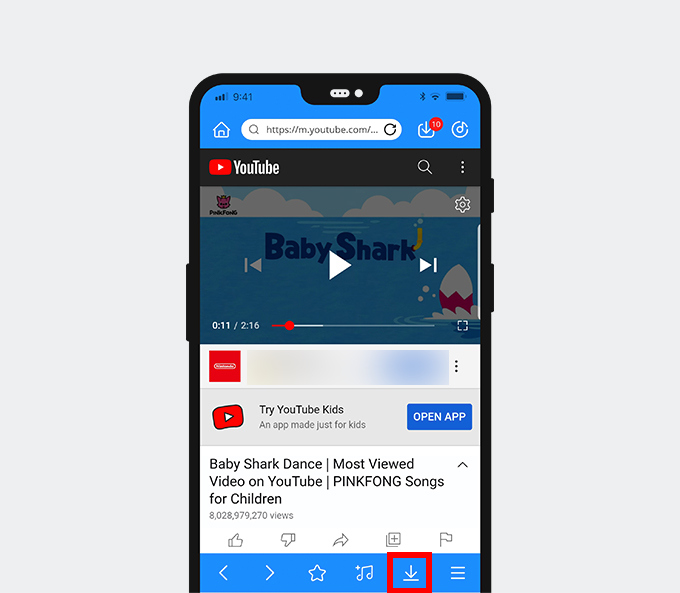
Step 3. When YouTube shows you the results, tap to play it, and then you will see a download button in the bottom toolbar.
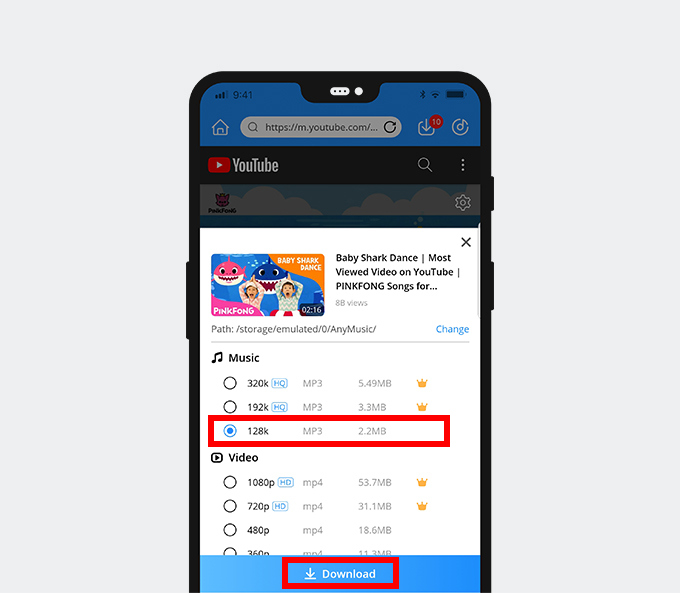
Step 4. Tap the download button, and you can select the MP3 quality. Tap Download to start.
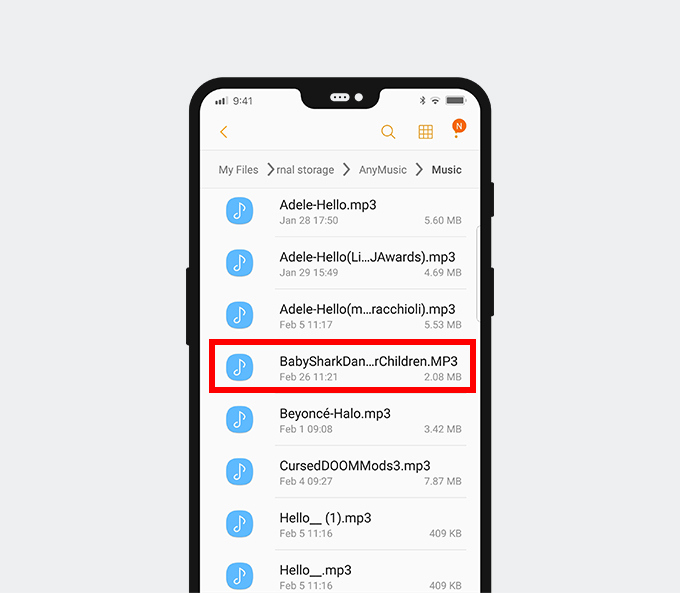
Step 5. After the download task finishes, you can check the MP3 in your Library.
Part 3. Extract Audio from MP4 Online Free
Of course, if you don’t want to install anything on your device, you can still extract audio from MP4 using the online MP3 downloaders. Here, I will recommend 2 excellent online tools to you. Both of them are valid and provide pretty stable service.
Doremi MP3 Downloader
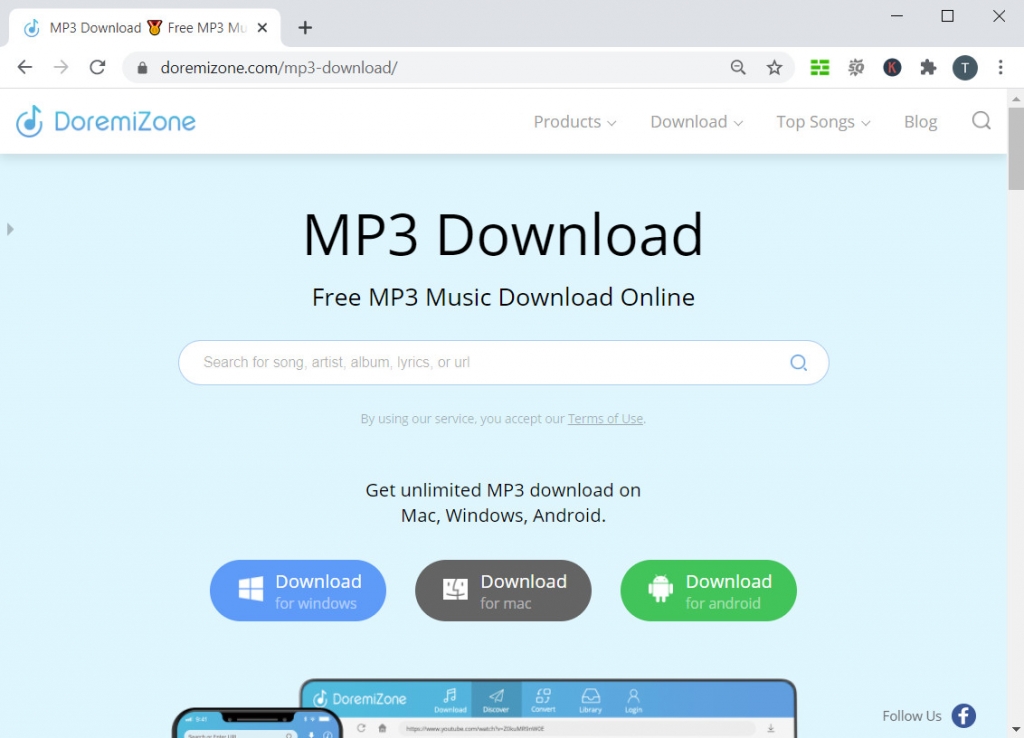
You can visit the Doremi MP3 Downloader website via your browser on any platform. The interface of this online download tool is pretty clean and straightforward. You won’t miss the big search box in the center of the webpage. Copy and paste the exact video link into it. After a few seconds, you will see all the available download options. Select the MP3 128k format, and then click the Download button. The website will add this download task to its taskbar.
After the task finishes, you can click it to play the audio or check it in your local folder.
Free MP3 Finder
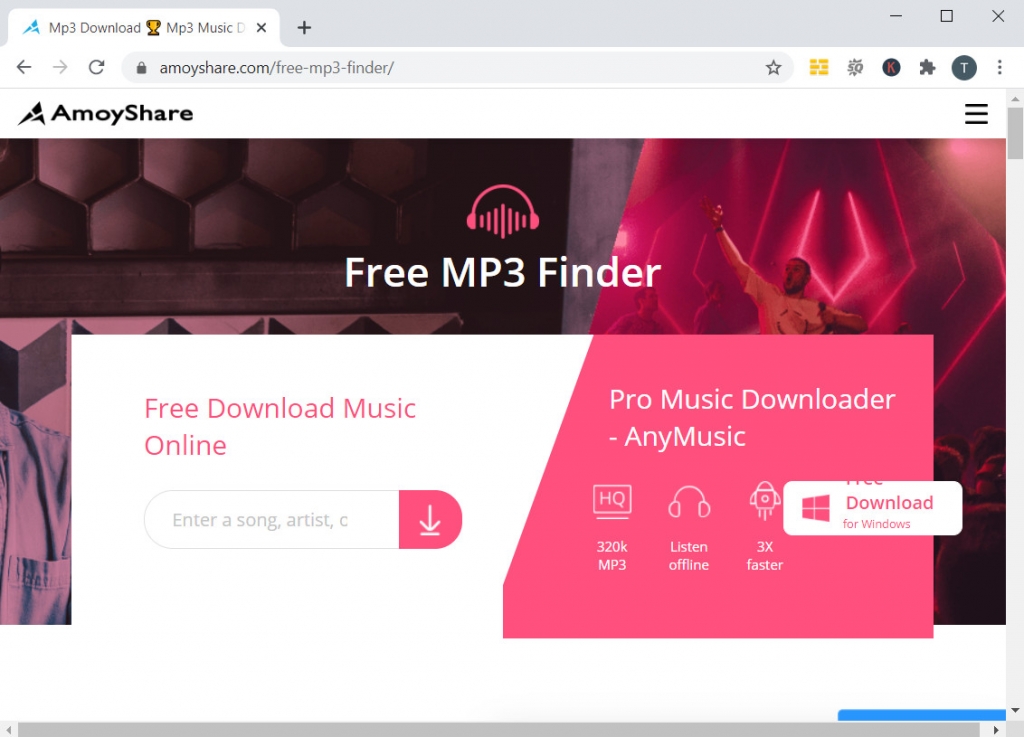
Free MP3 Finder is another website that could help you extract audio from MP4 videos. It supports audio downloads from 250+ websites. And the steps are also pretty simple. You can type in anything you want to download in Free MP3 Finder’s search bar. Hit Enter to start searching, and you can switch to different websites by clicking the tab of the websites’ name. When you see the video you wish to save, click the Download button to see all the download options.
Select the MP3 format and click Download. You will see the download task has been added to the taskbar. After the process finishes, you can click the MP3 file to play it right away or view it in your local folder.
Part 4. Extract Audio from MP4 with Audacity
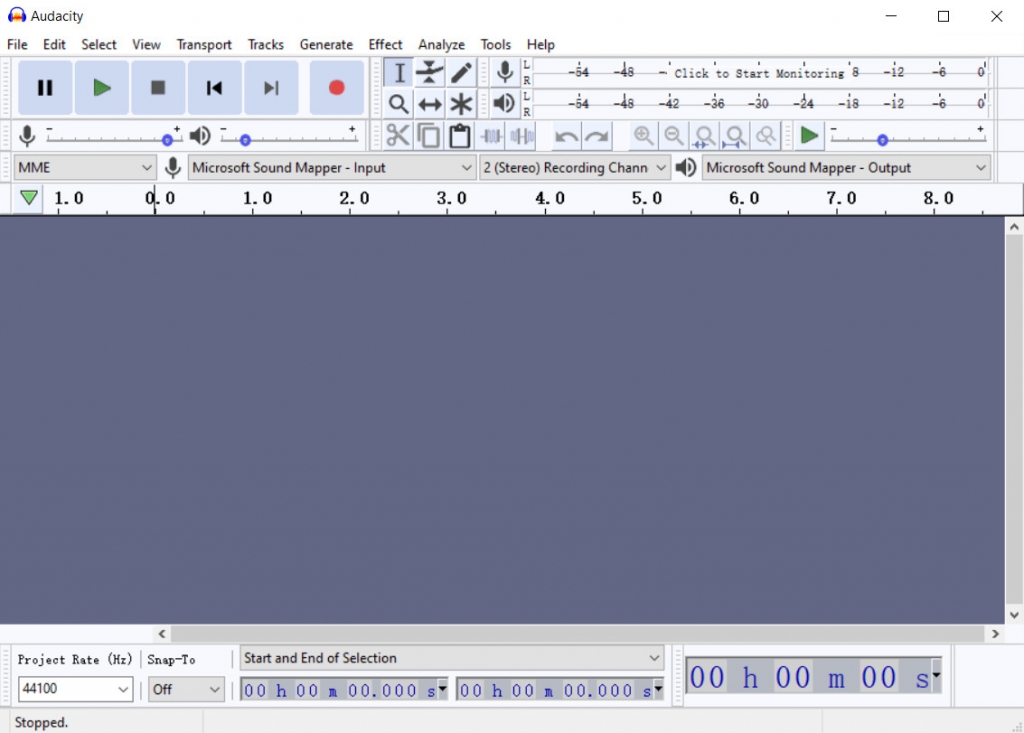
Another tool you could use to extract audio from MP4 is Audacity. Audacity is an audio editing program that is available on various platforms. You can install and use it on Windows, Mac, Linux, and other Unix-like operating systems. Audacity is open-source and also able to record audios by itself. Audacity is famous among free audio editors for its easy-to-use and comprehensive features. Moreover, Audacity could be used in 60 different languages, which is friendly to users from different countries.
Let’s see how Audacity works!
Step 1. Before converting the MP4 video file to MP3 using Audacity, you may need to install the FFmpeg library on your computer first.
Step 2. Open Audacity, click Files > Open in the top menu, choose the video you wish to convert.
Step 3. Click Files again, and choose Export this time. You will see many different format options at the drop-down menu, such as Export as MP3, WAV, OGG, etc. Select the one you like.
Step 4. Audacity allows you to name the audio file and choose the bitrate of it. Click Save to start the conversion.
After Audacity finishes saving, you can see the audio file has been added to your local folder.
Conclusion
I believe you at least know one method of how to extract audio from MP4 by reading the article above.
Doremi Music Downloader
Unlimited MP3 download in 320kbps
- Download hi-res audio
- Enjoy MP3 music offline
- Listen to music with a built-in player
If you are a macOS or Windows user, Doremi Music Downloader for PC is the best choice for you. Fast installation and easy download steps can help you rip audio from MP4 without any difficulties.
For Android users, the Doremi Music Downloader app is always ready to assist you. Furthermore, you can use online tools like Doremi MP3 Downloader and Free MP3 Finder, they are free, and no installation is needed.
For me, I like the Doremi Music Downloader best. Because what it can do is more than just extract audio from MP4. I hope you could install the program if you find it could satisfy your future download needs.
Don’t hesitate to give it a try!
Frequently Asked Questions
How do I extract audio from MP4 videos?
1. Copy the video link from a website.2. Paste the link into Doremi Music Downloader's search bar. Hit Enter key to start parsing.3. Select MP3 format on the result page, and then click Download.4. After the progress bar hits 100%, you will see the audio file in your local folder.
What is the best audio downloader?
Doremi Music Downloader is the best audio downloader. It can not only download audio from 700+ sites but also download audio in good quality. Doremi Music Downloader has a lot of outstanding features that are worth exploring.
Related Articles
- How to Download Music to MP3 Player from Computer?
- How to Add Music to iPhone? [4 Effective Ways]
- How to Convert Video to MP3 on Your iPhone?
- 8 Best MP4 to MP3 Converters: Extract Audio Easily
- How to Convert MP4 to MP3 without Losing Quality
- 3 Methods to Download Audio from Website [100% Work]
- Jamendo Music Download on Mac, Windows, and Online
- 5 Best Anime Music Download Sites [Workable 2024]
- How to Make A Playlist During Quarantine
- Why Is Spotify So Slow? Best Action Guide to Fix it
You May Also Be Interested in These Topics