Spotify Not Playing Songs: How to Fix it and Android
Doremi Music Downloader
4.9 out of 5
- for Windows 10/8/7
- for macOS 10.13+
- for Android
Doremi Music Downloader
4.9 out of 5
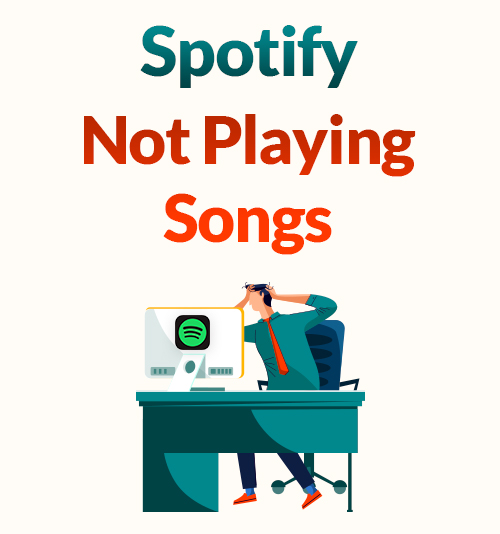
Spotify is an excellent music streaming service in the world. It offers an extensive range of tracks for playing. However, sometimes the app crashes, and Spotify can’t play the current song.
Spotify not playing songs error is frequently reported by users. Is there any solution to the problem once for all?
In this post, I have covered almost every solution to get rid of the error of Spotify not playing. You can follow the steps and fix it. Besides that, you can try the ultimate solution in Part 2 to avoid Spotify music playback errors forever.
Without further ado, let’s dive in.
Part 1. Troubleshooting: Spotify Not Playing
Spotify not playing songs error may be caused by various reasons, such as glitches in the Spotify app, subscription error, corrupted files, etc.
Please follow the instructions below to get rid of the glitch now.
Restart Spotify App
The easiest way to get rid of Spotify songs not playing error is to restart your Spotify. Many users say it works when they close the Spotify app and relaunch it.
To be noticed, you have to turn off Spotify completely. Then restart it and check if the songs could play normally.
Restart Your Device
Sometimes the errors on your smartphone or desktop may contribute to the error of Spotify not play music properly. If you have restarted the Spotify app and the error persists, then you should restart your device. It helps you clear up glitches on your device.
Ensure Sufficient Storage Space
The storage space may be insufficient if you prefer to use Spotify’s Offline Mode. Spotify suggests that you should have 1GB space for downloads. If your device, particularly your mobile phone, runs out of space, you need to clear cache or delete some apps to provide more space for music streaming.
How to clear the cache on your mobile phone? Go to Settings > Storage and select Delete Cache.
Reinstall Spotify App
That Spotify can’t play the current songs might be caused by corrupted files. If that is the case, uninstall it completely from your device and reinstall the latest version from a reliable app store or site. Then the Spotify songs not playing error should be fixed.
Disable or Enable Crossfade Function
Spotify Crossfade allows you to eliminate the silence between tracks. Yet, this function results in errors sometimes when you start a new song. Therefore, you can disable or enable it under the Settings menu and check if the music could stream properly.
Turn Off Hardware Acceleration
Hardware Acceleration gives your PC a performance boost and provides a faster streaming speed. It is enabled by default. Yet, it can cause playback errors sometimes. Hence, you can turn it off and check if your Spotify could stream music.
Click the hamburger menu at the top-left corner, select View, and further hit the Hardware Acceleration. Now the checkmark will disappear, and you can test if the Spotify songs not playing error is fixed.
Disable Offline Mode and Resync Spotify
Spotify enables its Premium subscribers to listen to music offline. When the Offline Mode is enabled, you will play the downloaded music rather than the online ones. However, Spotify requires you to log back in at least every 30 days, or the downloaded songs won’t play as normal. Therefore, you should log back in and disable the Offline Mode to check if the problem of Spotify can’t play the current song has been fixed.
Adjust Music Quality
Spotify not playing music error occurs when you change your Premium account to a free one. Because high-quality and highest-quality music is unavailable for freemium. Therefore, you need to degrade the streaming quality via Settings > Music Quality > Automatic or Low.
Tip: There is no music quality option on the Spotify web app.
Part 2. Avoid Spotify Not Playing Songs with a Music Downloader
As we all know, Spotify Offline Mode is available to subscribed members. And you can’t actually download Spotify music for offline streaming. You have to log back in every 30 days. If the error of Spotify not playing songs occurs, you have to fix it first. That isn’t very pleasant if you are just in the mood to listen to music.
Therefore, I would suggest that you should download music for offline streaming. In this way, you won’t be subject to Spotify service or the internet. You can play your favorite music offline whenever and wherever you go.
How to download Spotify music? All you need is a powerful music downloader called DoremiZone MP3 Music Downloader Pro.
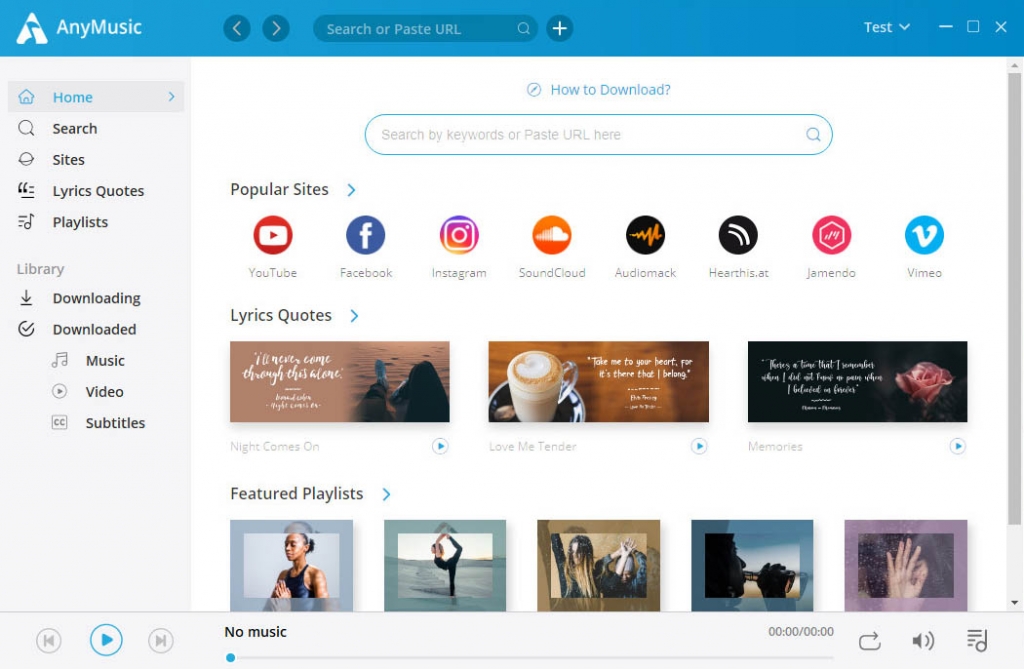
DoremoZone MP3 Music Downloader Pro is capable of downloading music from 1,000+ sites, such as YouTube, SoundCloud, Mixcloud, Jamendo, etc. Moreover, you have the option to download music in qualities ranging from 128kbps, 192kbps to HD 320kbps.
Besides that, DoremiZone features a smart search engine to help you find your favorite music easily. That is to say, you can find a list of tracks from your favorite artist effortlessly.
Now let’s install DoremiZone and start downloading Spotify music for offline playback. DoremiZone MP3 Music Downloader Pro has a reliable performance on PC, Mac, and Android. Install it now.
Doremi Music Downloader
Unlimited MP3 download in 320kbps
- for Windows 10/8/7
- for macOS 10.13+
- for Android
Step 1. Run DoremiZone MP3 Music Downloader Pro and insert the song title or artist’s name onto the search bar. Then click the search icon.
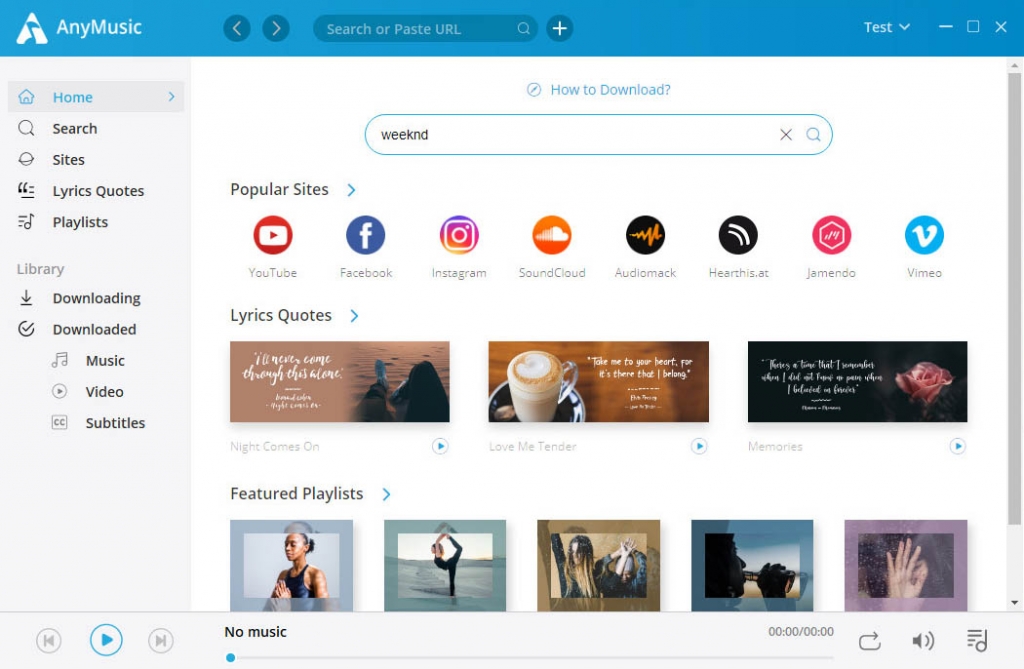
Step 2. When the results come out, pick one item and hit the MP3 (128k) icon to download Spotify music to your device. You can also click the Download button and get more MP3 options.
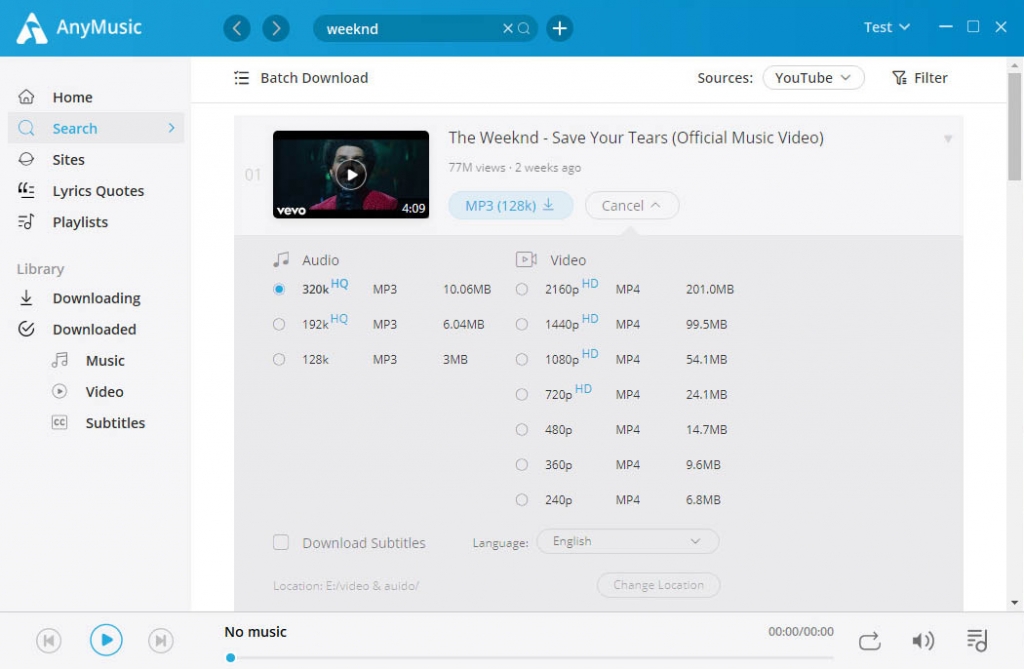
Now you have got the Spotify music downloaded on your device.
Actually, DoremiZone also allows you to preview music before downloading. And you can download multiple songs in batches or even download a YouTube playlist without hassle.
Have a try right now!
Conclusion
Above are the comprehensive solutions to the error of Spotify not playing songs. You can follow it and fix the error effectively.
To avoid such errors in the future, you’d better download Spotify music for offline playback. DoremiZone MP3 Music Downloader Pro helps you download music from popular streaming sites. Besides that, it features multiple functions to help you download music effortlessly, such as a smart search engine, batch download, playlist download with one click, etc.
Go for it now!
Doremi Music Downloader
Unlimited MP3 download in 320kbps
- for Windows 10/8/7
- for macOS 10.13+
- for Android
Frequently Asked Questions
Why is Spotify not playing songs?
Outdated Spotify app, subscription issue, and corrupted files all contribute to the error of Spotify not playing songs. Here are 8 solutions to getting rid of the error. Namely, restart or reinstall Spotify app, restart your device, clear cache, disable Crossfade, turn off Hardware Acceleration, disable Offline Mode and adjust music quality.
How can I fix Spotify not playing?
1. Restart Spotify App2. Restart your device3. Ensure enough storage space4. Reinstall Spotify app5. Disable or enable Crossfade6. Turn off Hardware Acceleration7. Disable Offline Mode8. Adjust music quality
Is there a way to avoid Spotify not playing songs?
Yes, you can avoid the error of Spotify not playing songs with DoremiZone MP3 Music Downloader Pro. It enables you to download music for offline playing from 1,000+ sites. The available quality options vary from 128kbps, 192kbps to HD 320kbkps. Moreover, DoremiZone features multiple functions such as a smart search engine, batch download function, video preview, YouTube playlist download with one click, etc. Give it a shot.
Related Articles
- How to Download Music to MP3 Player from Computer?
- How to Add Music to iPhone? [4 Effective Ways]
- How to Convert Video to MP3 on Your iPhone?
- 8 Best MP4 to MP3 Converters: Extract Audio Easily
- How to Convert MP4 to MP3 without Losing Quality
- 3 Methods to Download Audio from Website [100% Work]
- Jamendo Music Download on Mac, Windows, and Online
- 5 Best Anime Music Download Sites [Workable 2024]
- How to Make A Playlist During Quarantine
- Why Is Spotify So Slow? Best Action Guide to Fix it
You May Also Be Interested in These Topics