3 Best Ways to Download Spotify Playlist to MP3 Quickly
Doremi Music Downloader
4.9 out of 5
- for Windows 10/8/7
- for macOS 10.13+
- for Android
Doremi Music Downloader
4.9 out of 5
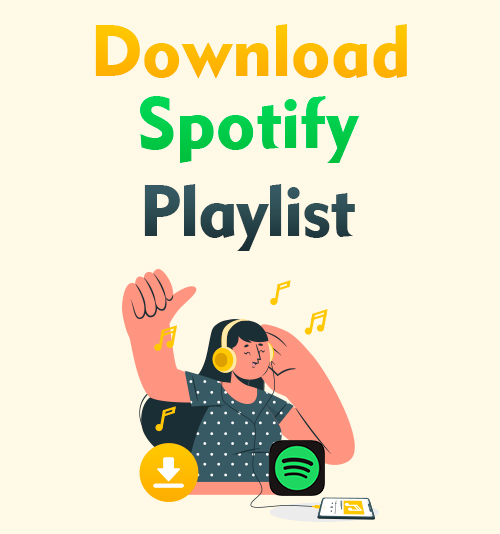
Spotify is an excellent music streaming platform. It offers more than 35 million songs for streaming. Besides that, Spotify recommends various tunes as per your taste in music. You can create Spotify playlists for all your favorite content.
However, you can’t download MP3 from Spotify for offline listening. Even with the paid subscription, you can only download Spotify playlist on its app. In other words, you can’t download a Spotify playlist to a local disk or SIM card.
Therefore, I would like to share 3 effective methods to download a Spotify playlist to MP3. Let’s dive in.
Part 1. How to Download Spotify Playlist to Your Computer?
You can download the Spotify playlist with a powerful downloader called Sidify Music Converter. It works well on Windows and Mac. With Sidify Music Converter, convert Spotify playlist to various formats such as MP3, AAC, FLAC, WAV & AIFF. And the download process is straightforward.
How to download a Spotify playlist?
Step 1. Run Spotify and find the playlist you wish to download. Then click the three dots icon and further select Share > Copy Playlist Link.
You can also drag & drop playlist from Spotify to Sidify directly.
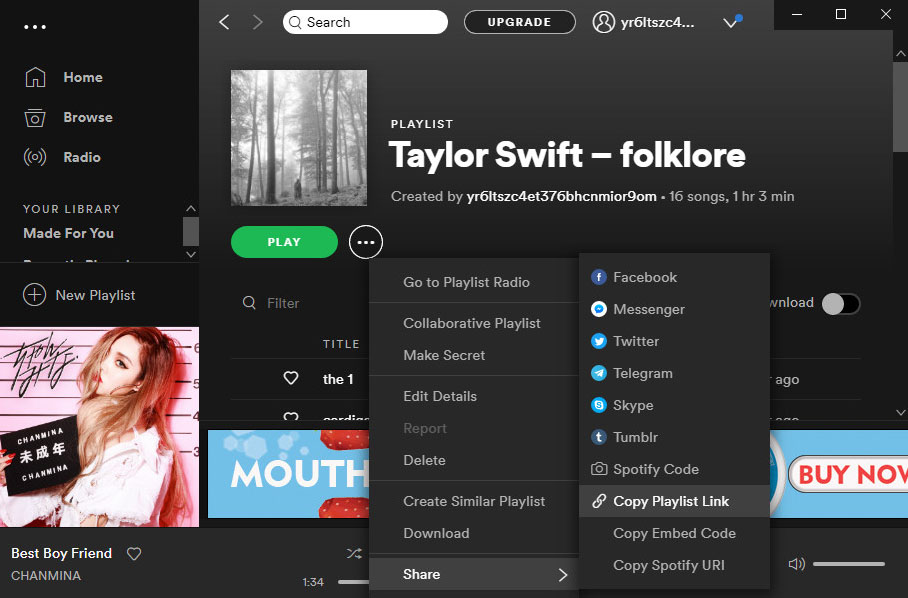
Step 2. Head over to Sidify, and paste the playlist link onto the search bar. Then hit the Parse button. When the parsing process finishes, Sidify shows you all the tracks contained in the playlist. You can deselect undesired tracks, then click the OK button to move on.
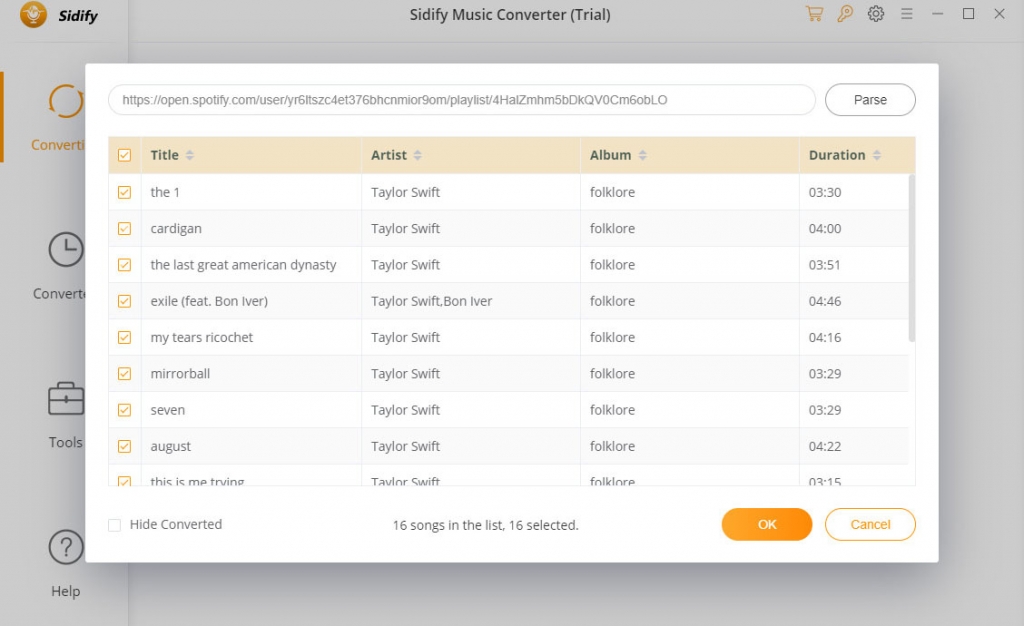
Step 3. Hit the Convert button to start downloading the Spotify playlist.
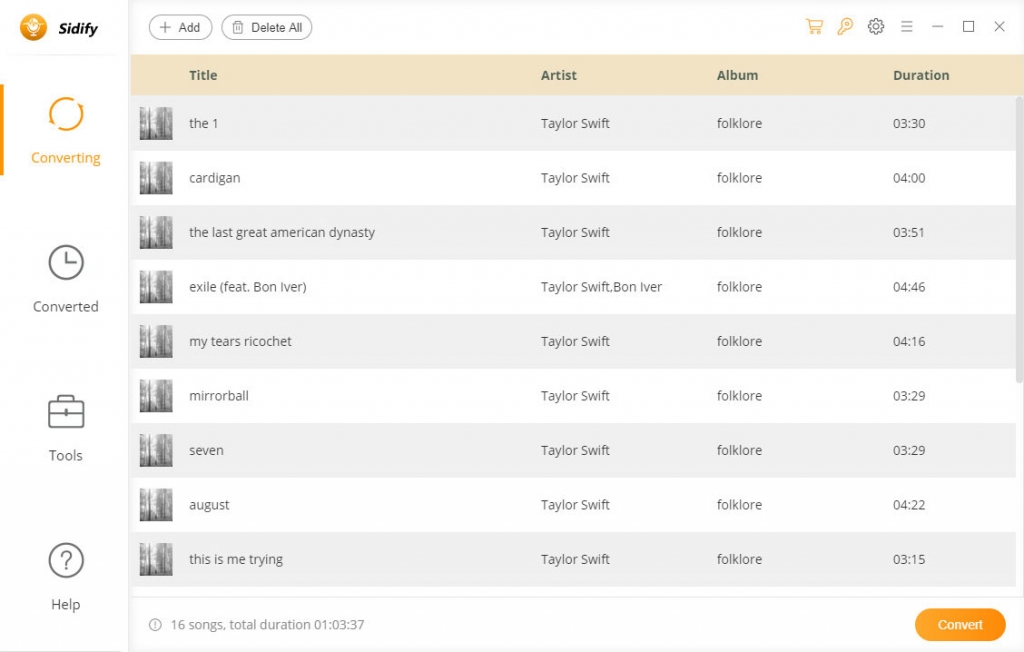
Sidify only allows you to convert the first 3 minutes for each file on its freemium service. And the conversion takes a rather long time. If you wish to download a full playlist from Spotify at a fast speed, please keep reading.
Part 2. Best Way to Download Spotify Playlist to MP3
As mentioned above, Sidify only allows you to convert the first 3 minutes of each music file. Hence, we can’t say it is the best Spotify playlist downloader.
If you want to download a full Spotify playlist quickly, I would recommend DoremiZone MP3 Music Downloader Pro.
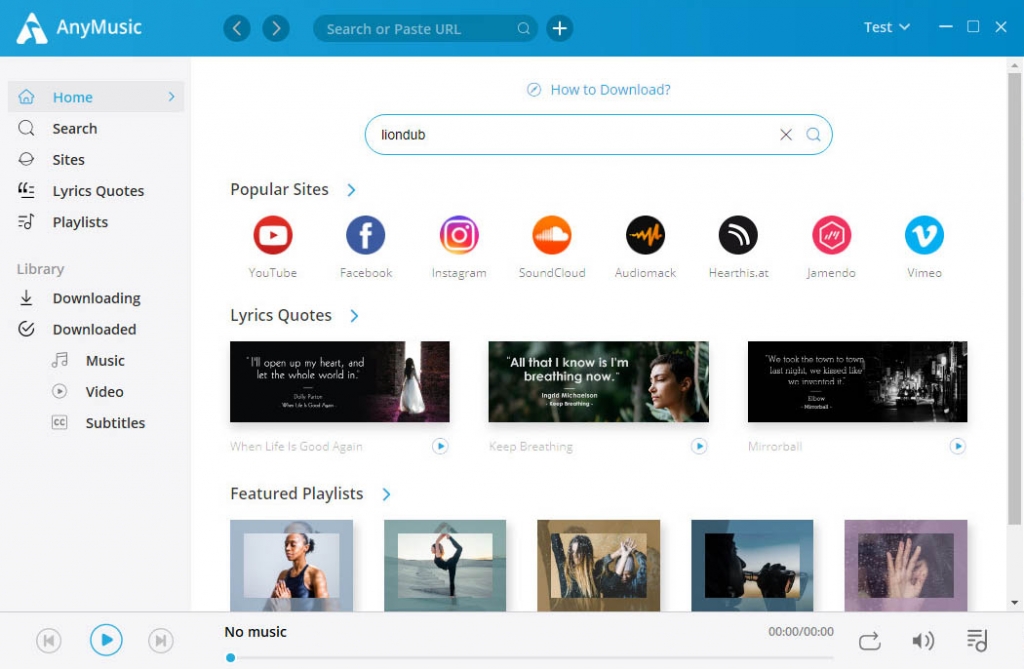
DoremiZone MP3 Music Downloader Pro enables you to download music in various qualities, ranging from 128kbps, 196kbps to 320kbps. You can also search for tracks with DoremiZone smart search engine and batch download them handily. On top of that, DoremiZoen MP3 Music Downloader Pro supports music downloads from YouTube, Spotify, SoundCloud, and other 1,000+ sites. And the download process is easy and fast.
How to download Spotify music with DoremiZone MP3 Music Downloader Pro?
Before we start, please install it now. DoremiZone MP3 Music Downloader Pro shows a reliable performance on Mac, Windows, and Android.
Doremi Music Downloader
Unlimited MP3 download in 320kbps
- for Windows 10/8/7
- for macOS 10.13+
- for Android
Step 1. Run DoremiZone MP3 Music Downloader Pro. Type the music title, artist, or album onto the search bar. Then hit the search icon.
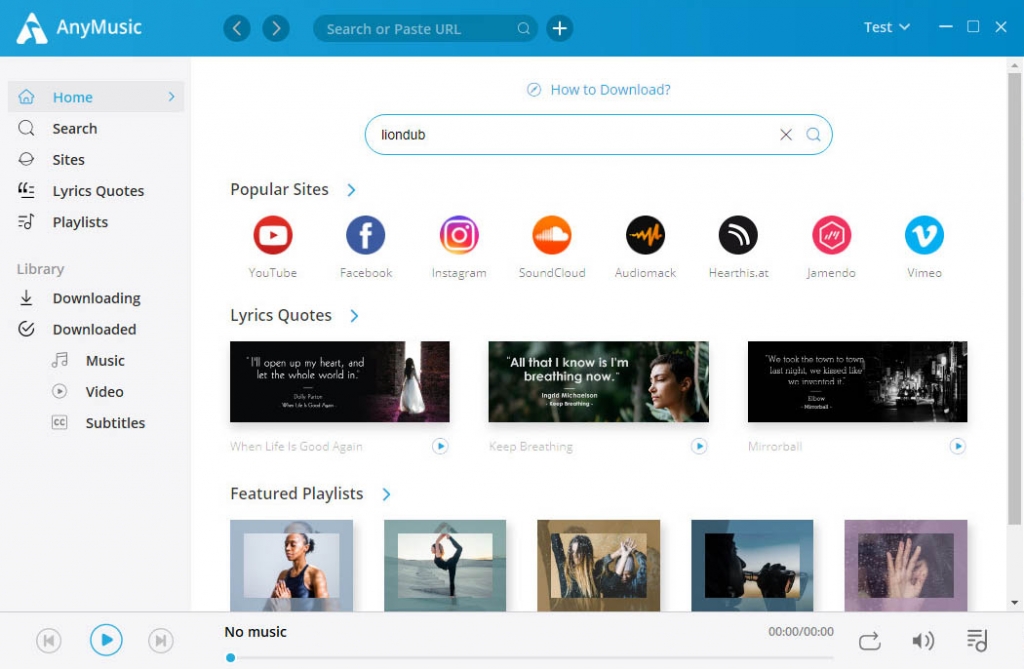
Step 2. The search results will appear in a few seconds. Now you can choose one result by clicking the MP3 (128K) button. Besides, you can hit the Download button to get more MP3 quality options.
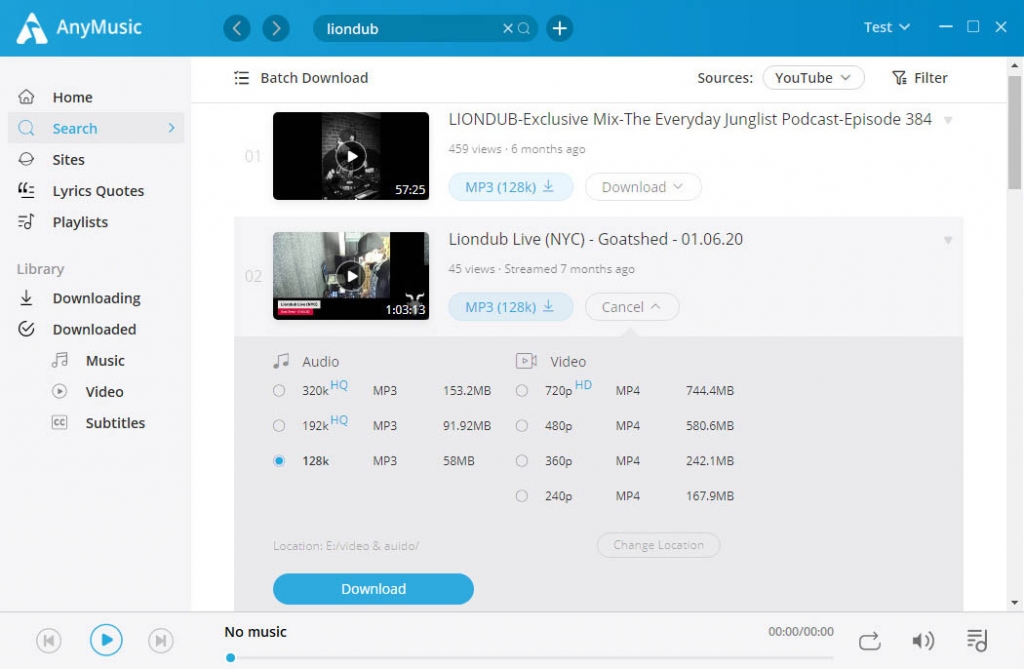
DoremiZone MP3 Music Downloader Pro enables you to preview the music before downloading it. Also, you can click the Batch Download button to download Spotify music quickly.
Give it a shot.
Part 3. How to Download Spotify Playlist Free Online?
AmoyShare Free MP3 Finder offers a great way to download music. With it, you can download music from Spotify, YouTube, SoundCloud, and many other sites for free. Besides that, Free MP3 Finder features a smart search engine. That is helpful when you plan to download a playlist from your favorite singers.
On top of that, you can convert music to MP3 with only one click. Free MP3 Finder is 100% safe and ad-free. Besides, the download speed is satisfying.
How to download a playlist to MP3?
Step 1. Visit AmoyShare Free MP3 Finder. And insert the artist’s name, track title, or album onto the search bar. Then hit the search icon. Free MP3 Finder will load all the results instantly.
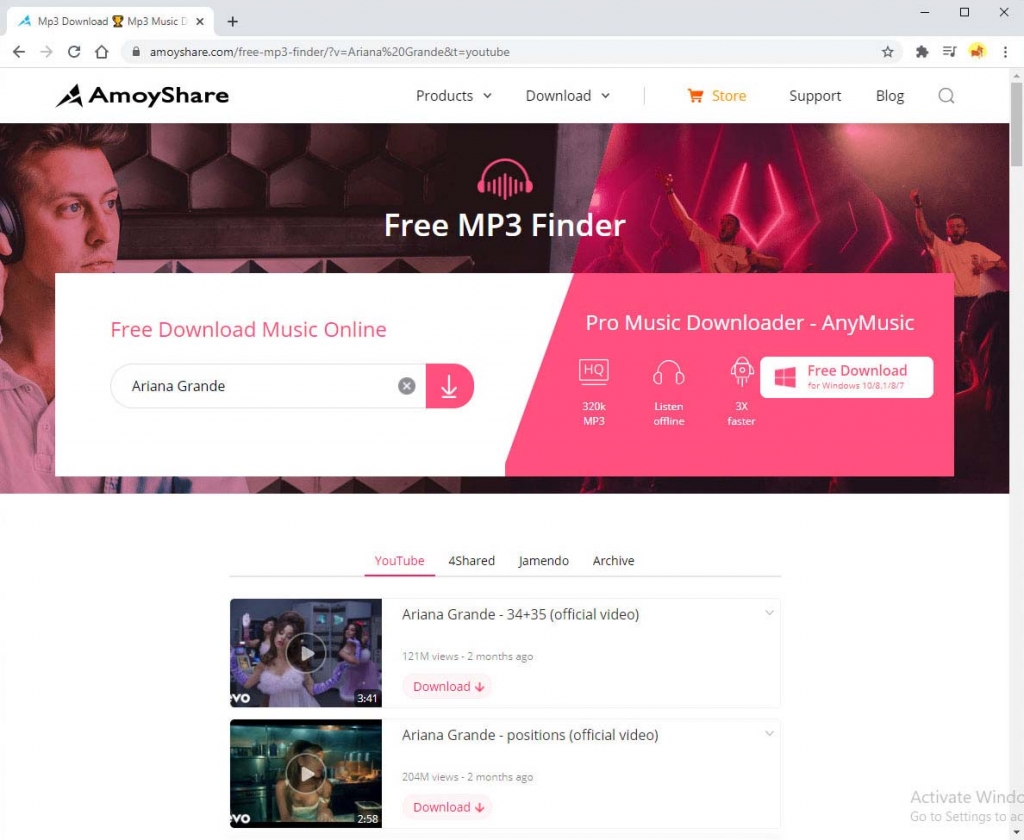
Step 2. Pick a track by hitting the Download button. Free MP3 Finder offers various quality options for you. Select one and start downloading music for free. Additionally, Free MP3 Finder allows you to preview the music before downloading. That is awesome.
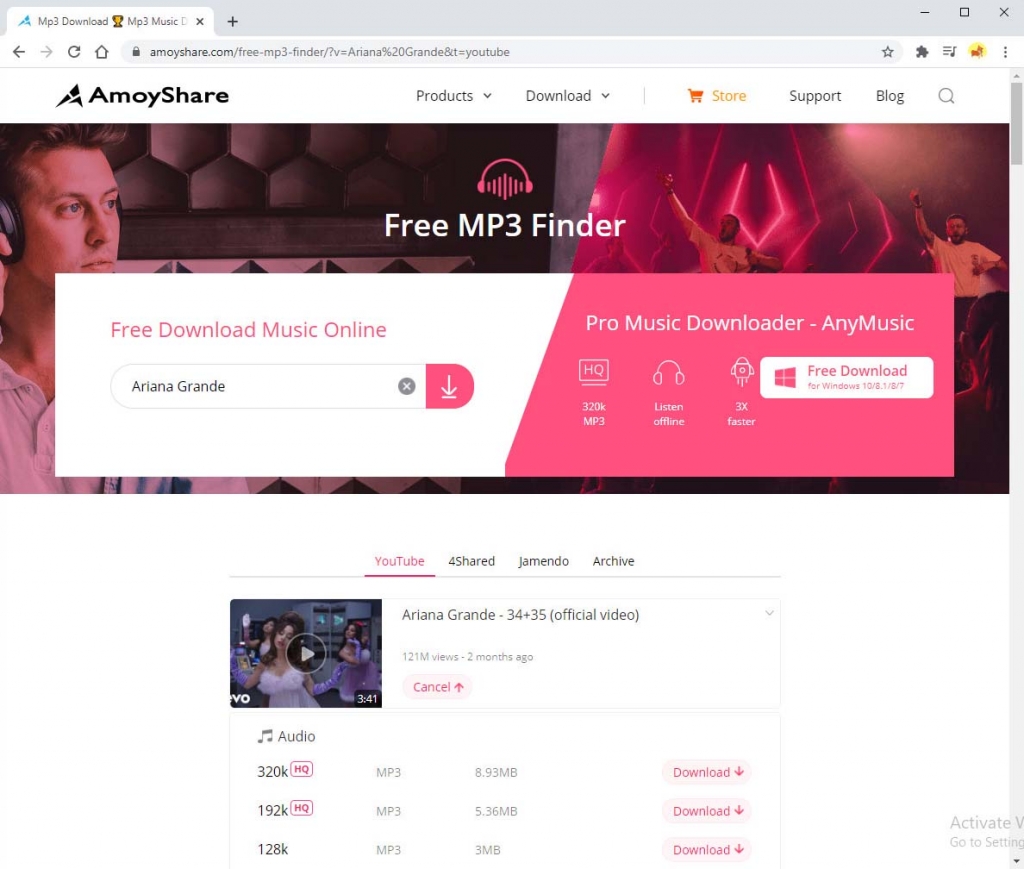
Conclusion
Here I have offered 3 ways to download Spotify playlists. Sidify allows you to download a Spotify playlist easily. However, it sets limits on its free service. And the conversion speed needs to improve.
If you want to download Spotify music without any hassle, DoremiZone MP3 Music Downloader Pro is your top choice. It supports music downloads from YouTube, Spotify, and other popular streaming sites. Besides that, DoremiZone features an advanced accelerator to boost download speed by 300%.
Go for it now!
Doremi Music Downloader
Unlimited MP3 download in 320kbps
- for Windows 10/8/7
- for macOS 10.13+
- for Android
Frequently Asked Questions
How do you download a Spotify playlist?
You can get Spotify playlist download with various downloaders such as Sidify, AmoyShare Free MP3 Finder, and DoremiZone MP3 Music Downloader Pro. Among them, DoremiZone MP3 Music Downloader Pro stands out with its various music quality options and fast download speed. Besides that, DoremiZone MP3 Music Downloader Pro is capable of downloading music from YouTube, Spotify, SoundCloud, and other 1,000+ sites. Give it a shot!
How to download a Spotify playlist to MP3 to your computer?
1. Install DoremiZone MP3 Music Downloader Pro on your Windows or Mac.2. Run it and insert the music title, artist, or album onto the search bar. Then click the search icon.3. When the results show up, pick one and click the MP3 (128K) button to download Spotify music on your computer. Or you can click the Batch Download button at the upper left corner to download multiple tracks simultaneously.
Related Articles
- Top 9 Spotify Playlist Downloaders Won’t Let You Down
- 3 Methods to Download Audio from Website [100% Work]
- How to Make A Playlist During Quarantine
- 5 Best Anime Music Download Sites [Workable 2024]
- Jamendo Music Download on Mac, Windows, and Online
- 8 Best MP4 to MP3 Converters: Extract Audio Easily
- How to Add Music to iPhone? [4 Effective Ways]
- How to Convert Video to MP3 on Your iPhone?
- How to Download Music to MP3 Player from Computer?
- How to Convert MP4 to MP3 without Losing Quality
You May Also Be Interested in These Topics